Print using the maximum dpi – HP DeskJet GT 5820 User Manual
Page 39
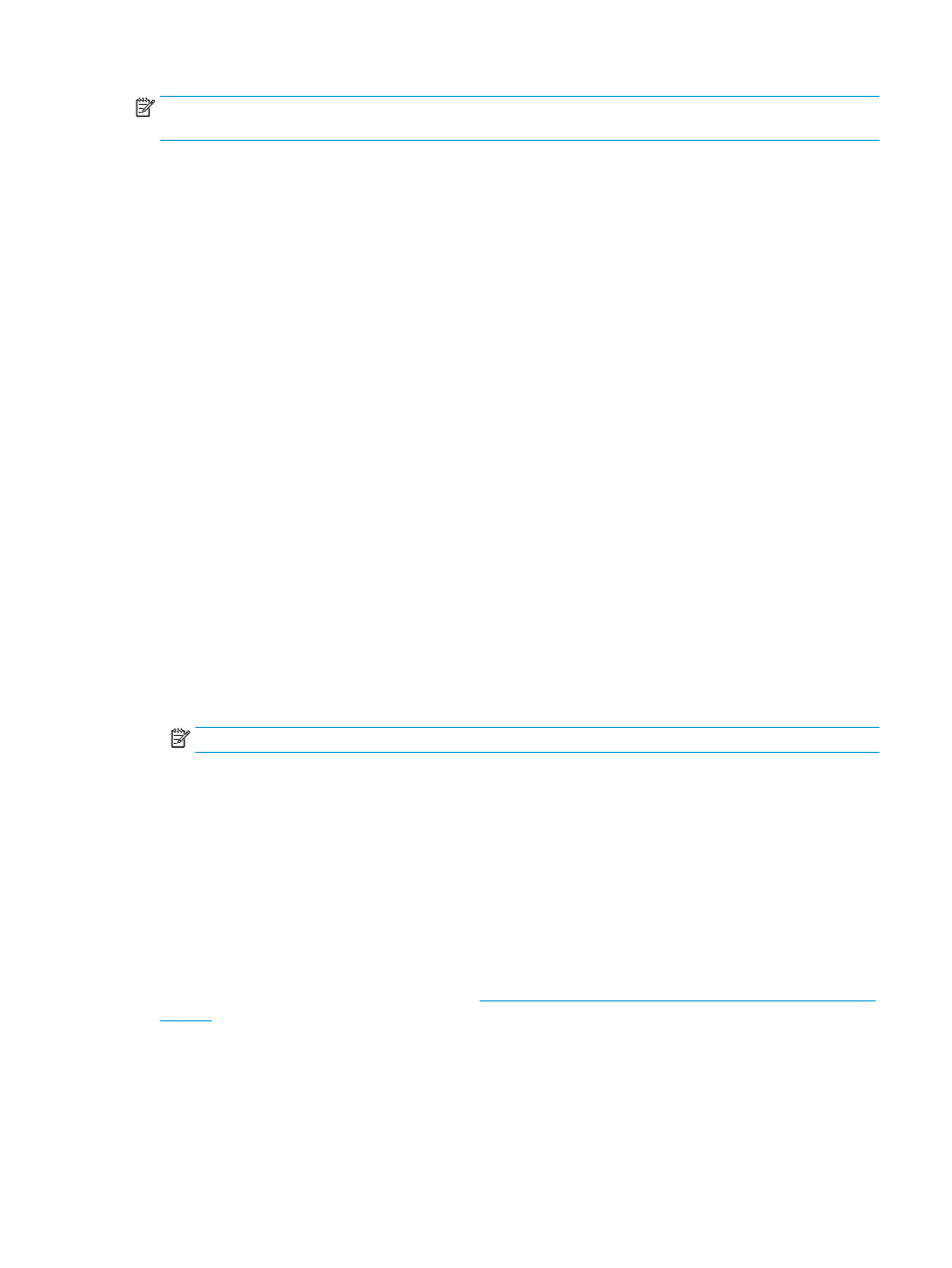
NOTE:
For specific details on how to format text for printing on envelopes, consult the help files in your
word application.
To print an envelope (Windows)
1.
From your software, select Print.
2.
Make sure your printer is selected.
3.
Click the button that opens the Properties dialog box.
Depending on your software application, this button might be called Properties, Options, Printer Setup,
Printer Properties, Printer, or Preferences.
4.
Select the appropriate options.
●
On the Layout tab, select Portrait or Landscape orientation.
●
On the Paper/Quality tab, select the appropriate paper type from the Media drop-down list in the
Tray Selection area, select the appropriate print quality in the Quality Settings area, and then
select the appropriate color in the Color area.
●
Click Advanced to select the appropriate envelope size from the Paper Size drop-down list.
5.
Click OK, and then click Print or OK in the Print dialog box.
To print envelopes (OS X)
1.
From the File menu in your software, choose Print.
2.
Make sure your printer is selected.
3.
Select the appropriate envelope size from the Paper Size pop-up menu.
If you do not see options on the Print dialog, click Show Details.
NOTE:
If you change the paper size, ensure that you have loaded the correct paper.
4.
From the pop-up menu, choose Paper Type/Quality, and verify the paper type setting is set to Plain
Paper.
5.
Click Print.
Print using the maximum dpi
Use maximum dots per inch (dpi) to print high-quality, sharp images on photo paper.
Printing in maximum dpi takes longer than printing with other settings and requires a large amount of disk
space.
For a list of supported print resolutions, visit the
.
To print in maximum dpi mode (Windows)
1.
From your software, select Print.
2.
Make sure your printer is selected.
ENWW
Print from your computer
33
