HP DeskJet GT 5820 User Manual
Page 103
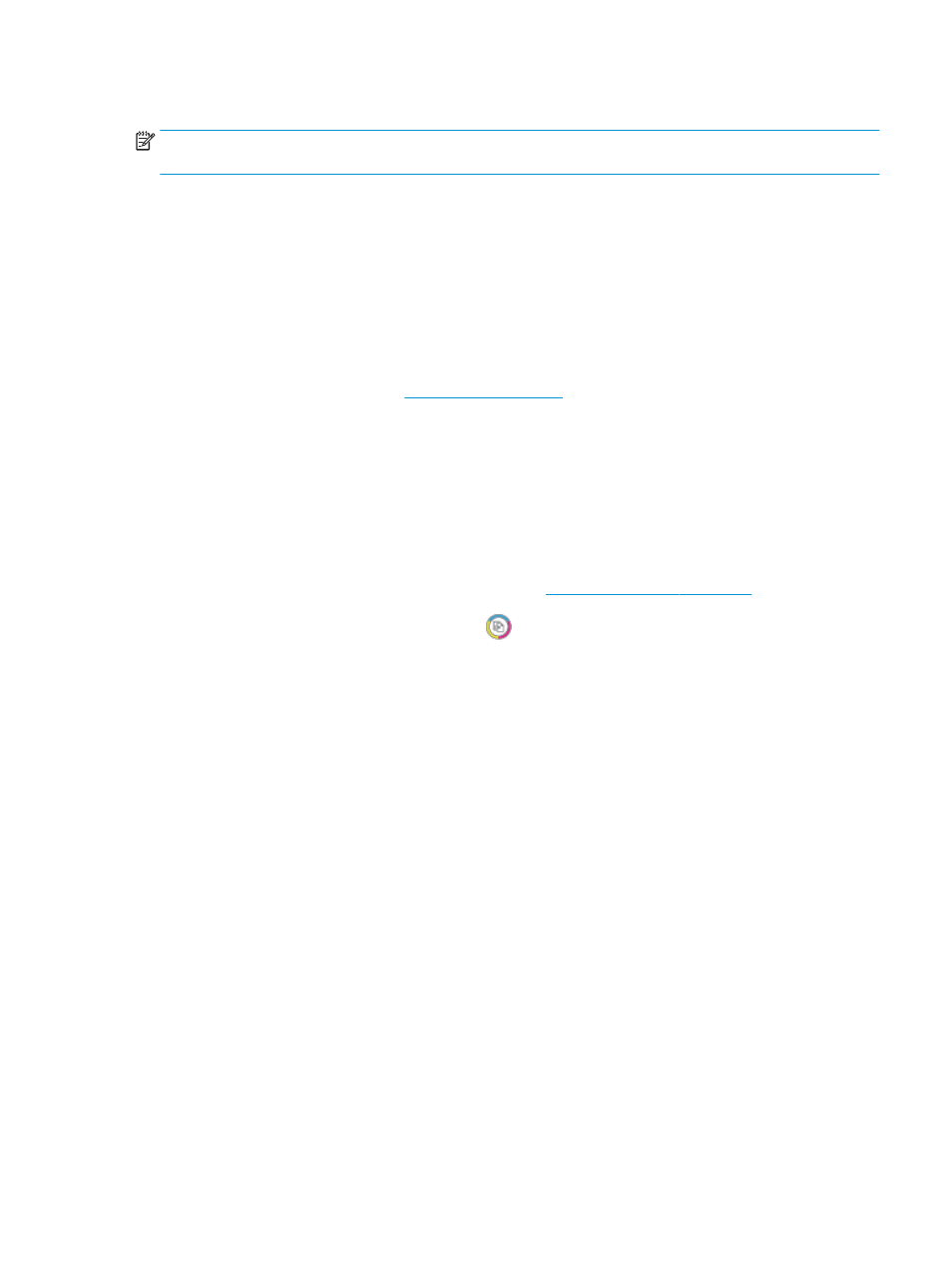
Read general instructions in the Help for resolving print quality issues
NOTE:
To protect the printheads from drying out, always turn the printer off using the Power button, and
wait until the Power button light goes out.
To improve print quality
1.
Make sure you are using original HP printheads and ink.
●
Make sure all ink tanks are filled above the minimum line.
●
Consider refilling the ink tanks if the ink is reaching the minimum line.
2.
Check the paper type.
●
For best print quality, use high quality HP paper, or papers that adhere to the ColorLok® standard.
For more information, see
.
●
Always make sure the paper you are printing on is flat. For best results when printing images, use
HP Advanced Photo Paper.
●
Store specialty paper in its original packaging inside a resealable plastic bag on a flat surface in a
cool, dry place. When you are ready to print, remove only the paper you plan to use immediately.
When you have finished printing, return any unused photo paper to the plastic bag. This prevents
the photo paper from curling.
3.
Check the printer software to see that the print settings are appropirate for the paper type you are
using. For more information about print settings, see
Printer settings tips on page 37
4.
Press and hold the Start Copy Color button (
) on the control panel for 3 seconds to print a
diagnostics page.
ENWW
Printing issues
97
