Control panel display icons – HP DeskJet GT 5820 User Manual
Page 13
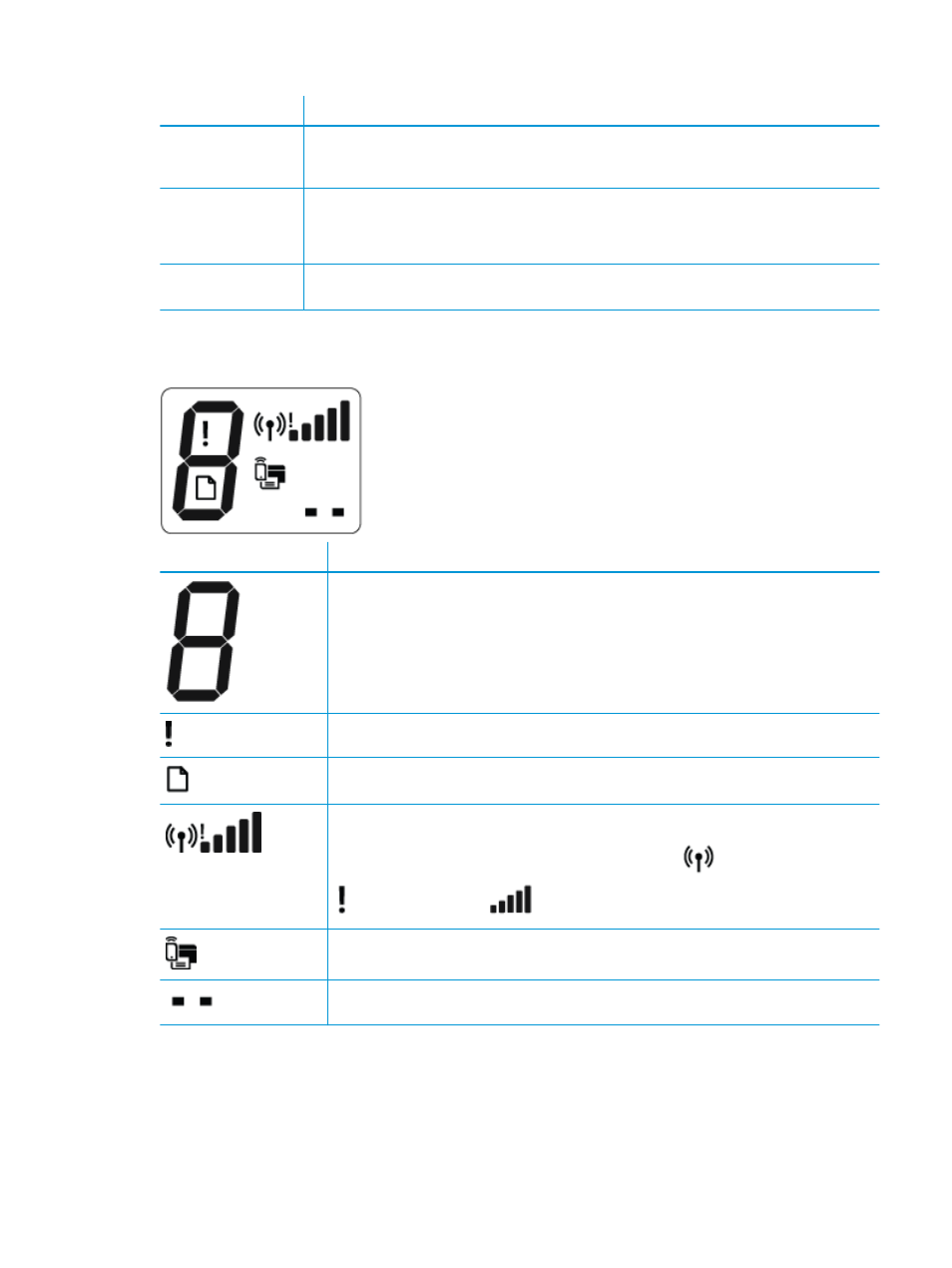
Feature
Description
9
Information button: Prints out a printer information page. Press the button in combination with the
Wireless button, the Wi-Fi Direct button, or the HP ePrint button to get more specific help pages tied to
each of those buttons.
10
HP ePrint button: Turns HP ePrint on or off.
HP ePrint light: Indicates the on or off status of HP ePrint. A blinking light indicates a problem with the
connection to Web Services.
11
Start Copy Black button: Starts a black-and-white copy job. To increase the number of black-and-white
copies, press the button multiple times. Copying will start two seconds after the last button press.
Control panel display icons
Icon
Description
Number of copies icon: Shows the number of copies when you are copying documents, changes to the
letter P when the printer needs priming, and alternates between the letter E and a number when the
printer is in an error state.
Error icon: Indicates an error.
Paper Error icon: Indicates a paper-related error.
Wireless status icons: Show the status of a wireless connection.
The wireless status icons consist of three icons, the Wireless icon (
), the Wireless Attention icon
( ), and the Signal Bars icon (
).
Wi-Fi Direct icon: Indicates Wi-Fi Direct is on or is in the process of being connected.
Printhead icons: The left printhead icon flashing shows an error related to the tri-color printhead, and
the right icon flashing shows an error related to the black printhead
ENWW
Control panel features
7
