HP DeskJet GT 5820 User Manual
Page 91
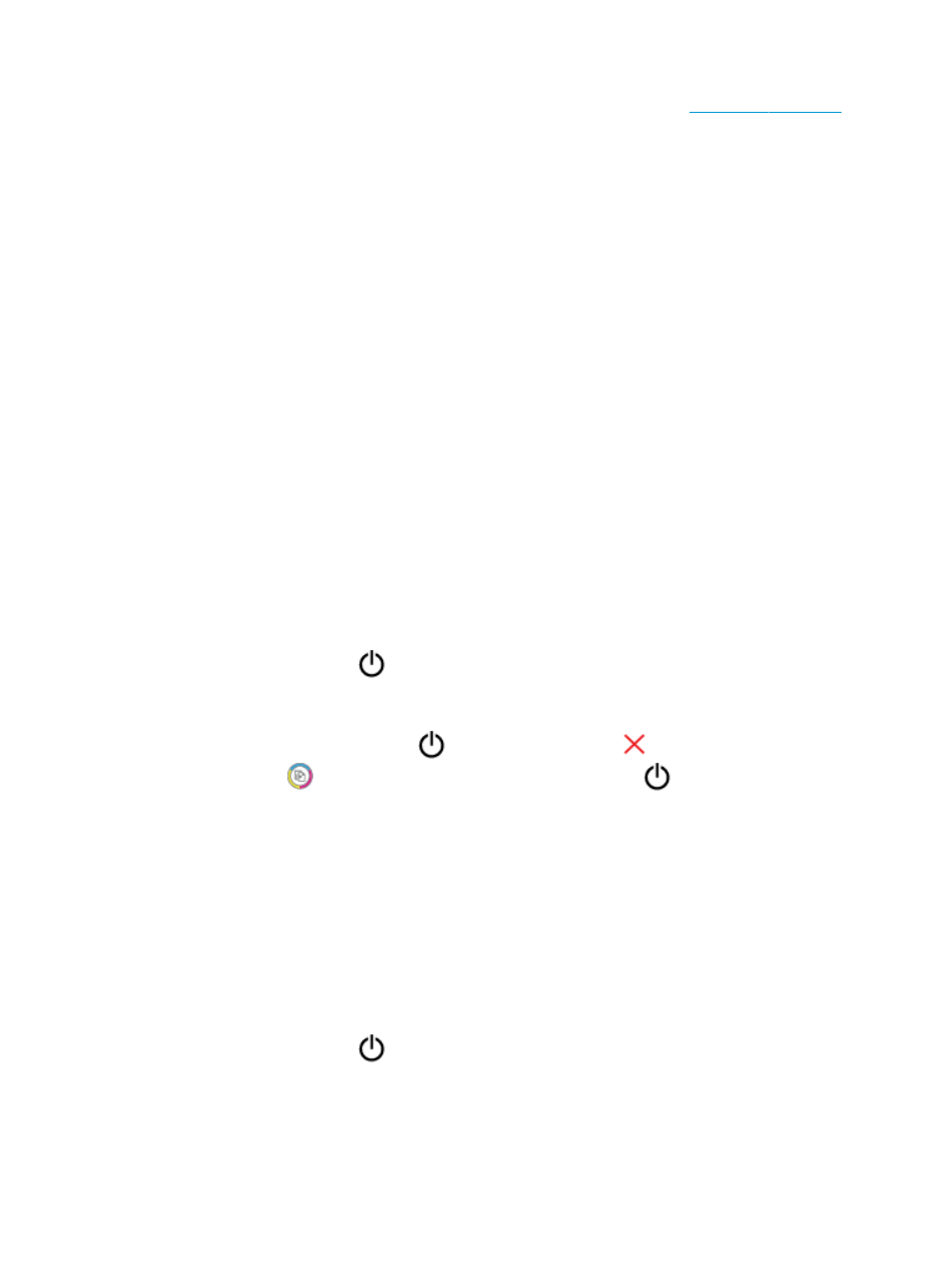
—
Make sure paper is loaded in the input tray. For more information, see
.
—
Adjust the paper-width guide in the input tray to fit snugly against all paper. Make sure the paper-
width guide does not bend the paper in the input tray.
—
Make sure paper in the input tray is not curled. Uncurl paper by bending it in the opposite direction
of the curl.
—
Clean the paper rollers.
●
Pages are skewing
—
Make sure the paper is loaded in the far-right side of the input tray and the paper-width guide is fit
against the left side of the paper.
—
Load paper into the printer only when it is not printing.
●
Multiple pages are being picked up
—
Adjust the paper-width guide in the input tray to fit snugly against all paper. Make sure the paper-
width guide does not bend the paper in the input tray.
—
Make sure the input tray is not overloaded with paper.
—
Make sure the pieces of the loaded paper are not sticking together.
—
Use HP paper for optimum performance and efficiency.
—
Clean the paper rollers.
To clean the paper rollers using an automated tool
1.
Press the Power button (
) to turn on the printer.
2.
Remove paper from the input tray.
3.
Press and hold the Power button (
), press the Cancel button (
) three times, press the Start Copy
Color button (
) seven times, and then release the Power button (
).
The printer makes some noise for approximately one minute. Wait until the printer stops making noises
before you proceed.
4.
Try to print. If the problem persists, proceed to clean the paper rollers manually.
To clean the paper rollers manually
1.
Gather the following materials:
●
A long, lint-free cotton swab
●
Distilled, filtered, or bottled water (tap water might damage the printer)
2.
Press the Power button (
) to turn off the printer.
3.
Disconnect the power cord from the rear of the printer.
4.
Disconnect the USB cable, if it is not already disconnected.
ENWW
Jams and paper-feed issues
85
