Print envelopes – HP DeskJet GT 5820 User Manual
Page 38
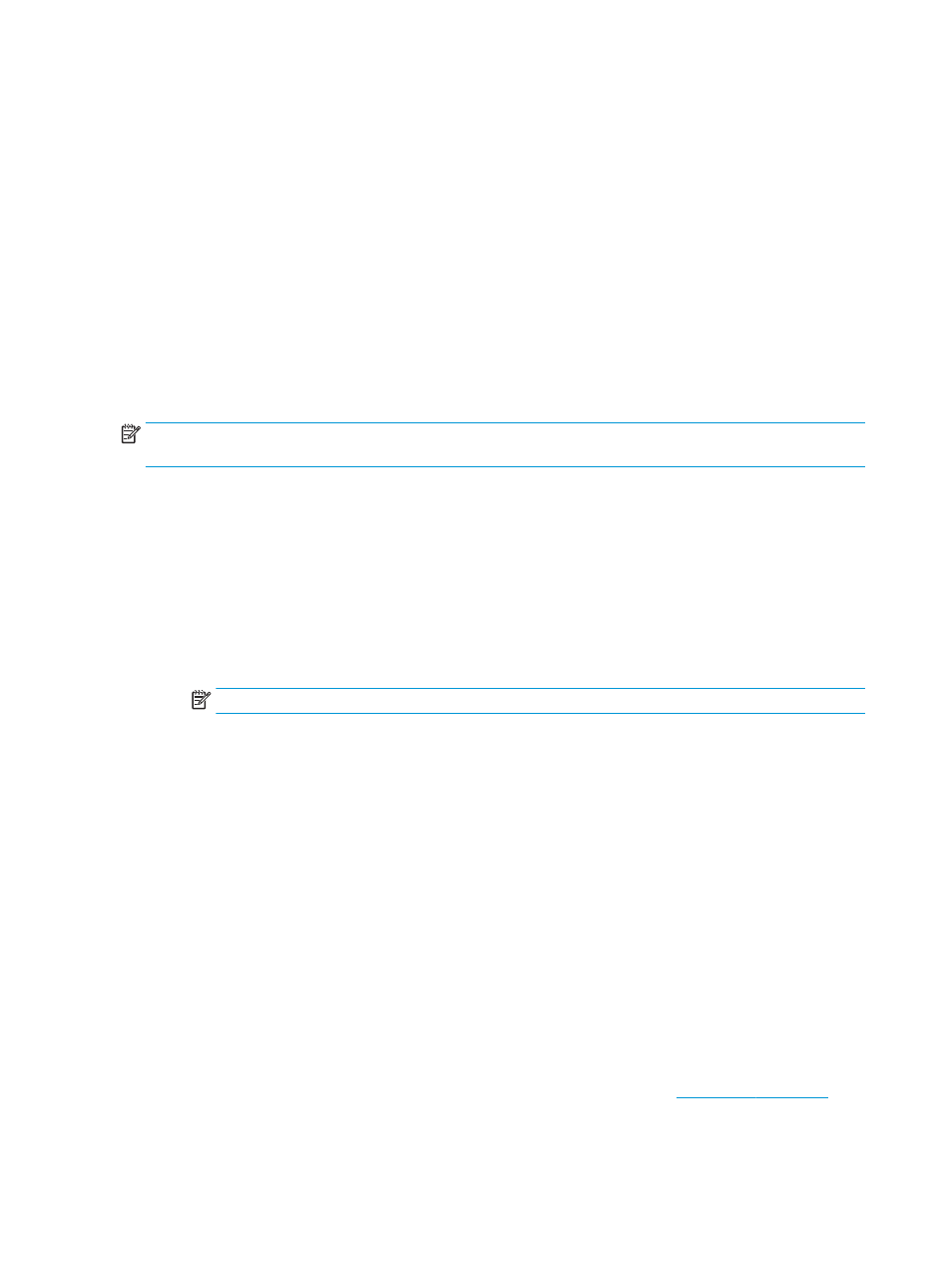
3.
Click the button that opens the Properties dialog box.
Depending on your software application, this button might be called Properties, Options, Printer Setup,
Printer Properties, Printer, or Preferences.
4.
Select the appropriate options.
●
On the Layout tab, select Portrait or Landscape orientation.
●
On the Paper/Quality tab, select the appropriate paper type from the Media drop-down list in the
Tray Selection area, select the appropriate print quality in the Quality Settings area, and then
select the appropriate color in the Color area.
●
Click Advanced to select the appropriate photo size from the Paper Size drop-down list.
5.
Click OK to return to the Properties dialog box.
6.
Click OK, and then click Print or OK in the Print dialog box.
NOTE:
After the printing is finished, remove unused photo paper from the input tray. Store the photo paper
so it does not start to curl, which could reduce the quality of your printout.
To print a photo from the computer (OS X)
1.
From the File menu in your software, choose Print.
2.
Make sure your printer is selected.
3.
Set the print options.
If you do not see options on the Print dialog, click Show Details.
●
Choose the appropriate paper size in the Paper Size pop-up menu.
NOTE:
If you change the paper size ensure that you have loaded the correct paper.
●
Select the orientation.
4.
From the pop-up menu, choose Paper Type/Quality, and then choose the following settings:
●
Paper Type: The appropriate photo paper type
●
Quality: Select the option that provides the best quality or maximum dpi.
●
Click the Color Options disclosure triangle, and then choose the appropriate Photo Fix option.
—
Off: applies no changes to the image.
—
On: automatically focuses the image; moderately adjusts image sharpness.
5.
Select any other print settings you want, and then click Print.
Print envelopes
Before printing envelopes, make sure you have envelopes loaded in the input tray and the output tray is open.
You can load one or more envelopes into the input tray. Do not use shiny or embossed envelopes or envelopes
that have clasps or windows. For more information about loading envelopes, see
.
32
Chapter 3 Print
ENWW
