Create a new scan shortcut (windows) – HP DeskJet GT 5820 User Manual
Page 57
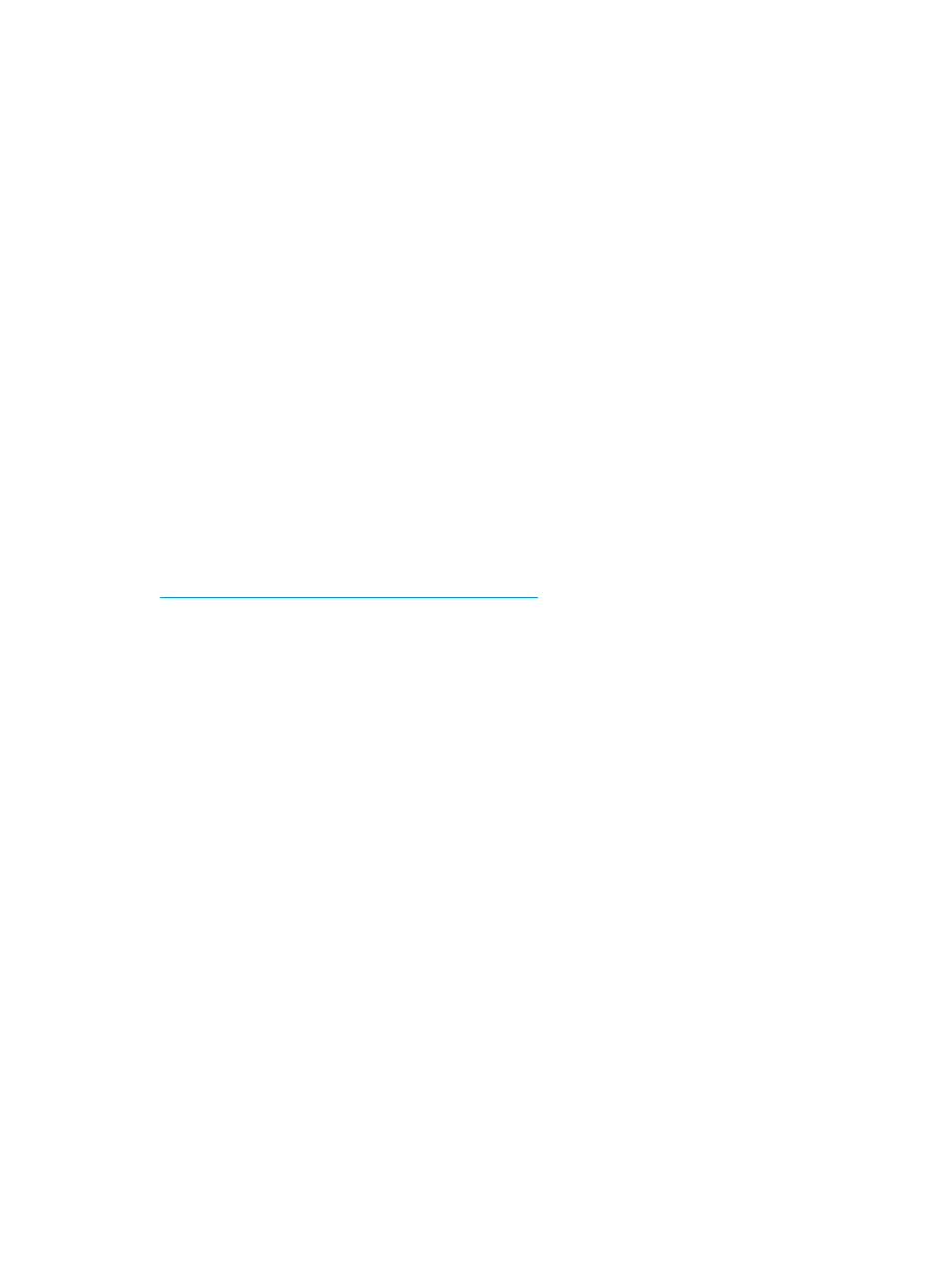
●
Windows 8: Right-click an empty area on the Start screen, click All Apps on the app bar, and then
select the printer name.
●
Windows 7, Windows Vista, and Windows XP: From the computer desktop, click Start, select All
Programs, click HP, click the folder for the printer, and then select the icon with the printer's name.
3.
In the printer software, click Scan a Document or Photo .
4.
Click the More link in the top right corner of the HP Scan dialog.
The detailed settings pane appears on the right. The left column summarizes the current settings for
each section. The right column allows you to change the settings in the highlighted section.
5.
Click each section at the left of the detailed settings pane to review the settings in that section.
You can review and change most settings using drop-down menus.
Some settings allow greater flexibility by displaying a new pane. These are indicated by a + (plus sign) at
the right of the setting. You must either accept or cancel any changes on this pane to return to the
detailed settings pane.
6.
When you have finished changing settings, do one of the following.
●
Click Scan . You are prompted to save or reject the changes to the shortcut after the scan is
finished.
●
Click the save icon to the right of the shortcut, and then click Scan .
earn how to:
●
customize scan settings, such as image file type, scan resolution, and contrast levels.
●
scan to network folders and cloud drives.
●
preview and adjust images before scanning.
Create a new scan shortcut (Windows)
You can create your own scan shortcut to make scanning easier. For example, you might want to regularly
scan and save photos in PNG format, rather than JPEG.
1.
Load the original print side down on the right front corner of the scanner glass.
2.
Double-click the printer icon on the desktop or do one of the following to open the printer software:
●
Windows 10: From the computer desktop, click Start, select All apps, click HP, click the folder for
the printer, and then select the icon with the printer's name.
●
Windows 8.1: Click the down arrow in lower left corner of the Start screen, and then select the
printer name.
●
Windows 8: Right-click an empty area on the Start screen, click All Apps on the app bar, and then
select the printer name.
●
Windows 7, Windows Vista, and Windows XP: From the computer desktop, click Start, select All
Programs, click HP, click the folder for the printer, and then select the icon with the printer's name.
3.
In the printer software, click Scan a Document or Photo .
4.
Click Create New Scan Shortcut .
ENWW
Scan using the HP printer software
51
