Wireless settings – HP DeskJet GT 5820 User Manual
Page 78
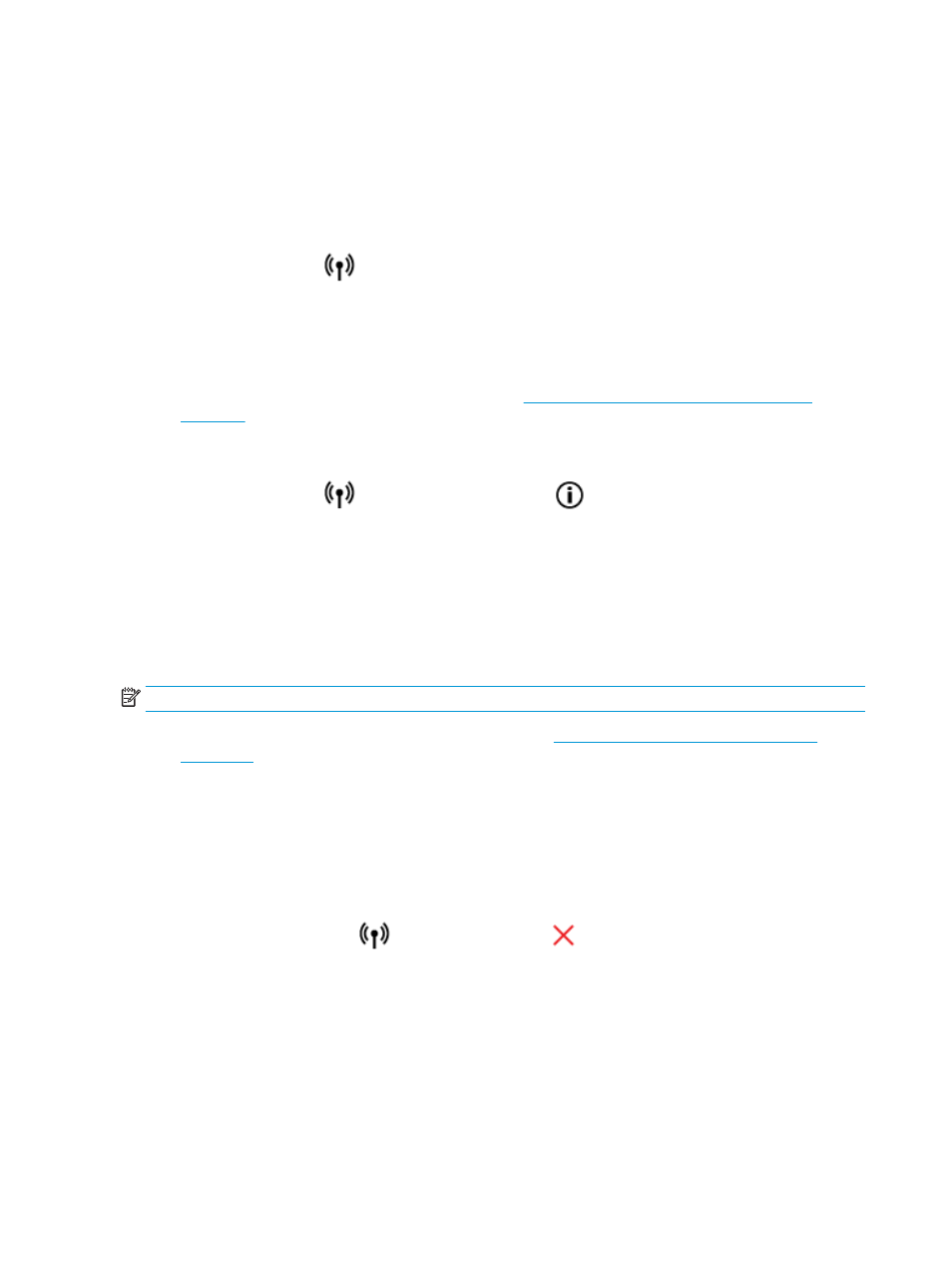
Wireless settings
You can set up and manage your printer wireless connection and perform a variety of network management
tasks. This includes printing information about network settings, turning the wireless function on or off, and
changing wireless settings.
To turn on or off the wireless capability of the printer
Press the Wireless button (
) to turn on or off the printer wireless capabilities.
●
If the printer has an active connection to a wireless network, the Wireless light is on solid blue, and the
printer display shows the Wireless icon and the Signal Bars icon.
●
If wireless is turned off, the Wireless light is off.
●
For more information about the wireless status, see
Control panel lights and display icons status
To print the wireless network test report and network configuration page
Press the Wireless button (
) and the Information button (
) at the same time.
●
The wireless network test report shows the diagnostics results for the status of the wireless network,
wireless signal strength, detected networks, and more.
●
The network configuration page shows the network status, hostname, network name, and more.
To change wireless settings (Windows)
This method is available if you have already installed the printer software.
NOTE:
This method requires a USB cable. Do not connect the USB cable until prompted to do so.
1.
Open the HP printer software. For more information, see
Open the HP printer software (Windows)
.
2.
In the printer software, click Utilities.
3.
Click Printer Setup & Software.
4.
Select Reconfigure Wireless Settings. Follow the on-screen instructions.
To restore network settings to default settings
●
Press the Wireless button (
) and the Cancel button (
) from the printer control panel at the same
time, and then hold them for three seconds.
72
Chapter 7 Connect your printer
ENWW
