HP DeskJet GT 5820 User Manual
Page 100
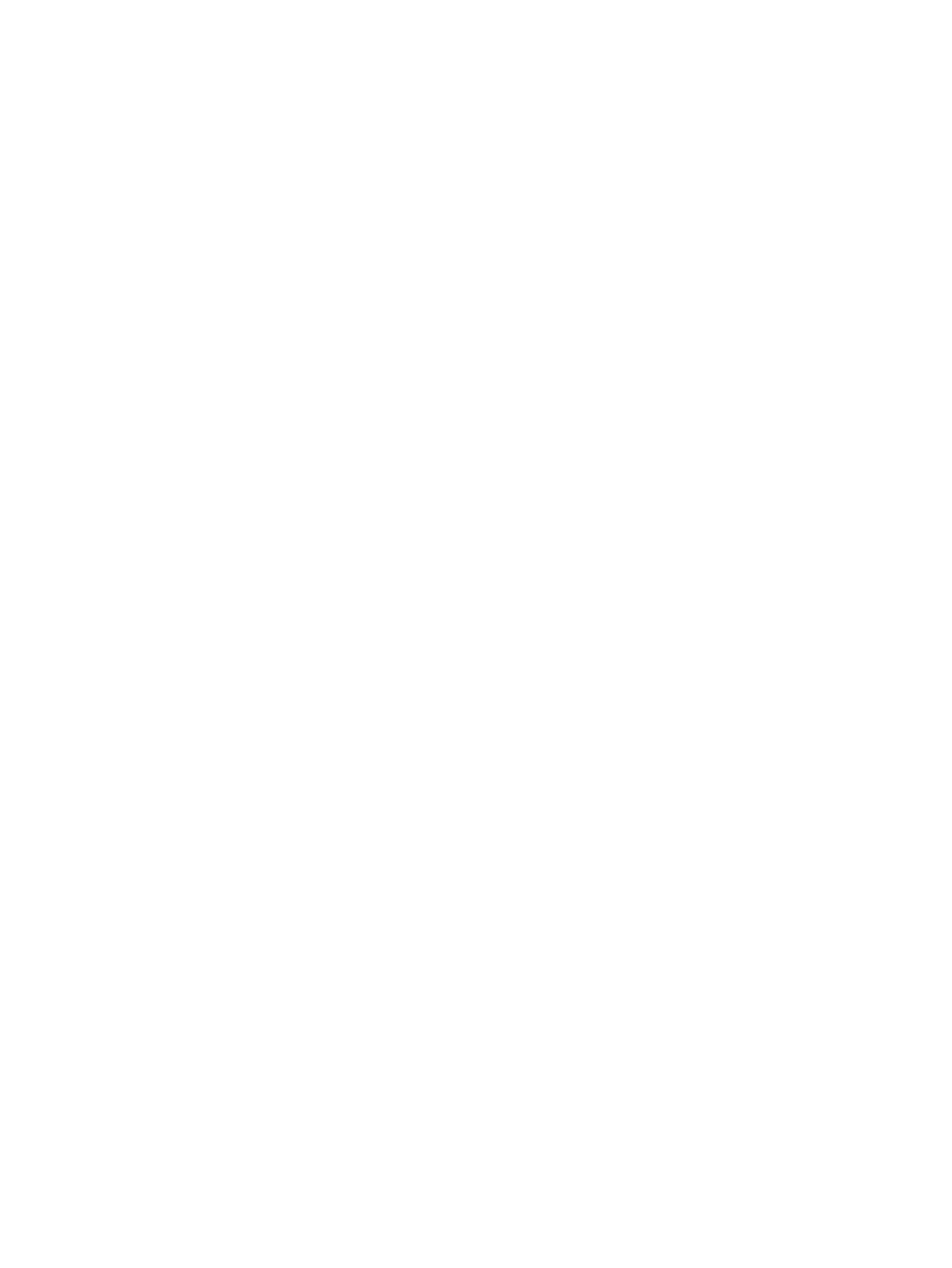
c.
On the Printer menu, make sure there are no check marks next to Pause Printing or Use Printer
Offline.
d.
If you made any changes, try to print again.
4.
Verify that the printer is set as the default printer.
To verify that the printer is set as the default printer
a.
Depending upon your operating system, do one of the following:
●
Windows 10: From the Windows Start menu, click All apps, select Windows System, Control
Panel, and then click View devices and printers under Hardware and Sound menu.
●
Windows 8.1 and Windows 8: Point to or tap the upper-right corner of the screen to open the
Charms bar, click the Settings icon, click or tap Control Panel, and then click or tap View
devices and printers.
●
Windows 7: From the Windows Start menu, click Devices and Printers.
●
Windows Vista: From the Windows Start menu, click Control Panel, and then click Printers.
●
Windows XP: From the Windows Start menu, click Control Panel, and then click Printers and
Faxes.
b.
Make sure the correct printer is set as the default printer.
The default printer has a check mark in a black or green circle next to it.
c.
If the wrong printer is set as the default printer, right-click the correct printer and select Set as
Default Printer.
d.
Try using your printer again.
5.
Restart the print spooler.
To restart the print spooler
a.
Depending upon your operating system, do one of the following:
Windows 10
i.
From the Windows Start menu, click All apps, and then click Windows System.
ii.
Click Control Panel, System and Security, and then click Administrative Tools.
iii. Double-click Services.
iv. Right-click the Print Spooler, and then click Properties.
v.
On the General tab, next to Startup type, make sure that Automatic is selected.
vi. If the service is not already running, under Service status, click Start, and then click OK.
Windows 8.1 and Windows 8
i.
Point to or tap the upper-right corner of the screen to open the Charms bar, and then click the
Settings icon.
ii.
Click or tap Control Panel, and then click or tap System and Security.
94
Chapter 8 Solve a problem
ENWW
