HP DeskJet GT 5820 User Manual
Page 20
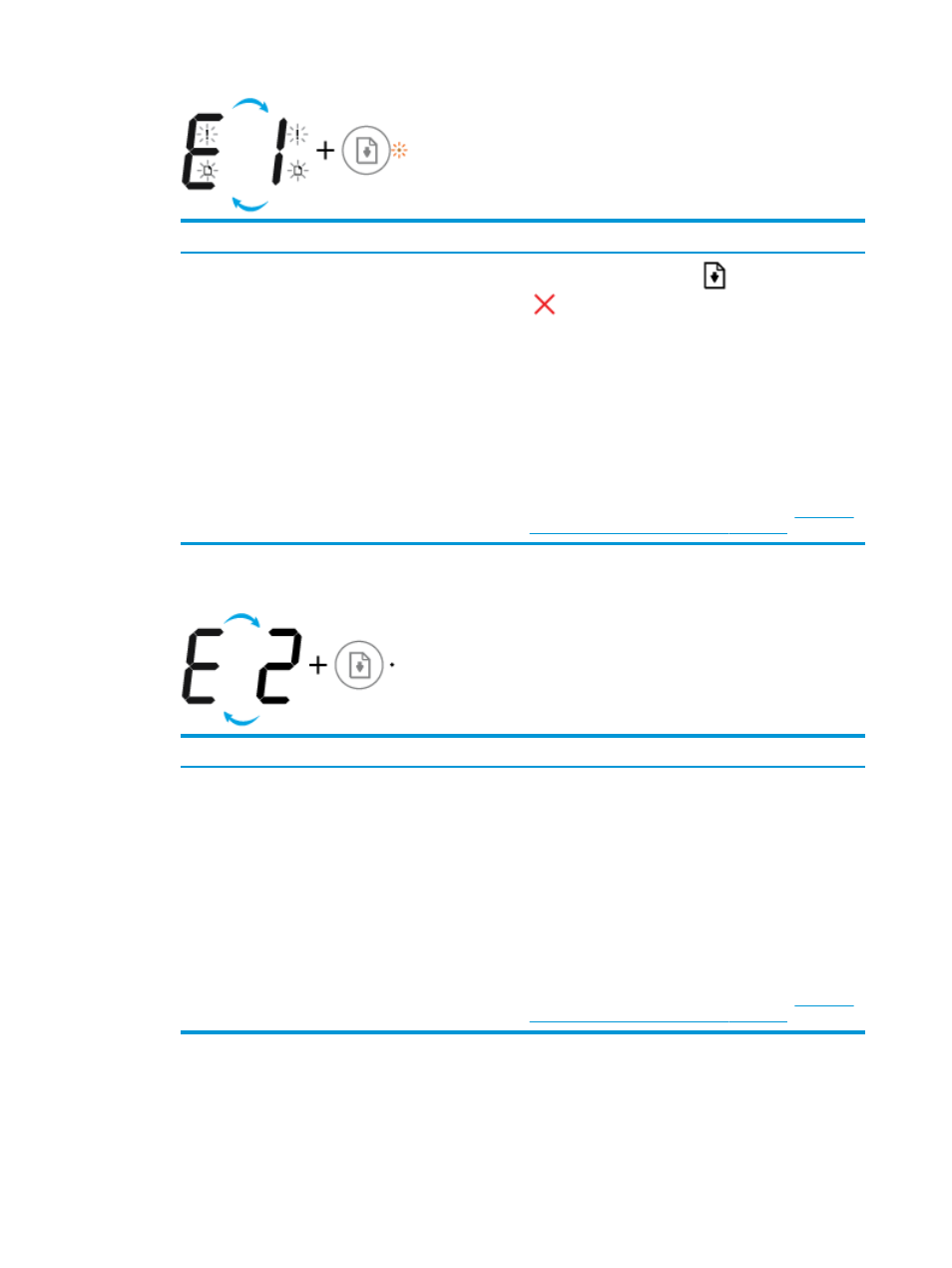
Cause
Solution
The printer receives a printing job, starts feeding paper, and
detects that the paper width for the printing job is bigger than
the width of the loaded paper.
Press either the Resume button (
) or the Cancel button
(
) to cancel the printing job and eject paper.
To avoid the paper size mismatch problem, do one of the
following before printing.
—
Change the paper size setting for the printing job to
match the paper loaded.
—
Remove all paper from the input tray, and then load
paper that matches the paper size setting for the
printing job.
TIP:
You can change the default paper size automatically
detected by the printer. For more information, see
default paper size detected by printer on page 21
●
The Number of copies icon is alternating between the letter E and the number 2. The Resume light is
off.
Cause
Solution
The printer receives a single-page printing job, detects that
the paper length for the printing job does not match the length
of the loaded paper, and then prints out the page with errors.
To clear the error, press any button on the control panel or
wait for two minutes.
To avoid the paper length mismatch problem, do one of the
following before printing.
—
Change the paper size setting for the printing job to
match the paper loaded.
—
Remove all paper from the input tray, and then load
paper that matches the paper size setting for the
printing job.
TIP:
You can change the default paper size automatically
detected by the printer. For more information, see
default paper size detected by printer on page 21
●
The Number of copies icon is alternating between the letter E and the number 2. At the same time, the
Error icon, the Paper Error icon, and the Resume light are blinking.
14
Chapter 2 Get started
ENWW
