Control panel lights and display icons status, Power button light, Wireless light and icons – HP DeskJet GT 5820 User Manual
Page 14
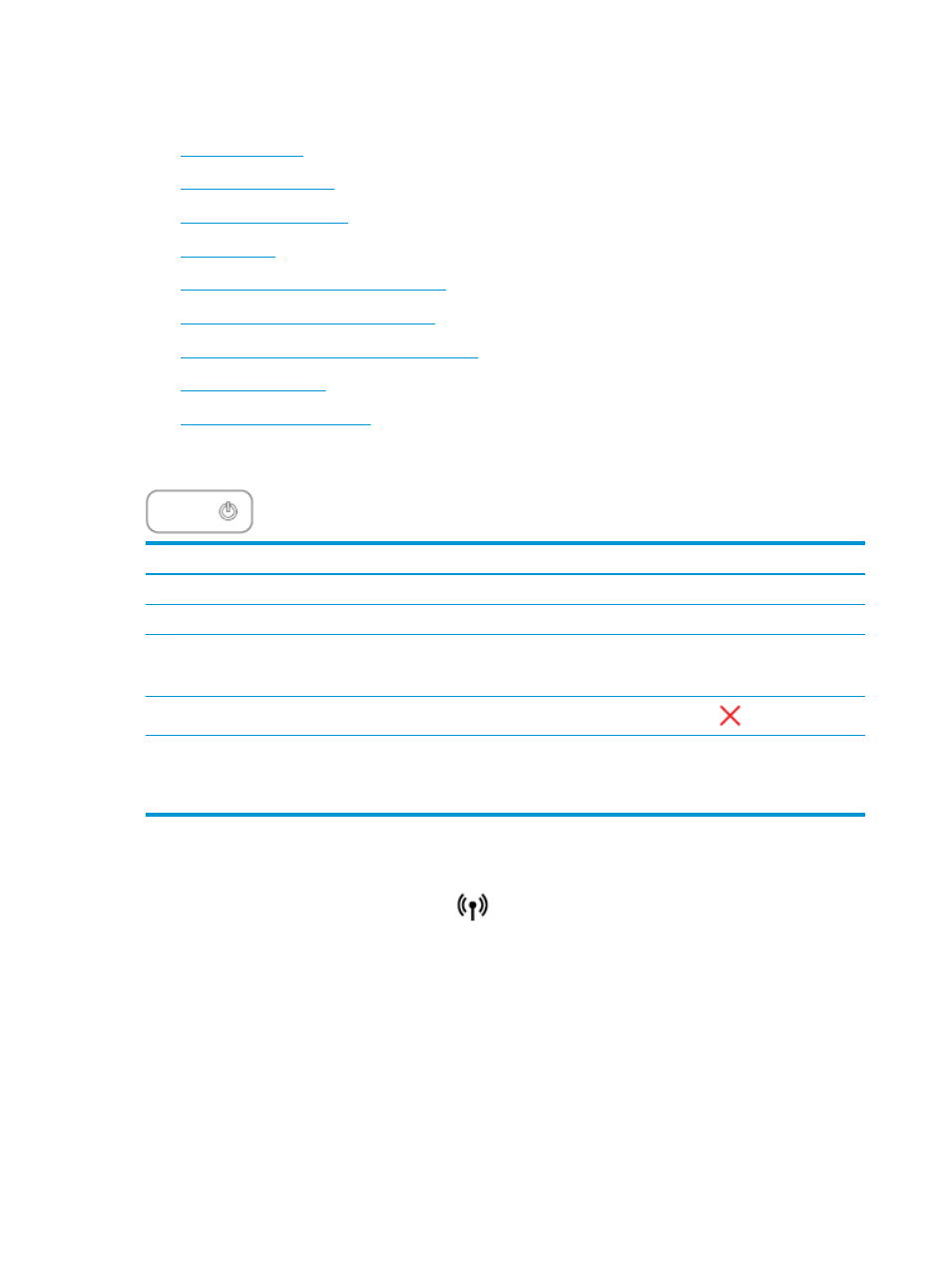
Control panel lights and display icons status
●
●
●
●
●
Printhead icons and Printhead Alert light
●
Printhead priming and alignment icons
●
Error icon, Paper Error icon, and Resume light
●
●
Power button light
Status
Description
On
The printer is on.
Off
The printer is powered off.
Dimmed
Indicates the printer is in Sleep mode. The printer automatically enters Sleep mode after 5 minutes
of inactivity. After 2 hours of Sleep mode, the printer automatically turns off if not connected to a
wireless network.
Blinking
The printer is processing a job. To cancel the job, press the Cancel button (
).
Fast blinking
If the printhead access door is open, close it. If the printhead access door is closed and the light is
fast blinking, the printer is in an error state that you can resolve by following the on-screen
messages from the computer. If you do not see any on-screen messages, try printing a document to
generate an on-screen message.
Wireless light and icons
The Wireless light next to the Wireless button (
) and the wireless status icons on the control panel
display work together to indicate the status of a wireless connection.
The Wireless light and Wireless status icons will not light up until after alignment is completed during initial
setup.
8
Chapter 2 Get started
ENWW
