Interfaces overview, Service tool and system manager keys, Vcm-x / rne operator interfaces technical guide 8 – Orion System VCM-X/RNE Operator Interfaces User Manual
Page 8: Operator interfaces comparison, Display screens & data entry keys, Enter, Clear, Minus
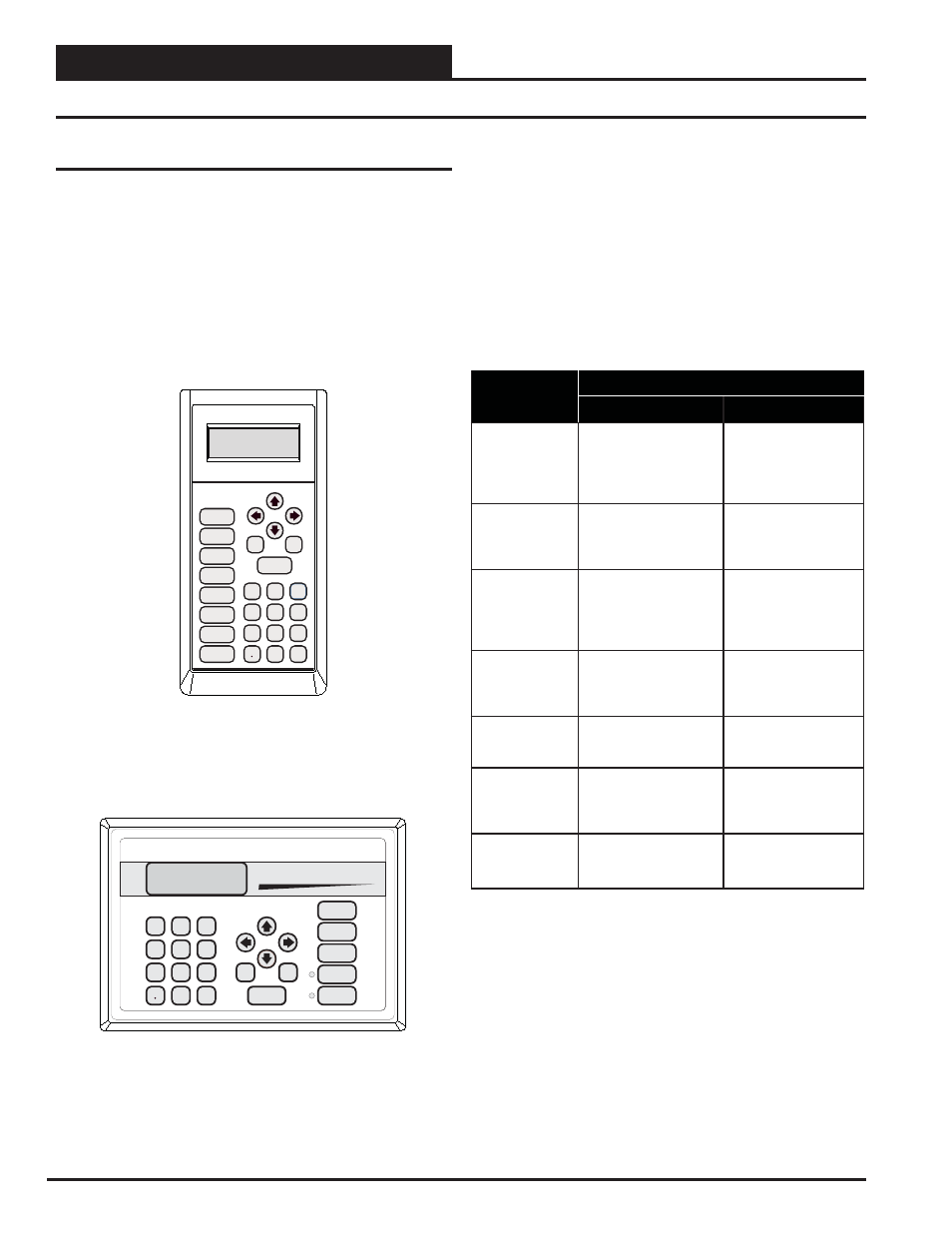
INTERFACES OVERVIEW
VCM-X / RNE Operator Interfaces Technical Guide
8
Service Tool and System Manager Keys
Operator Interfaces Comparison
In order to confi gure and program the Orion System controllers, you must
have an Operator’s Interface or a personal computer with the Prism II
computer front-end software installed. Three different Operator Inter-
faces are available for programming of the Orion Controls System—the
Modular Service Tool, the Modular System Manager (VCM-X and VAV/
Zone Controllers only), and/or the System Manager TS II. These devices
allow you to access the status and setpoints of the controllers on your
communications loop. This manual describes the Modular Service Tool
and Modular System Manager. If using the System Manager TS II, please
see the System Manager TS II Technical Guide.
Mode
Selection
ENTER
CLEAR
ESC
PREV
NEXT
DOWN
UP
6
5
4
DEC
7
0
8
1
3
2
9
MINUS
-
STATUS
SETPOINTS
SCHEDULES
CONFIGURATION
ALARMS
ON
OVERRIDES
BALANCE - TEST
ENTER
CLEAR
ESC
PREV
NEXT
DOWN
UP
6
5
4
DEC
7
0
8
1
3
2
9
MINUS
-
STATUS
SETPOINTS
SCHEDULES
ALARMS
OVERRIDES
System Manager
Modular Service Tool
Modular System Manager
The Modular Service Tool and System Manager allow you to view any
temperature or output condition and change any setpoint to fi ne-tune
the operations of the total system. All keypad operations are simple and
straightforward, utilizing non-cryptic plain English messages.
Display Screens & Data Entry Keys
The System Manager’s and Modular Service Tool’s display screens are
very similar. For most setpoints and modes, there are only a few dif-
ference in the function of the keypads. In this manual, when there are
differences in the keypad input or the screens between the two operator’s
interfaces, both screens or keypads will be shown. See the chart below
for a list of the keypad descriptions and functions.
Keypad
Description
Key Function
System Manager
Modular Service Tool
ESC
Use this key to exit from
screens or from data entry
or to return to the Main
Menu from any screen in
the system.
Same function as
System Manager
ENTER
Use this key to close
a data entry fi eld and
advance to the next item
or screen.
Same function as
System Manager
Clear
If a data entry mistake is
made, press this key to
clear the data entry fi eld
and start over.
Same function as System
Manager but also turns
off the power to the
Service Tool when on the
Main Menu Screen
Minus
If a setpoint with a
negative value is required,
press this key for the
minus sign.
Same function as
System Manager
DEC
Press this key when
entering data that requires
a decimal point.
Same function as
System Manager
Use these keys to step to
the next controller on the
loop on interconnected or
networked systems.
Same function as
System Manager
Use these keys to step
backward or forward
through the screens.
Same function as
System Manager
