Initialization, System manager passcodes, Vcm-x / rne operator interfaces technical guide 12 – Orion System VCM-X/RNE Operator Interfaces User Manual
Page 12
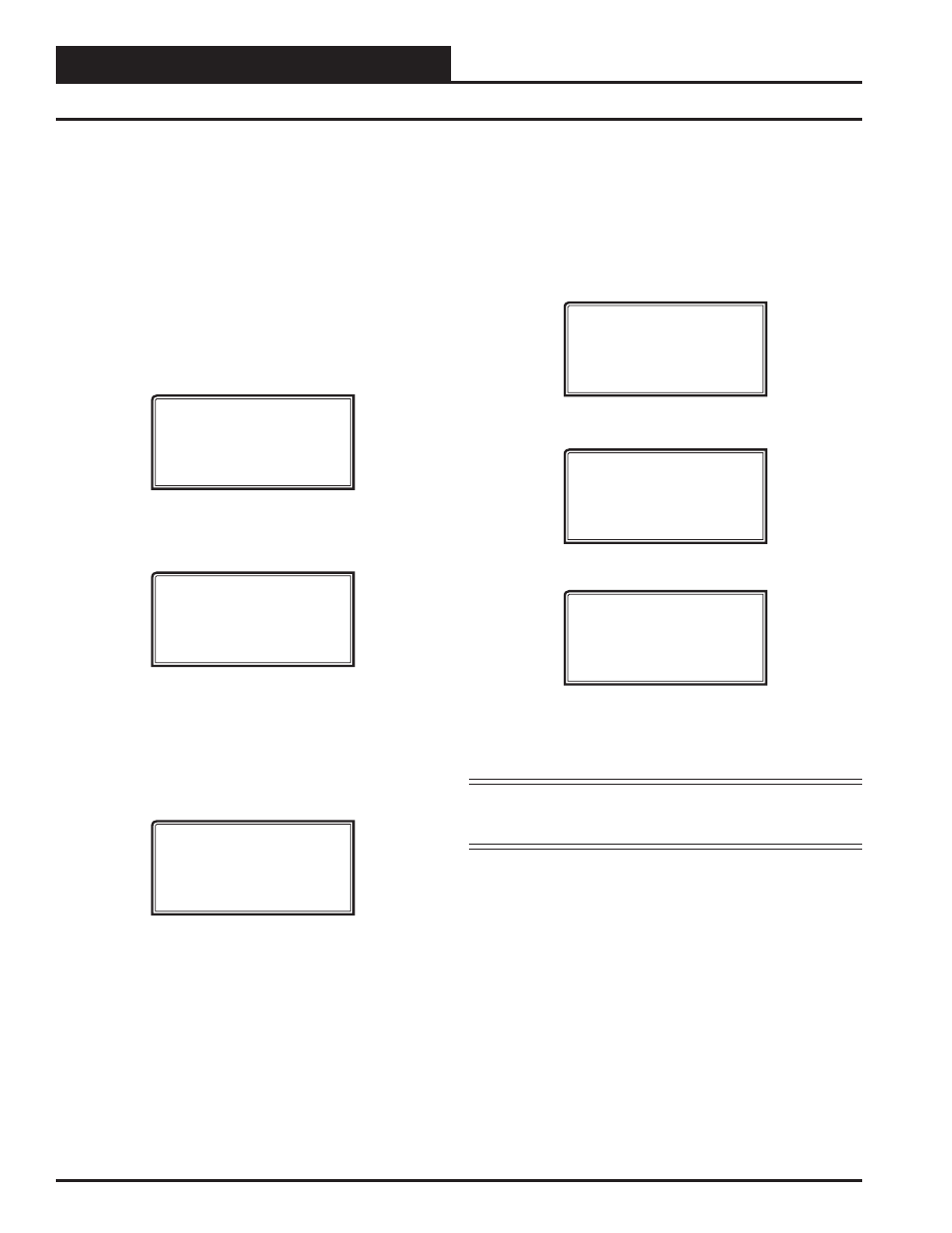
Zone
Zone
INITIALIZATION
VCM-X / RNE Operator Interfaces Technical Guide
12
System Manager Override Search
When a space sensor with override option is used with any VAV/Zone
Controller or VCM-X Controller, the System Manager can determine
and report any controllers that are currently operating in an override
condition. This function requires that a MiniLink PD is installed on each
loop where the controllers may be located. The MiniLink PD must be
confi gured to allow for “Alarm Polling” for each controller that Override
Polling Enabled is desired for this function to work. See the MiniLink PD
programming section on page 66 of this manual for setting information.
To access the Space Sensor Overrides Screen, press
,
located on the System Manager keypad. A screen will appear asking you
to enter a unit ID. Enter an ID for any active controller on the system
and press
. The following screen will appear:
Overrides Screen
SEARCHING!
After the System Manager completes its search, it will list the fi rst unit
on the system that is currently in the override mode. Press the
<>
or
<>
button to scroll through all units that are in the Override Mode.
Overrides Screen
Loop = 1 Unit = 59
Override Unit
System Manager Passcodes
Anytime you enter a unit ID with the Modular System Manager, you
will be asked for a passcode. Passcodes are not required to view Status
Screens. The screen below will appear if this action requires passcode
clearance.
THIS ACTION REQUIRES
PASSCODE CLEARANCE
Enter Passcode: XXXX
The System Manager has two levels of user access. Level 1 users are
limited to viewing status and/or changing the Time and Date and Operat-
ing Schedules. Level 2 users have complete system access. Any status
or setpoint fi eld can be read or reset from the System Manager.
These two levels of passcodes are programmable by any Level 2 user.
The default Level 1 passcode is “ 1111” and the default Level 2 passcode
is “ 2222.”
If you wish to change either Level 1 or Level 2 passcodes, please see
the instructions that follow.
From the Main Status Screen, press
. The following screen
will appear:
1) Set Time & Date
2) Communications
->) Next Menu
ESC) Exit Menu
Press
<
>
for Next Menu. The following screen will be displayed:
1) Change Passcodes
2) Loop Search
<-) Prev. Menu
ESC) Exit Menu
Press
<1>
for Change Passcodes. The following screen will be displayed:
Enter New Passcode
Level 1.....: XXXX
Level 2.....: XXXX
[Must Be 4 Digits]
This screen allows you to enter new Level 1 or Level 2 passcodes. The
actual digits in your passcodes are never displayed. An “X” is used as a
place holder for each digit entered. Passcodes must always be four digits
in length, so the usable range of numbers is 1000 to 9999.
CAUTION: If you change the Level 2 passcode and cannot
remember what it is, you will be locked out of
your
system!
System Manager Passcodes
