NavCom SurveCE Integration Rev.A User Manual
Page 124
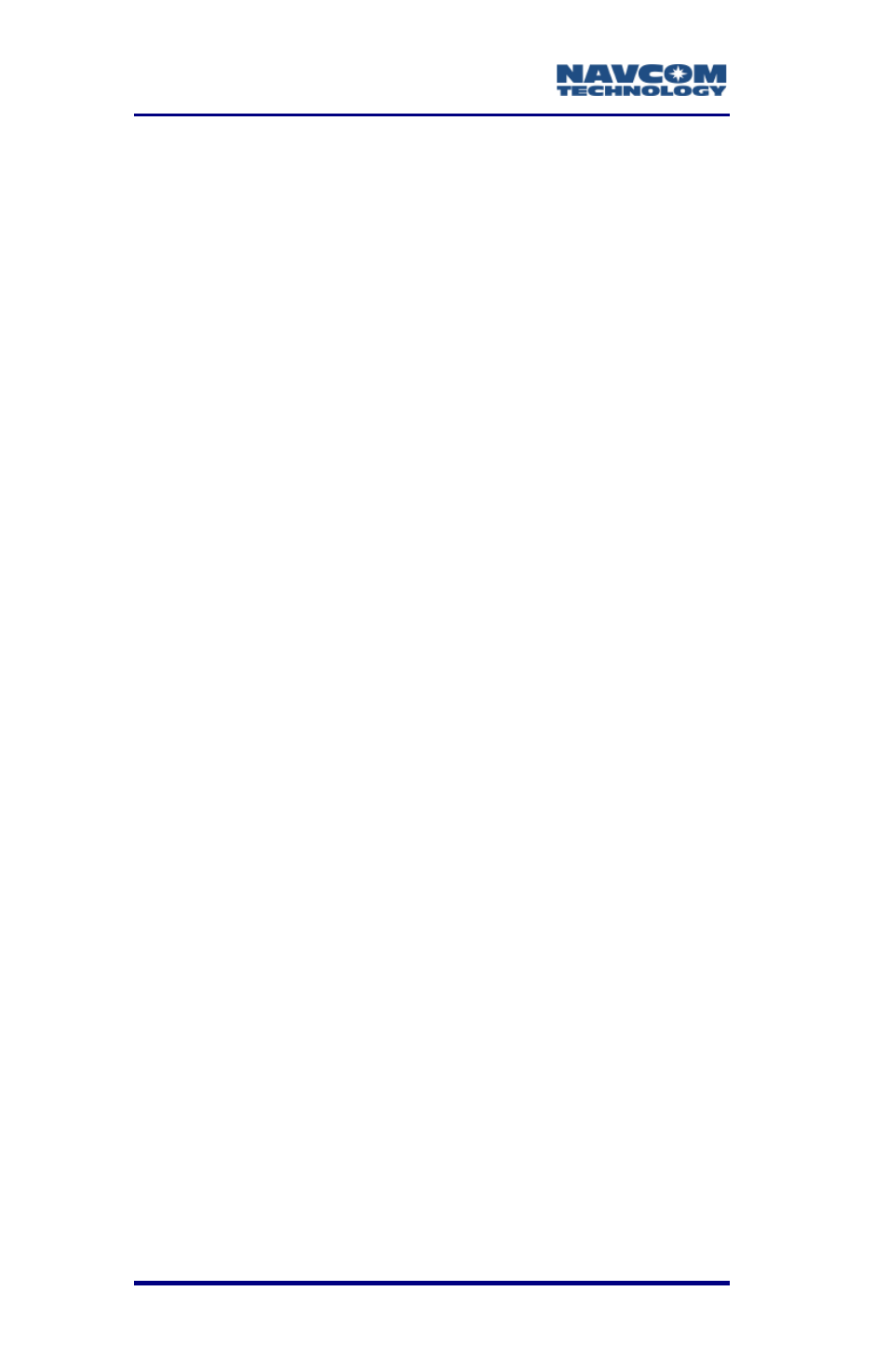
SurvCE™ Integration User Guide – Rev. A
4-122
Exercise 4: Print and/or Save CRD and RW5 Files
This exercise provides steps to:
Transfer a *.crd and a *.rw5 file from the Nautiz
X7 or preferred data collector to the PC
Use X-Port to print and/or save each file to a text
file
1. Set up the data collector and PC for file transfer.
Refer to Exercise 2, Steps 1 to 7 for details.
2. Using SurvCom, transfer a *.crd file and a *.rw5
file from the data collector to the PC:
a. In the left panel (Local PC), open the
C:\Program Files\Carlson X-Port\Data folder, if
it is not already open.
b. In the right panel (Remote), browse to and
select the *.crd file and *.rw5 file to transfer
from the data collector to the PC.
c. Click the Transfer button.
d. Verify the files appear in the Data folder.
3. Exit SurvCom.
4. Run X-Port.
5. Perform the following steps to print and/or save
the CRD File:
a. Select File > Open CRD File. A window opens
with the transferred *.crd file.
b. Select the *.crd file. The coordinates in the file
are displayed in the lower half of X-Port.
c. Select File > Print > Coordinates. The Print
Coordinates window opens (see Figure
).
