Capture list window, Capture overview windows – Metric Halo SpectraFoo Version 1.5 User Manual
Page 30
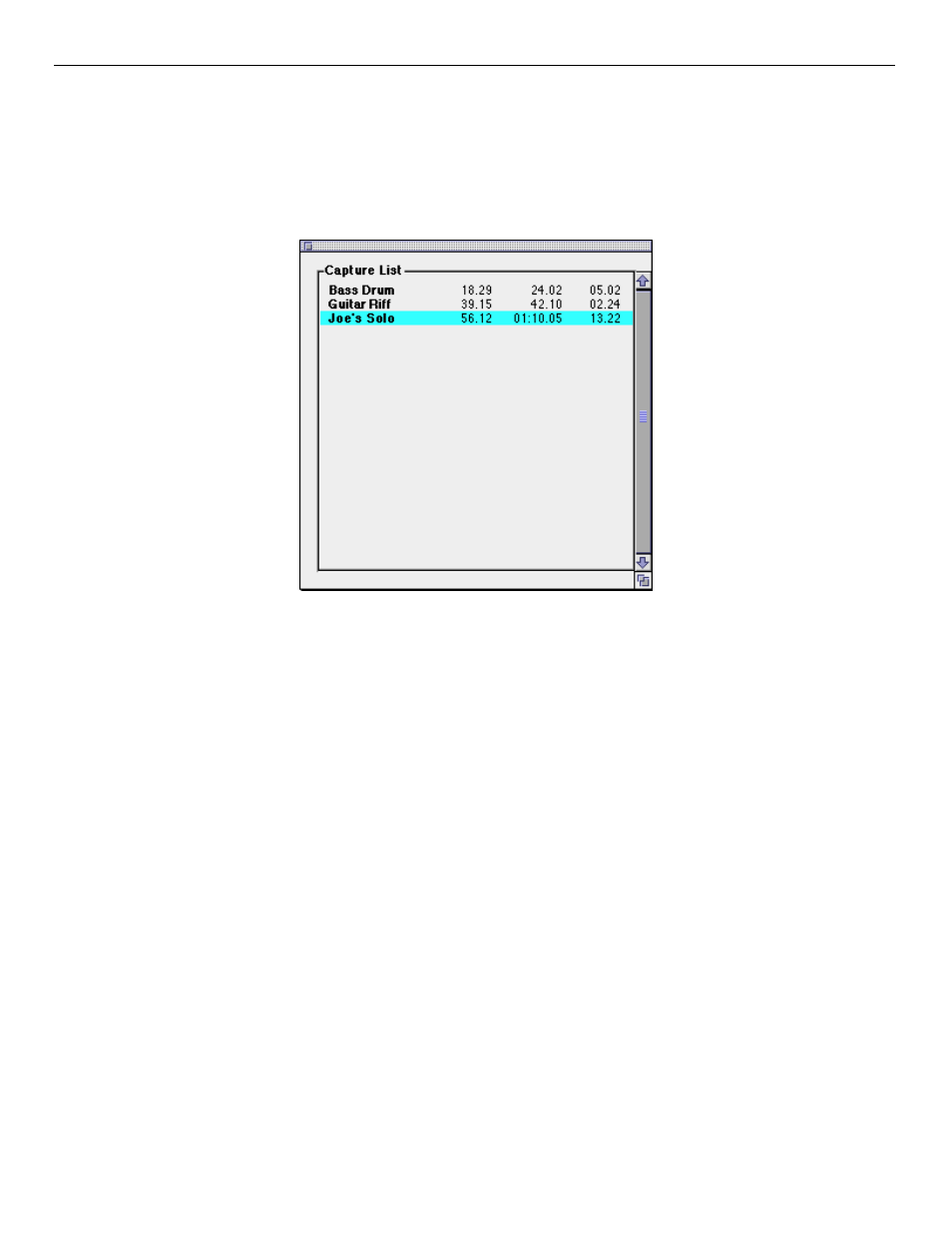
All captures are retained in RAM to assure the highest processing speed and complete random–accessibility. A list
of the captures that are currently available is maintained in the Capture List window. The Capture List maintains a
library of the captures that are currently loaded into RAM. Clicking on a capture name selects it. Double clicking on
a capture in this list opens a Capture Overview window which will be described later. The Capture List window
behaves like a standard Macintosh list. You can use the shift and command keys to make multiple selections. If you
have multiple captures selected and double click, a Capture Overview window will open for each selection.
Capture List Window
Captures can be saved to disk as AIFF files and SpectraFoo can import AIFF files as captures using the commands
in the Capture menu.
Capture Overview Windows
The recorded information can be further analyzed and manipulated via the Capture Overview windows. Captures can
be removed from memory to reclaim the space for more recordings. The total length of captured material is limited
only by the amount of RAM in your system.
Once you have opened a Capture Overview window by double-clicking on one of your captures in the capture list
window, you can examine various timecode-locked historical representations of the capture, including the envelope,
the power balance, the peak and average level, and the spectral power history. You can “slice” the capture at any
instant of time to display the instrument analysis of the signal at that instant in all of the real–time instruments.
SpectraFooTDM Operation Guide
29
