Analyzer control & routing window – Metric Halo SpectraFoo Version 1.5 User Manual
Page 22
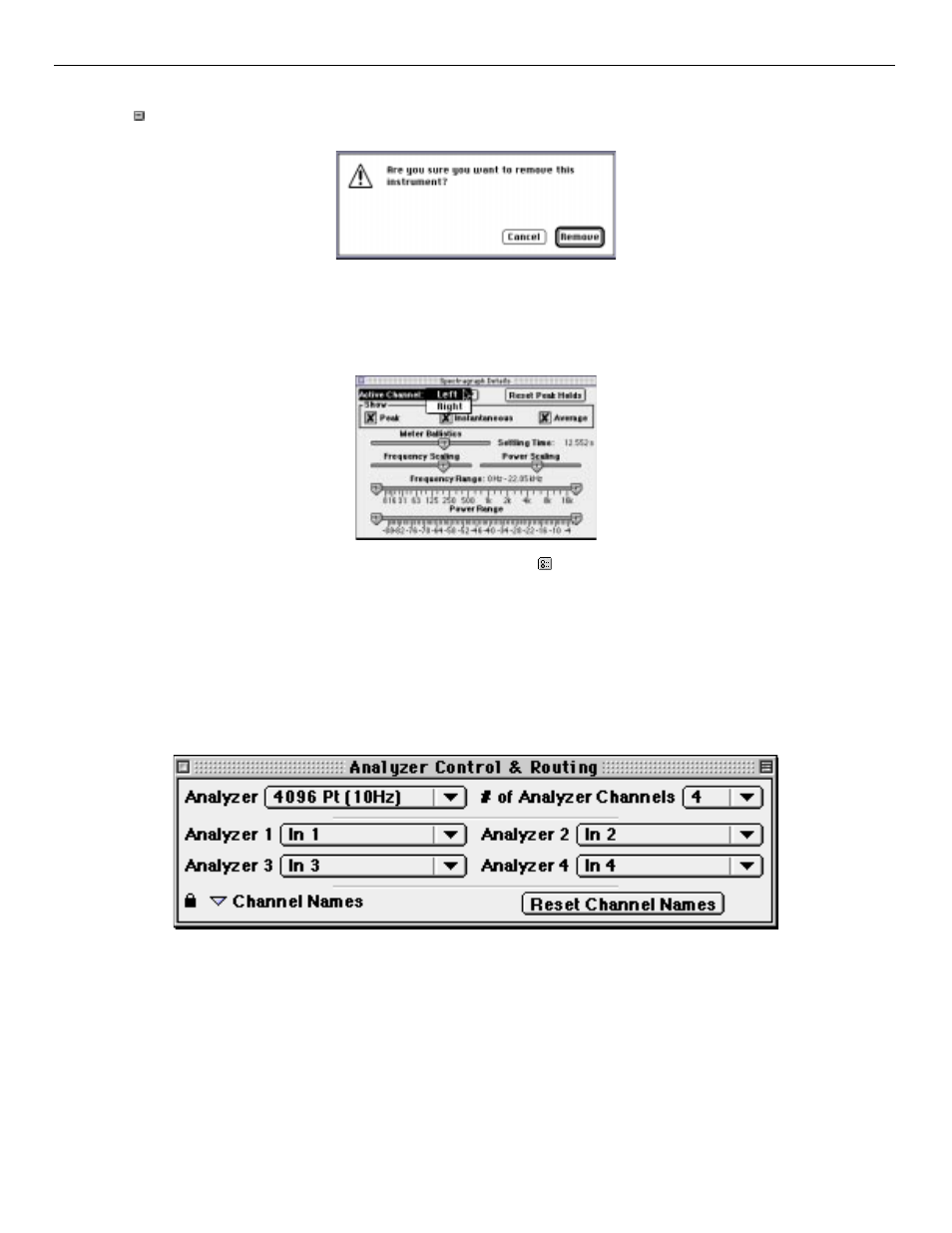
will create a consolidated two channel metering view. To remove an instance of an instrument click on its remove
button in the Master Controls window. A dialog will appear as shown below:
If you wish to avoid this dialog option-click the remove button in the Master Controls window. The instrument will
be immediately removed.
Channel assignment is controlled via the instrument's details window.
The details window is accessed by clicking the show details button
in either the Master Controls window or in the
instrument itself.
The Master Controls window allows you to have as much or as little analysis as you need. It also allows you to com-
pletely personalize your configuration. SpectraFoo remembers the configuration of windows and rack panels. After
you have set up a personalized configuration, SpectraFoo will launch using that configuration until you make a
change.
You can hide and show the Master Controls window from the Window menu.
Analyzer Control & Routing Window
The Analyzer Control & Routing window allows you to control SpectraFoo’s global analyzer parameters and how
signal is globally routed through the analysis system. SpectraFoo’s analysis routing model has two layers for maxi-
mum flexibility. By selecting an audio input path from the Audio I/O menu you choose the audio Hardware that
SpectraFoo uses to acquire the audio streams to analyze. Different audio cards have different channel capabilities.
Sound Manager, PCI 24 and AudioMedia III all provide two channels of audio. The Korg 1212 I/O can provide 12
channels of audio simultaneously. SpectraFoo uses an internal M-> N routing matrix to allocate each of the N analy-
sis channels to any of the M inputs. Each of the SpectraFoo instruments has an internal routing control that allows
you to select one of the analyzer channels to feed the instrument. This process is illustrated below:
SpectraFoo Operation Guide
21
