Groups menu, Add to group library, All off – Metric Halo SpectraFoo Version 1.5 User Manual
Page 19: Delete from group library, Window menu
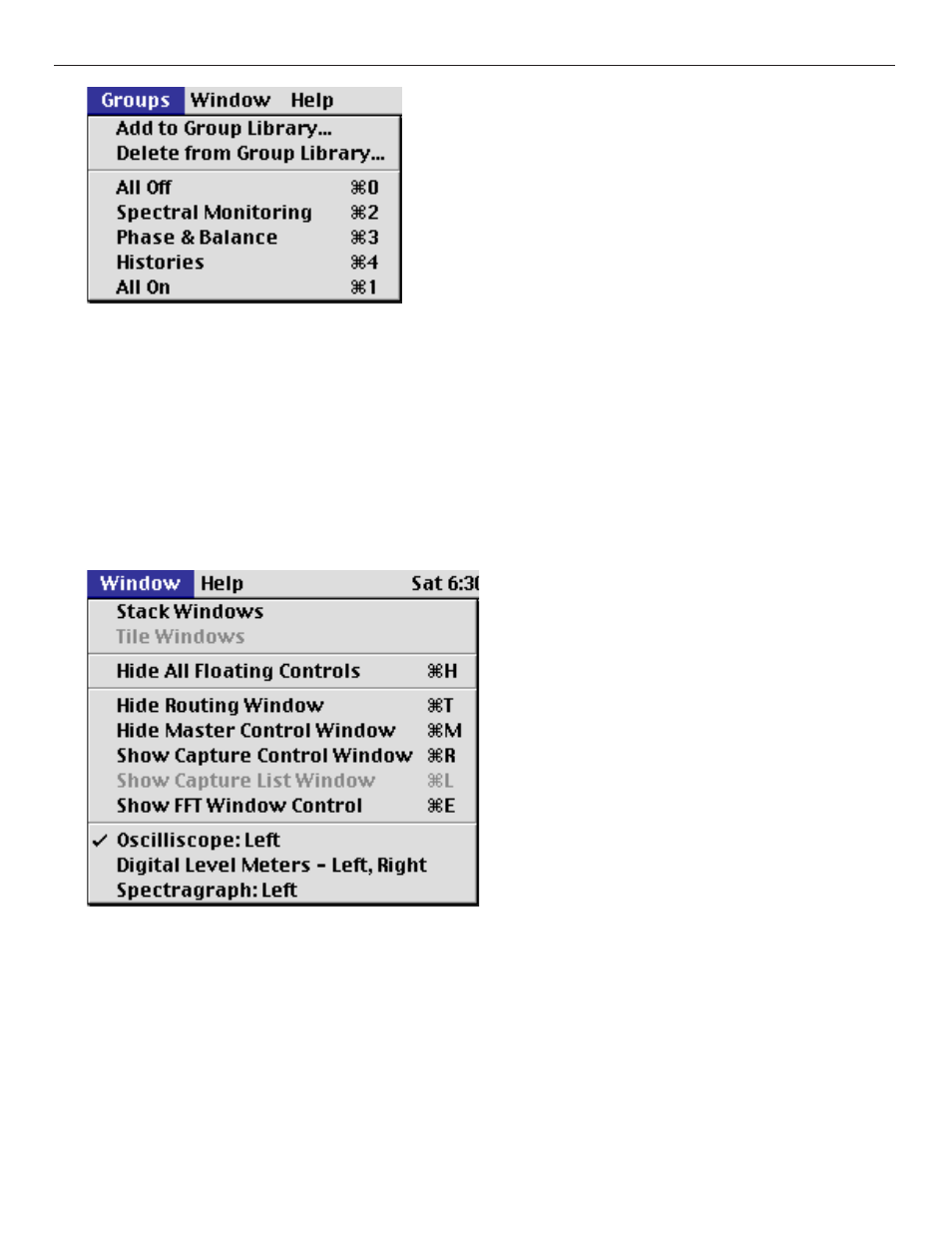
Groups Menu The groups menu allows you to control and select from the library of instrument enable groups.
Instrument enable groups allow you to take and restore snapshots of the state of the enable and solo buttons of all
of the instruments in the Real Time Rack. Unfortunately the Instrument enable groups do not currently support
instruments that are not in the Real Time Rack.
The Add to Group Library command allows you to take a snapshot of the current state of the buttons and save it
into the library. A dialog will appear that allows you to name the Group. By appending a ‘/x’ (where x is replaced
with the command key that you would like to use) you can assign a command key to the group. For instance, the
All Off group was defined with the name “All Off/0”.
The Delete from Group Library command allows you to remove a snapshot from the library.
Selecting any of the items that appear below the separator line will restore the associated snapshot.
Window Menu The window menu allows you to control the various windows that comprise SpectraFoo. The win-
dows in SpectraFoo are in two different layers. These two layers consist of instrument windows and control win-
dows that float above the instrument windows.
The Control and Routing window, Master Control window, FFT Window Control window, and the all the Details
windows for the real time instruments are control windows. Instrument windows are used to display actual measured
data. The Real Time Rack is also an instrument window, Control windows always stay in front of the Instrument win-
dows.
In order to help you manage the windows and reduce screen clutter, SpectraFoo provides a set of menu and key-
board commands.
SpectraFoo Operation Guide
18
