Metric Halo SpectraFoo Version 1.5 User Manual
Page 26
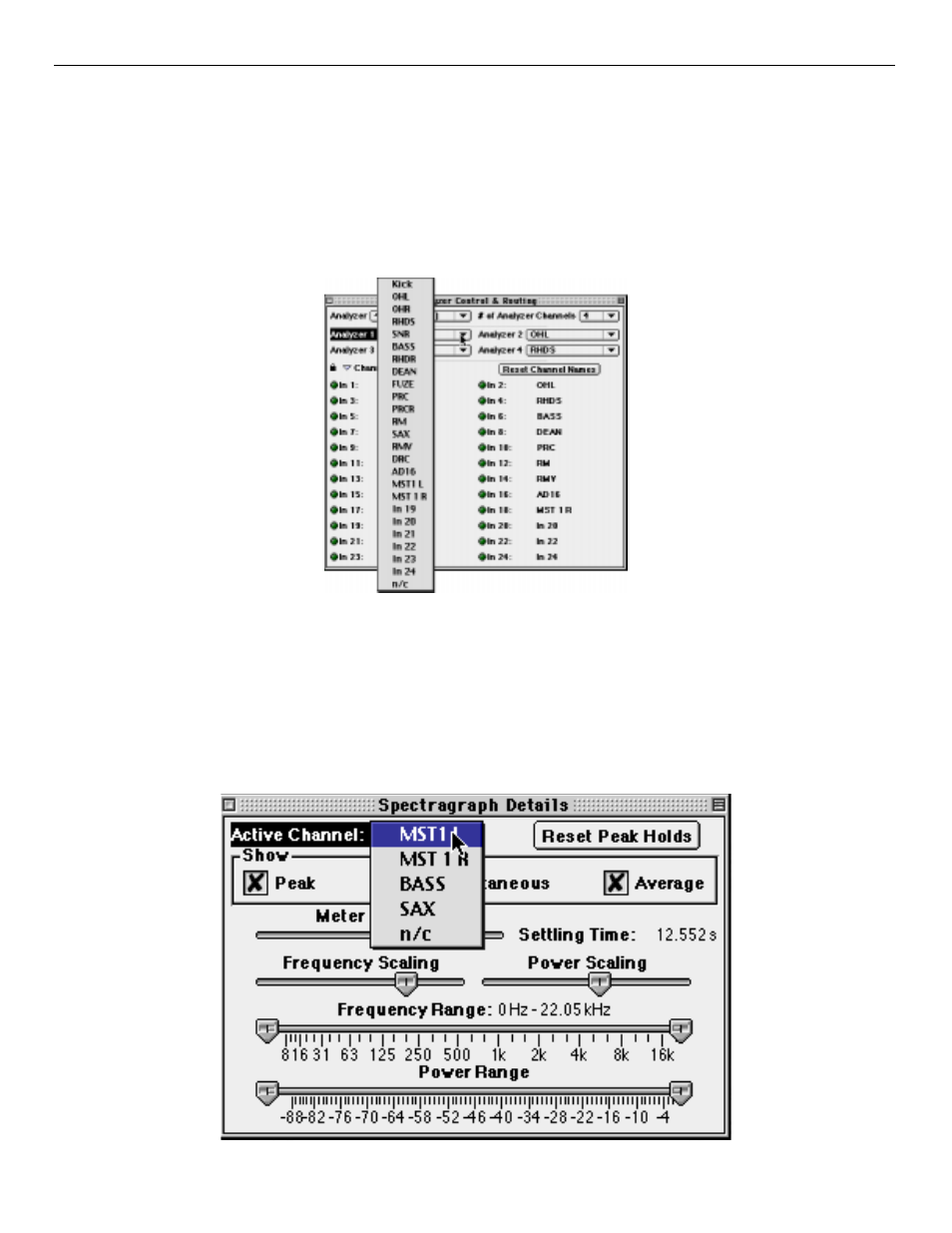
After you have named all of the channels that you are using, click the lock icon again. This will close the channel
names and rename all of the channels within SpectraFoo. If you want to hide the list of channel names you can
click on the Channel Names disclosure arrow and the window will shrink down.
Now that your input channels are named and you have an easy way to refer to them, you need to route the channels
that you want to analyze to the analyzer. This is accomplished with the routing portion of the Analyzer Control &
Routing window. Each analyzer channel has a popup menu associated with it. This menu allows you to select the
name of the input channel that you would like to send to the associated analyzer channel.
The number of analyzer channels determine how many different channels you can analyze at once. If you need to
analyze more channels at one time, see the section on changing the number of analysis channels. If you just want to
quickly switch analysis to a different one of your input channels, use the analyzer channel popup menu. Note that
you do not have to stop the transport to change the routing from within SpectraFoo.
Each instrument in SpectraFoo is assigned analyzer channel that it gets its analysis data from. The Active Channel
popup menu in the control window of each instrument is used to select the instrument’s source analyzer channel.
SpectraFoo Operation Guide
25
