Fft window control window, Controlling the fft window, Spectrafoo operation guide 26 – Metric Halo SpectraFoo Version 1.5 User Manual
Page 27
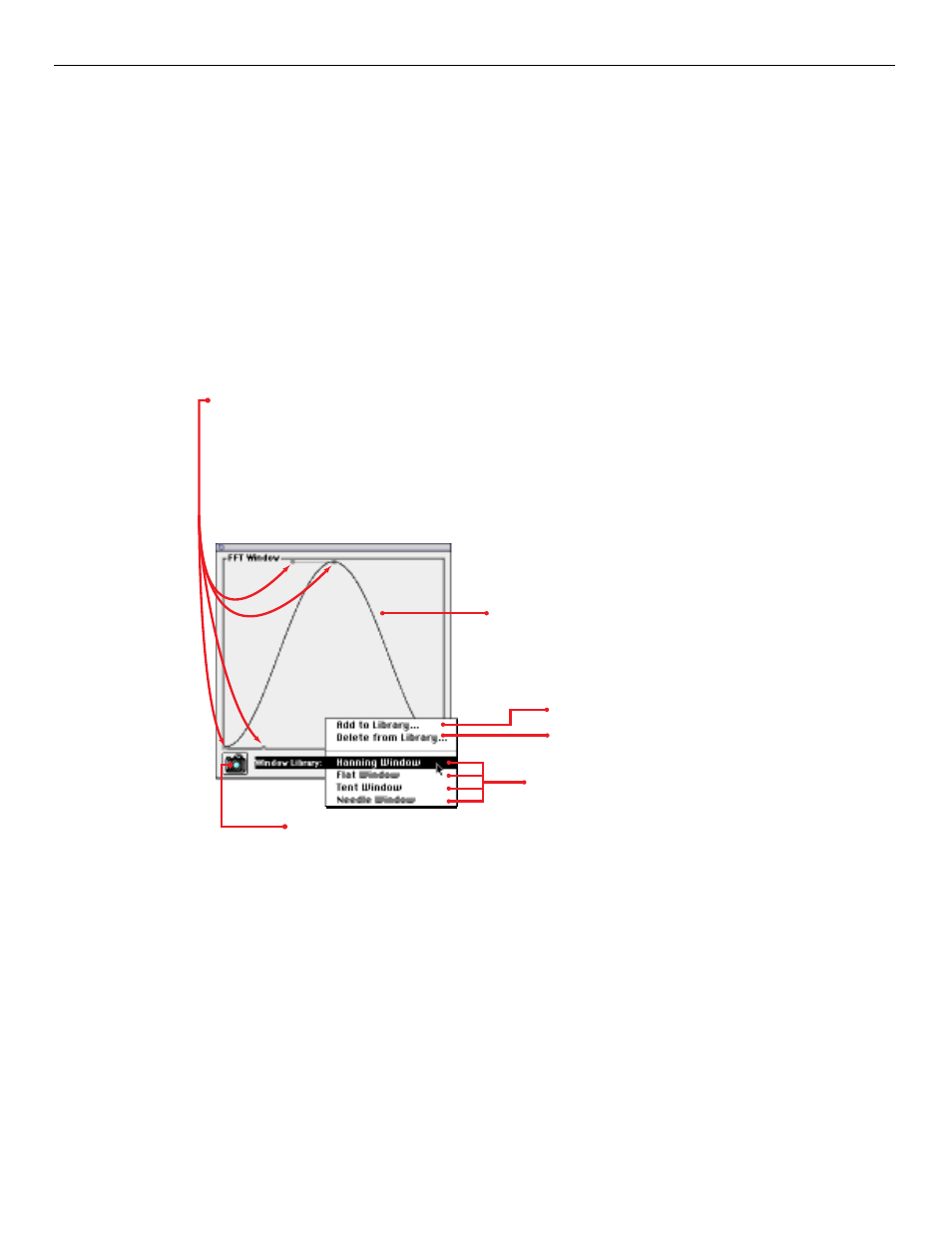
Once you have assigned an input channel to an analyzer channel the input channel’s name is propagated throughout
SpectraFoo. So, as you see above, the channel names that appear in the instrument Active Channel popup menu are
those of the input channels that have been associated with the analyzer channels.
If you change the input channel associated with an analyzer channel, all of the instruments that are assigned to the
analyzer channel will update automatically.
This two-layer mechanism works extremely well when you have a large number of source tracks that you want to
alternately apply the same type of analysis to. For example, lets say that you are mixing from a 24 track master. It is
unlikely that you would need or even want to do spectrum, level and phase analysis on all 24 channels at once. But
you may want to set up 4 clusters of instruments with each cluster assigned to a different analyzer channel. You can
easily switch any cluster to any of the 24 master channels by using the analyzer routing control. Any of the channels
is just a click of the mouse away.
Controlling the FFT Window
FFT Window Control Window
The FFT assumes that the block of samples it is operating on is periodic. That is, it assumes that if the block of sam-
ples was to be repeated in a loop, it would form a smooth and continuous repeating waveform of some kind.
Unfortunately, music is neither completely periodic nor completely random. If an FFT is performed on a group of
samples taken from non–periodic material, spurious data results from the discontinuity at the boundary between the
last sample and the first sample of the block. Windowing helps to remove the spurious data by “feathering” the edges
of the group of samples so that the group becomes periodic and continuous at the boundary.
The FFT Window Control Window allows you to adjust the shape of the windowing function used in SpectraFoo’s
FFT analyzer. These adjustments can be done in real–time, allowing you to see their effects as they happen. The
Window Library popup menu allows you to select from a set of preconfigured FFT windows and it also allows you
to save your own windows for recall.The FFT Window Control Window is accessed by using the Window Menu.
These are the FFT window presets that
come standard with SpectraFoo. When
you choose a new preset, the graphic
display will change to match your
selection.
This is a graphic display of the
mathematical window being
applied to the FFT.
These handles allow you to smoothly change the shape of the FFT wind-
ow in realtime. Click on a handle and drag it around to change the shape
of the window. The realtime instruments will reflect the change instantly.
This feature was provided for users who are experienced with the me-
chanics of FFT analysis as an effective way to compare different windowing
schemes. If you are not intimately familiar with the concept of FFT wind-
owing, you will probably want to keep using the presets. For music analy-
sis, the Hanning window is usually the best choice.
Add current window to the presets.
Snap a ghost of the current
window.
Delete a preset.
SpectraFoo Operation Guide
26
