Analyzer menu, Remove dc offset, Reset analyzer – Metric Halo SpectraFoo Version 1.5 User Manual
Page 17: Audio i/o menu, Monitor input
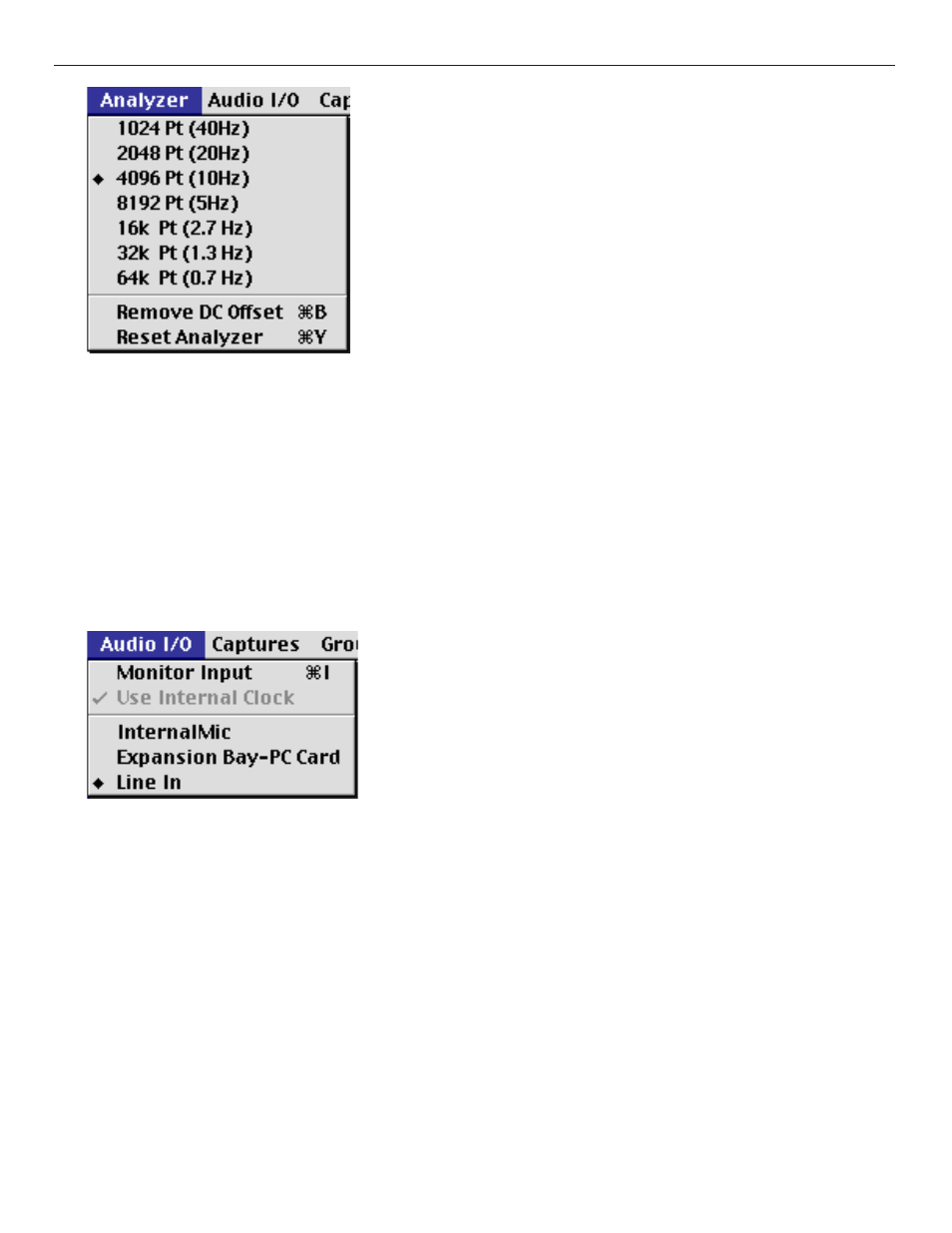
Analyzer Menu
Although you can switch the resolution of the analyzer to less than 4096 points, SpectraFoo is so
fast that we can’t see why you would want to (if the computer you are using is especially slow, or if it does not
have any cache, you may want to lower the analyzer resolution in order to gain some speed at the expense of fre-
quency resolution). You can also use this menu to increase the resolution of the analyzer. The 8192pt setting is a
good compromise between speed and resolution on fast machines.
The Remove DC Offset command allows you to remove any residual DC offset from the input converters. If the
Spectragraph shows a hump at 0 Hz, even with no input signal present, mute the input to SpectraFoo and select the
Remove DC Offset command to remove the DC offset from the input.
The Reset Analyzer command causes the analyzer to disconnect and the reconnect itself from the selected input
hardware. It can be used if the system appears to be behaving strangely (No instrument updates, or severe digital
distortion).
Switching Sources: The Audio I/O Menu. The items that appear in this menu will depend on the particular hard-
ware configuration that SpectraFoo is running on. SpectraFoo gets information about available input paths from
the Sound Manager of the MacOS. The items in this menu will reflect the particular hardware configuration of
your computer. If you are using any supported third-party I/O cards they will appear in this menu. These cards can
be selected and controlled directly using the Audio I/O menu.
The Monitor Input command allows you to control how the software passes audio from its input to its output. If
this item is checked, the audio will be passed. If it is unchecked, the audio will be muted. If you are using the built
in mic on a portable computer and are also using the built in speakers, this item must be unchecked, or you will
encounter feedback. If you have selected the audio playthrough feature of the sound manager and this item is
selected you will experience an “echo” in the audio output. This can be resolved by unchecking this item, or dese-
lecting the playthrough feature in the sound manager.
Note: With system 8.1 and with all G3 Macs, the sound manager automatically enables playthrough. You can dis-
able it by selecting None as the sound source in the sound manager and then selecting the desired sound source in
SpectraFoo.
SpectraFoo Operation Guide
16
