Test hardware – Measurement Computing DaqBoard 1000 Series User Manual
Page 16
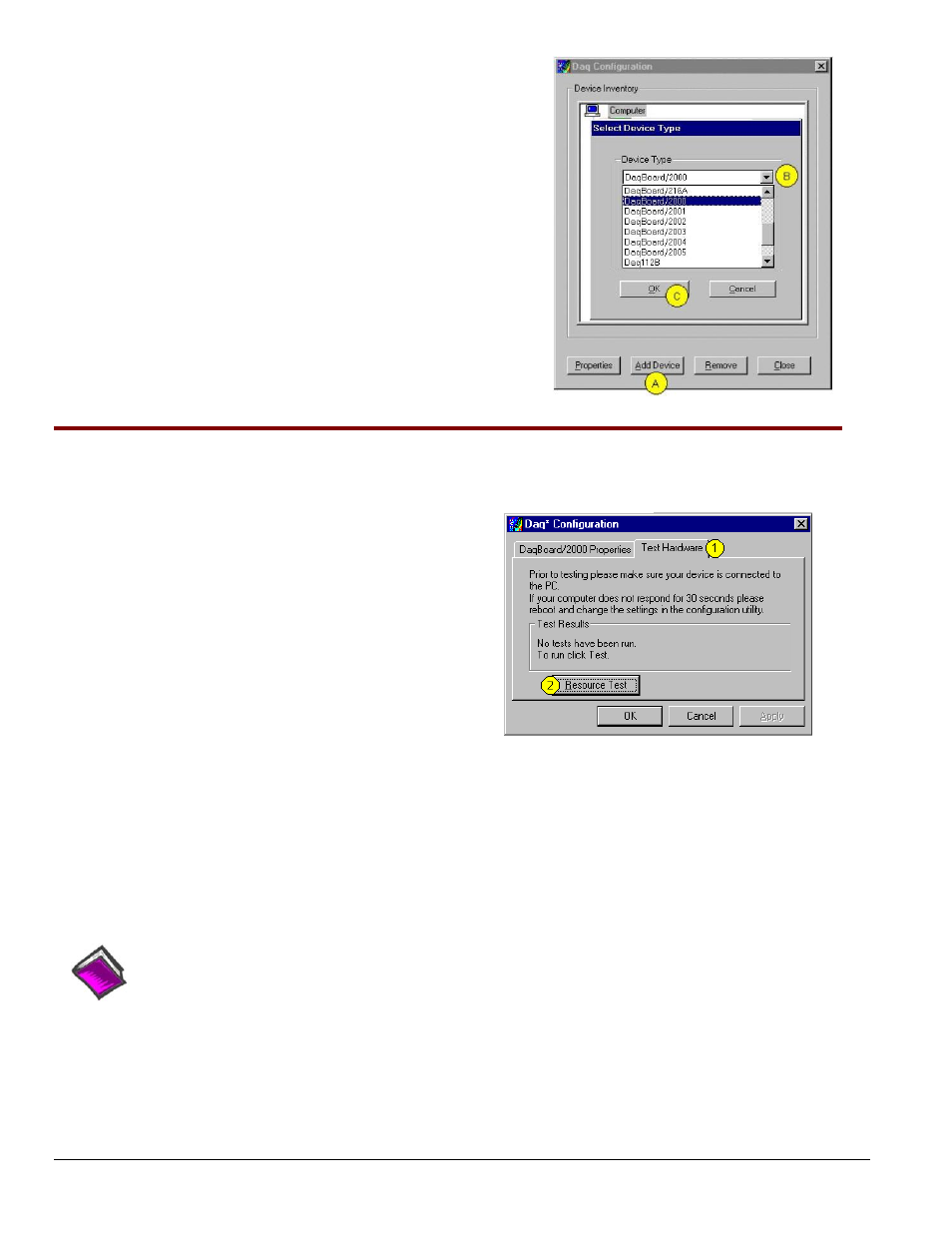
Using “Add Device”
This method is for users who have accessed the Daq Configuration
control panel applet, but have no DaqBoard1K icon or DaqBoard2K icon
[as described on page IG-5, step 2].
(A)
After accessing the Daq Configuration control panel applet, click on
the
window will appear.
(B)
Using the Device Type’s pull-down list, select the applicable board.
In the example at the right DaqBoard/2000 is selected.
(C)
Click the <OK> button. The board’s Properties tab will appear.
Note that this tab will apply to all boards in the series.
At this point, complete steps 3 through 5 from page IG-5.
Using “Add Device”
Step 4
– Test Hardware
Use the following steps to test the DaqBoard board. Note that these steps are continued from those listed under the
previous section, “Configure Board.”
1.
Select the “Test Hardware” tab.
2.
Click the “Resource Test” button.
3.
After the test is complete, click “OK.”
System capability is now tested for the DaqBoard and a list
of test results appears on screen.
Note: If you experience difficulties, please consult your user
documentation (included on your CD) before calling for
technical support. Note that the user documentation
includes a troubleshooting chapter, as well as a great
deal of information regarding specific DBK cards and
modules, which can be used with DaqBoard/2000
systems.
Test Hardware Tab
(Condensed Screen Image)
At this point we are ready to connect signals.
•
For DaqBoard/2000 Series boards, signal connection is typically accomplished with the use of a
DBK200 Series option.
•
For DaqBoard/1000 Series boards, connection is typically made via a terminal board, such as the
optional TB-100.
Reference Notes:
¾
DaqBoard/2000 Series users: For detailed information regarding the DBK200 Series options, refer
to the DBK Option Cards and Modules User’s Manual (p/n 457-0905).
¾
During software installation, Adobe
®
PDF versions of user manuals are automatically installed onto
your hard drive as a part of product support. The default location is in the Programs group, which
can be accessed from the Windows Desktop. A copy of the Adobe Acrobat Reader
®
is included on
your CD. The Reader provides a means of reading and printing the PDF documents. Note that
hardcopy versions of manuals can be ordered from the factory.
IG-
6 DaqBoard/1000 and /2000 Series Installation Guide
898195
1033-0940, rev 8.0
