Creating a custom patch, Xc users manual – Leprecon XC 350 User Manual
Page 42
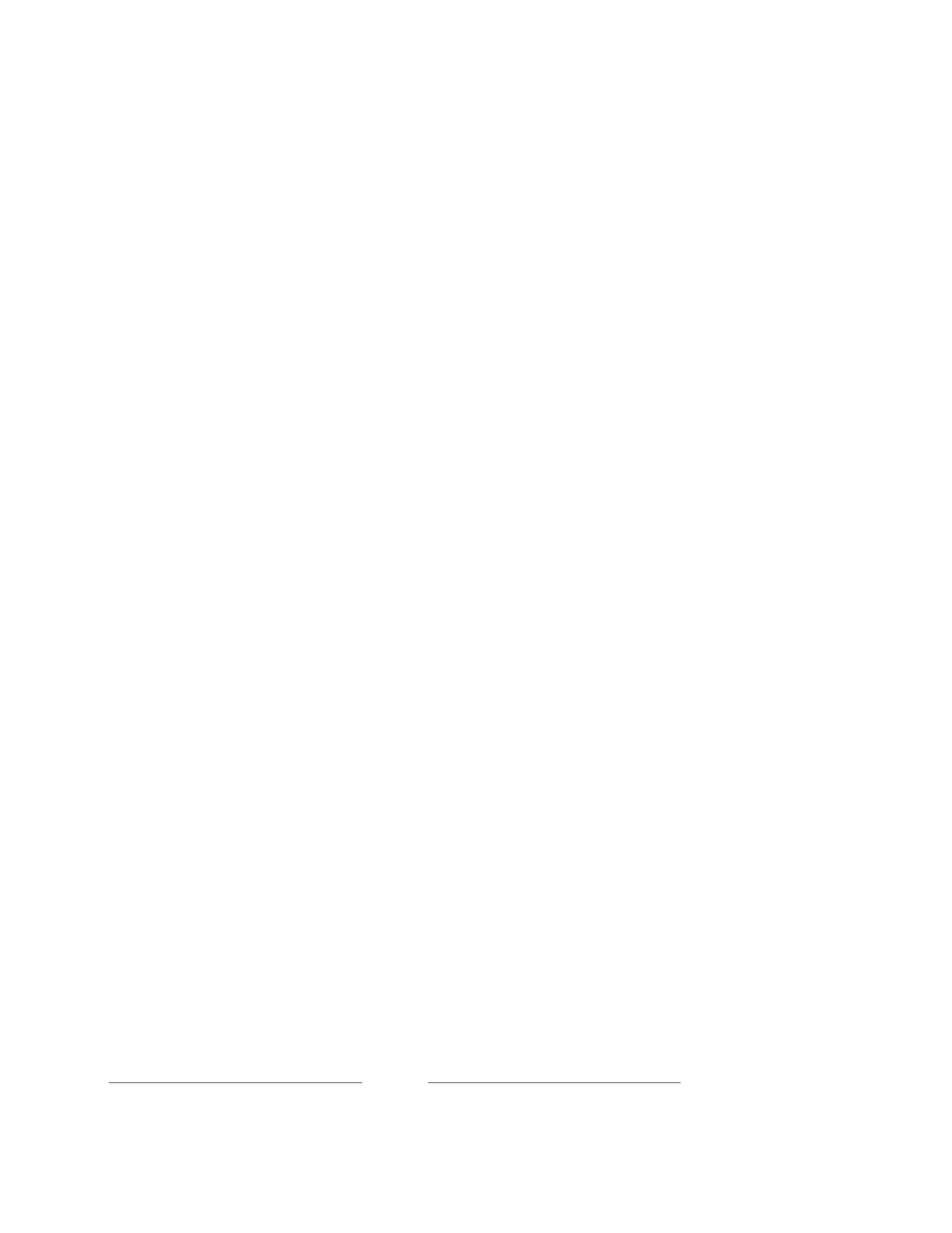
XC Users Manual
Page 42
424230
4.2.1 Creating a Custom Patch.
1. Select the Set up tab; select the Patch tab.
2. The patch list window will open, and Default (System) (Active) is
highlighted in green.
3. Select the New tab in the left column. A window will open with the
message, “Enter name for the new patch”.
4. The icon to the right of the dialog box is an onscreen keyboard which can
be used to name the patch. If a name is not given, “Patch 01” is the
default.
5. Select Save and the new patch will appear in the Patch List window, (See
Figure 6).
6. Select the Newly named patch from the list; it should now be highlighted in
green.
7. To make the patch Active, select the Apply tab located on the left column.
Active will appear next to the name in the Patch list.
