Upgrade via tftp/http server, Provisioning and configuration file download, Figure 5: configure firmware server path – Grandstream GVC3200 Administration Guide User Manual
Page 58
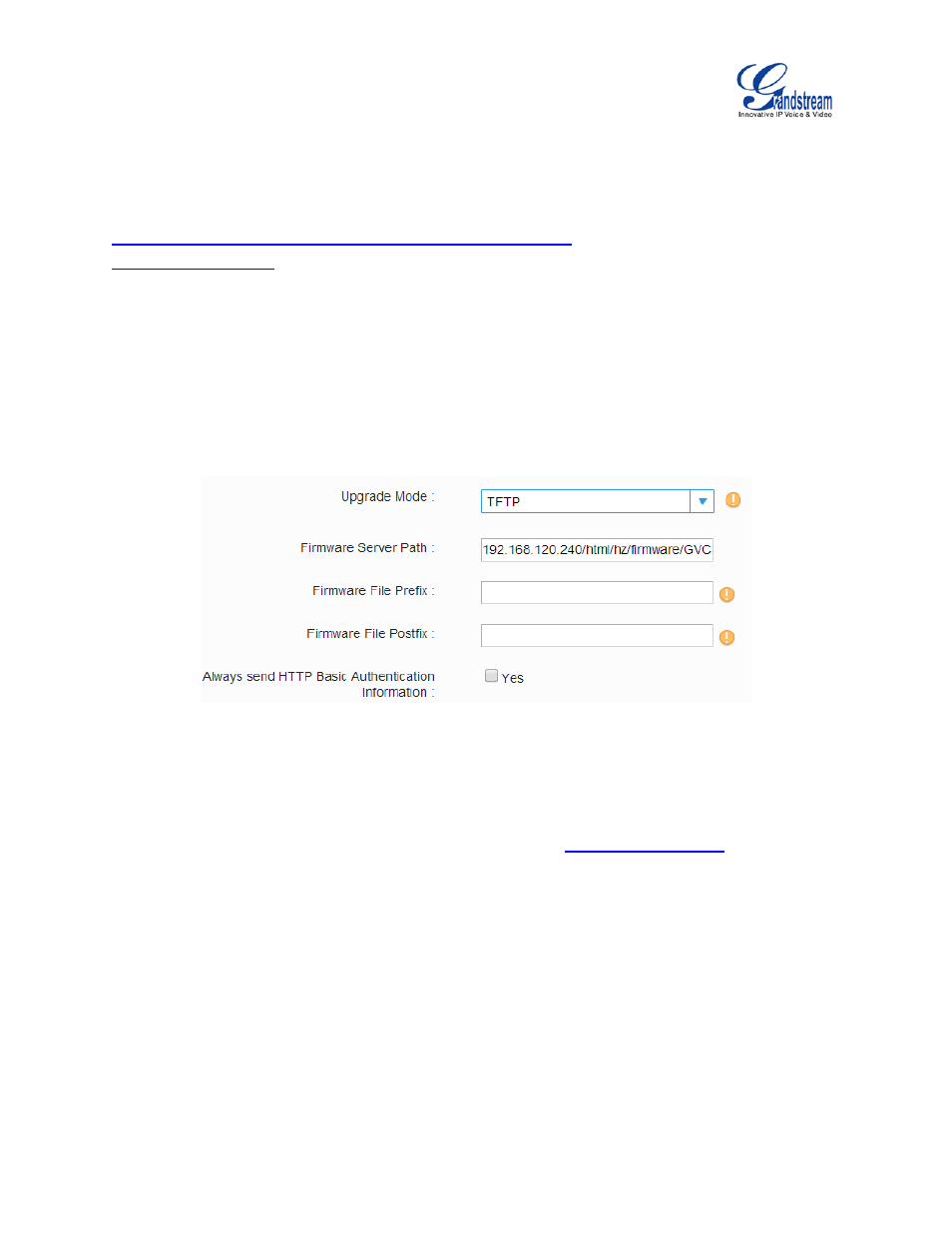
Firmware Version 1.0.1.5
GVC3200 Administration Guide
Page 57 of 61
UPGRADE VIA TFTP/HTTP SERVER
Users can download a free TFTP or HTTP server and conduct a local firmware upgrade. A free windows
version TFTP server is available for download from:
Instructions for local firmware upgrade via TFTP:
1. Unzip the firmware files and put all of them in the root directory of the TFTP server.
2. Connect the PC running the TFTP server and the GVC3200 device to the same LAN segment.
3. Launch the TFTP server and go to the File menu->Configure->Security to change the TFTP server's
default setting from "Receive Only" to "Transmit Only" for the firmware upgrade.
4. Start the TFTP server and configure the TFTP server in the phone’s web configuration interface.
Figure 5: Configure Firmware Server Path
5. Configure the Firmware Server Path to the IP address of the PC.
6. Update the changes and reboot the GVC3200.
End users can also choose to download a free HTTP server from
or use Microsoft
IIS web server.
PROVISIONING AND CONFIGURATION FILE DOWNLOAD
Grandstream SIP Devices can be configured via the Web Interface as well as via a Configuration File
(binary or XML) through TFTP or HTTP/HTTPS. The "Config Server Path" is the TFTP, HTTP or HTTPS
server path for the configuration file. It needs to be set to a valid URL, either in FQDN or IP address
format. The "Config Server Path" can be the same or different from the "Firmware Server Path". A
configuration parameter is associated with each particular field on the web configuration page. A
parameter consists of a Capital letter P and 2 to 4 digit numeric numbers. i.e., P2 is associated with the
