Wi-fi – Grandstream GVC3200 Administration Guide User Manual
Page 20
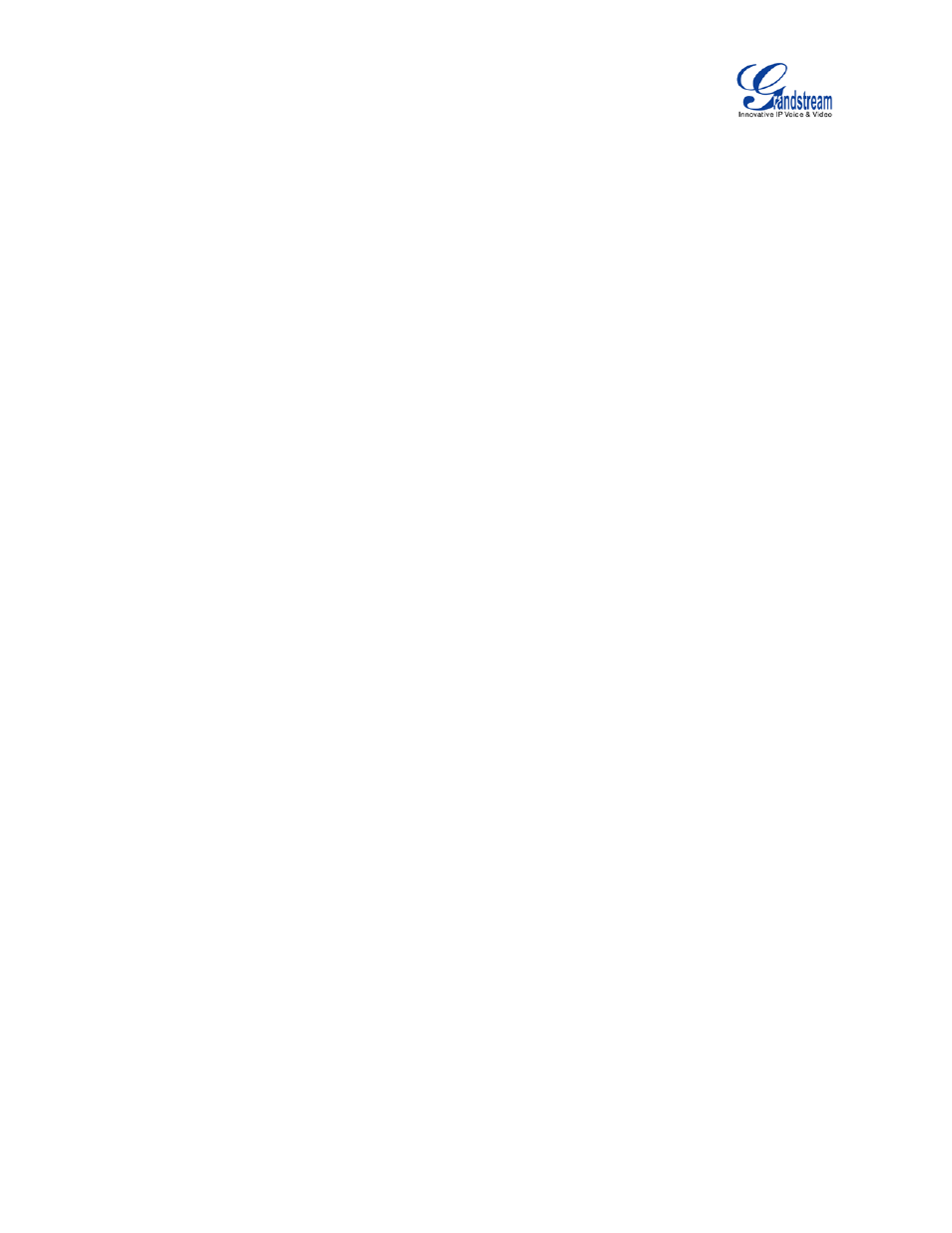
Firmware Version 1.0.1.5
GVC3200 Administration Guide
Page 19 of 61
Enter the IP address when static IP is used.
• Subnet Mask
Enter the subnet mask when static IP is used.
• Default Router
Enter the default router when static IP is used.
• DNS Server 1
Enter the DNS Server 1 address when static IP is used.
• DNS Server 2
Enter the DNS Server 2 address when static IP is used.
• PPPoE Account ID
Enter the PPPoE account ID when PPPoE is used.
• PPPoE Password
Enter the PPPoE password when PPPoE is used.
Wi-Fi
• Enable/Disable Wi-Fi
Enable/disable Wi-Fi. Once enabled, the device will search for available Wi-Fi nearby automatically.
Click on the Wi-Fi network SSID and enter authentication information in the prompt. Users could also
configure DHCP, Static IP or PPPoE for Wi-Fi by clicking on “Show advanced options” in the prompt.
VPN
To connect GVC3200 to VPN, click on “Add VPN Profile” and then edit the fields below.
• Name
To identify this VPN network, fill in company name or server name you are connecting to.
• Type
Define VPN type. By default it’s PPTP (Point to Point Tunneling Protocol).
• Server Address
Fill in the VPN server URL or IP address.
• PPP Encryption (MPPE)
Define whether to use PPP encryption.
• Show Advanced Options
Check to display more options below.
• DNS Search Domain
Define search domain.
• DNS Server
Fill in DNS Server address.
