Maintenance/reboot, Status, Status/account status – Grandstream GVC3200 Administration Guide User Manual
Page 54: Status/peripheral status, Figure 4: web ui status->peripheral status
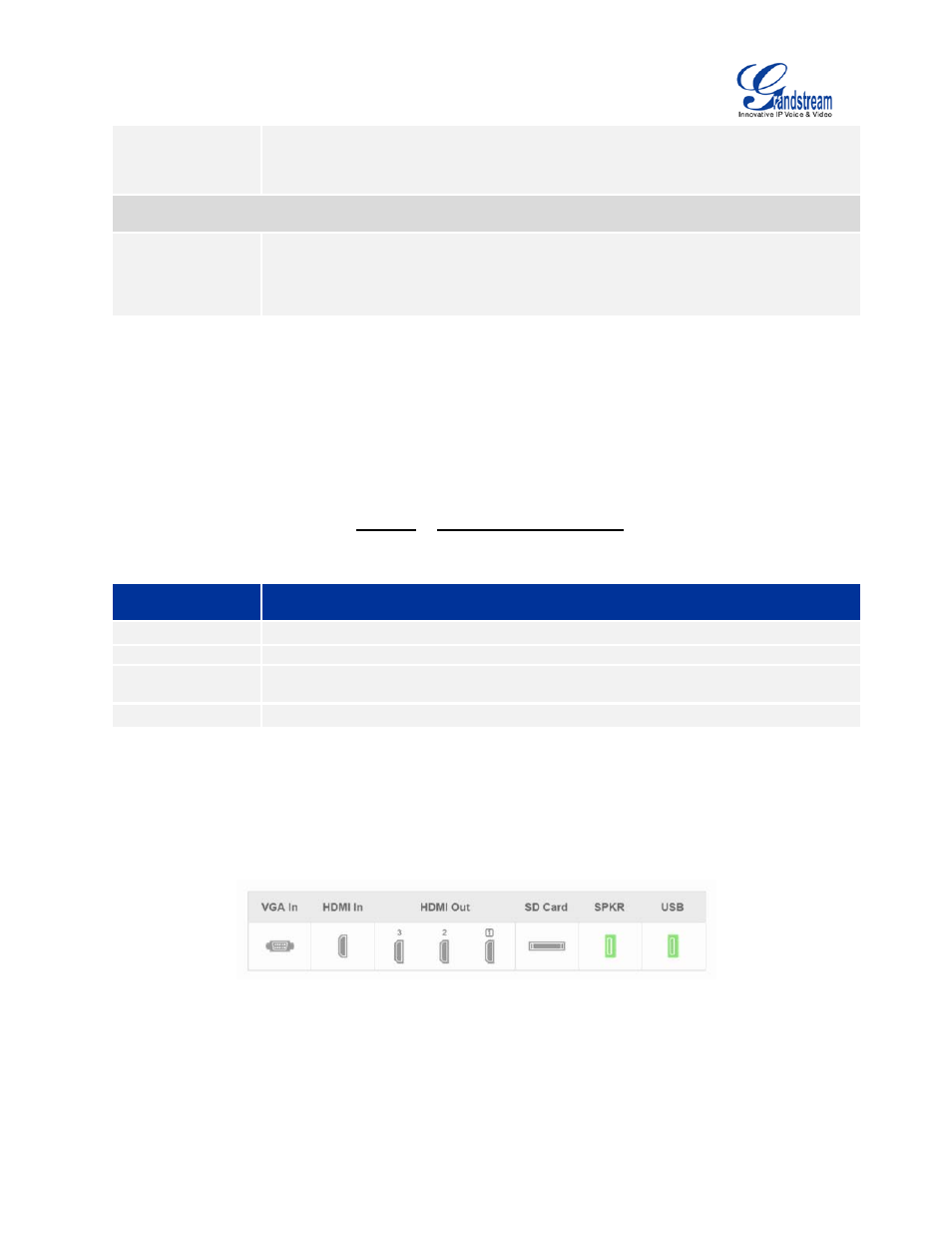
Firmware Version 1.0.1.5
GVC3200 Administration Guide
Page 53 of 61
Target Host
Fill in target host or IP address and click START to view details displayed below. This
will output a list of traversed routers and measure transit delays of packets across
the network.
Developer Mode
Developer Mode
If turned on, ADB (Android Debug Bridge) function will be enabled on the device.
The default setting is "Disabled". This option is usually used for development
purpose instead of normal usage.
MAINTENANCE/REBOOT
Users could click on “Reboot” to reboot GVC3200, or click on “Sleep” to go into sleep mode.
STATUS
The Status page lists Account Status, Peripheral Status, Network Status, System Info and Remote Control
status. Please also refer to chapter STATUS in GVC3200 LCD SETTINGS.
STATUS/ACCOUNT STATUS
Parameters
Descriptions
Account
It lists the accounts available on GVC3200.
Number
It displays the SIP User ID of the account (if applicable).
SIP Server
It displays the SIP server address for the account (applicable to the 1
st
account -
SIP account only).
Status
It shows the registration status of the account: Registered or Unregistered.
STATUS/PERIPHERAL STATUS
Connection status for each interface is displayed with different icons here. The icon in green indicates
“Connected” and the icon in grey means “Not Connected”.
Figure 4: Web UI Status->Peripheral Status
