Web access, Security – Grandstream GVC3200 Administration Guide User Manual
Page 17
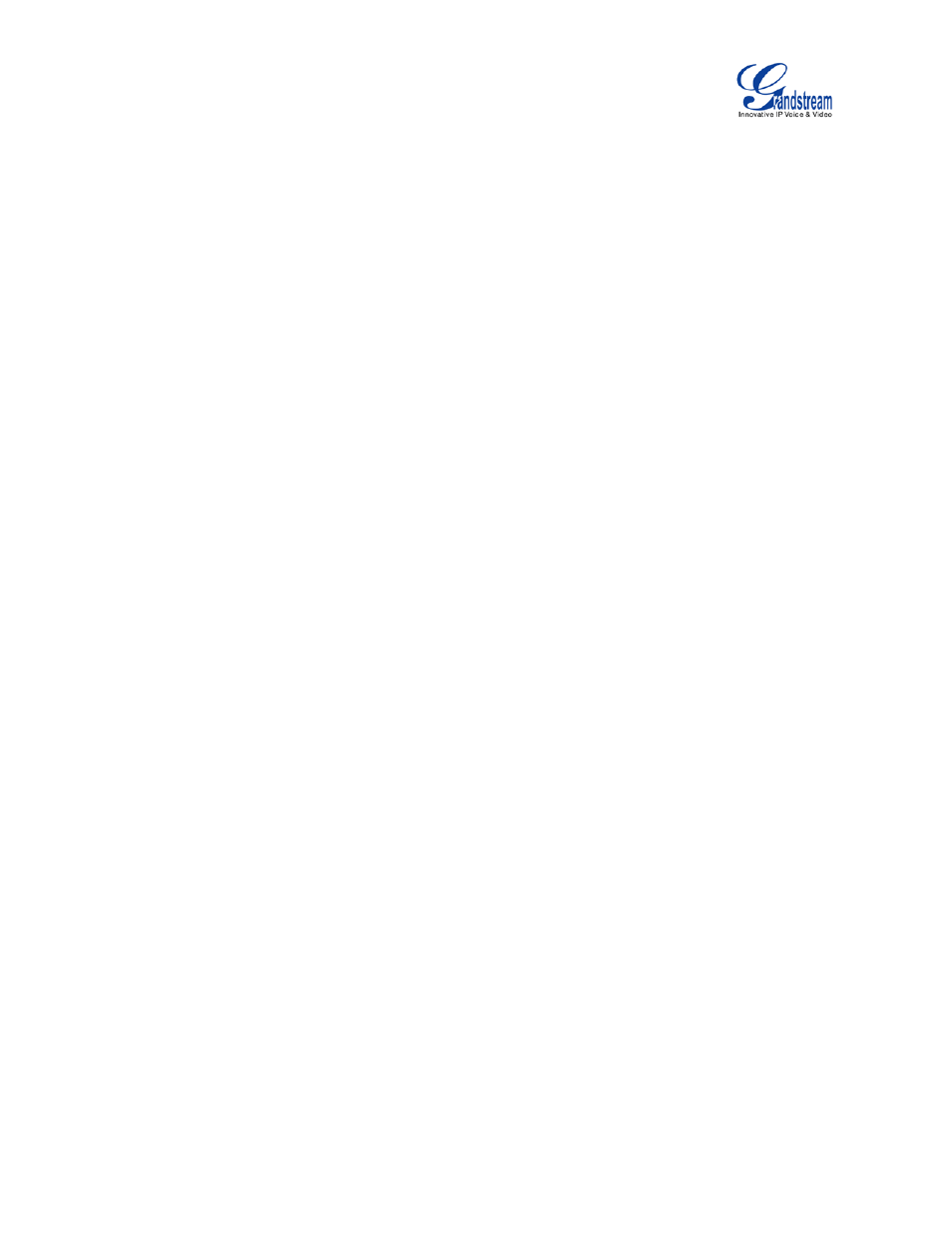
Firmware Version 1.0.1.5
GVC3200 Administration Guide
Page 16 of 61
WEB ACCESS
• Disable SSH
The default setting is "No". If set to "Yes", the device will not allow SSH access to the device. The
default setting “No” is recommended.
• Access Method
Select HTTP or HTTPS for Web access.
• Port
Configure the port number for HTTP or HTTPS. By default, HTTP uses port 80 and HTTPS uses port
443.
• Admin Password
Set or change administrator's password. This field is case sensitive. The maximum length is 32
characters. The default admin password is “admin”. Only administrator has access to advanced
settings page in web UI. It is recommended to change the default admin password in initial setup.
• User Password
Set or change user password. This field is case sensitive. The maximum length is 32 characters. The
default user password is 123. It is recommended to change the default user password in initial setup.
SECURITY
• Device Administrators
View or deactivate device administrators.
• Unknown Sources
Allow installation of apps from unknown sources, for example external SD card or USB flash drive
plugged in GVC3200. The default setting is "No", which means only allowing installing apps from GS
market or Google Play. Apps from unknown sources may cause security or compatibility issues.
• Verify Apps
If set to "No", the device may install apps that could harm GVC3200 without warning. The default
setting is "Yes".
• Credential Storage – Trusted Credentials
Display trusted CA certificates.
• Credential Storage - Install from SD Card
Install trusted certificates from SD card. If the certificate file is stored in SD card plugged in GVC3200,
click on this option and select the certificate file from the SD card directory to install it to GVC3200.
• Clear Credentials
Clear all certificates on GVC3200.
