Device manager, Vga in – Grandstream GVC3200 Administration Guide User Manual
Page 24
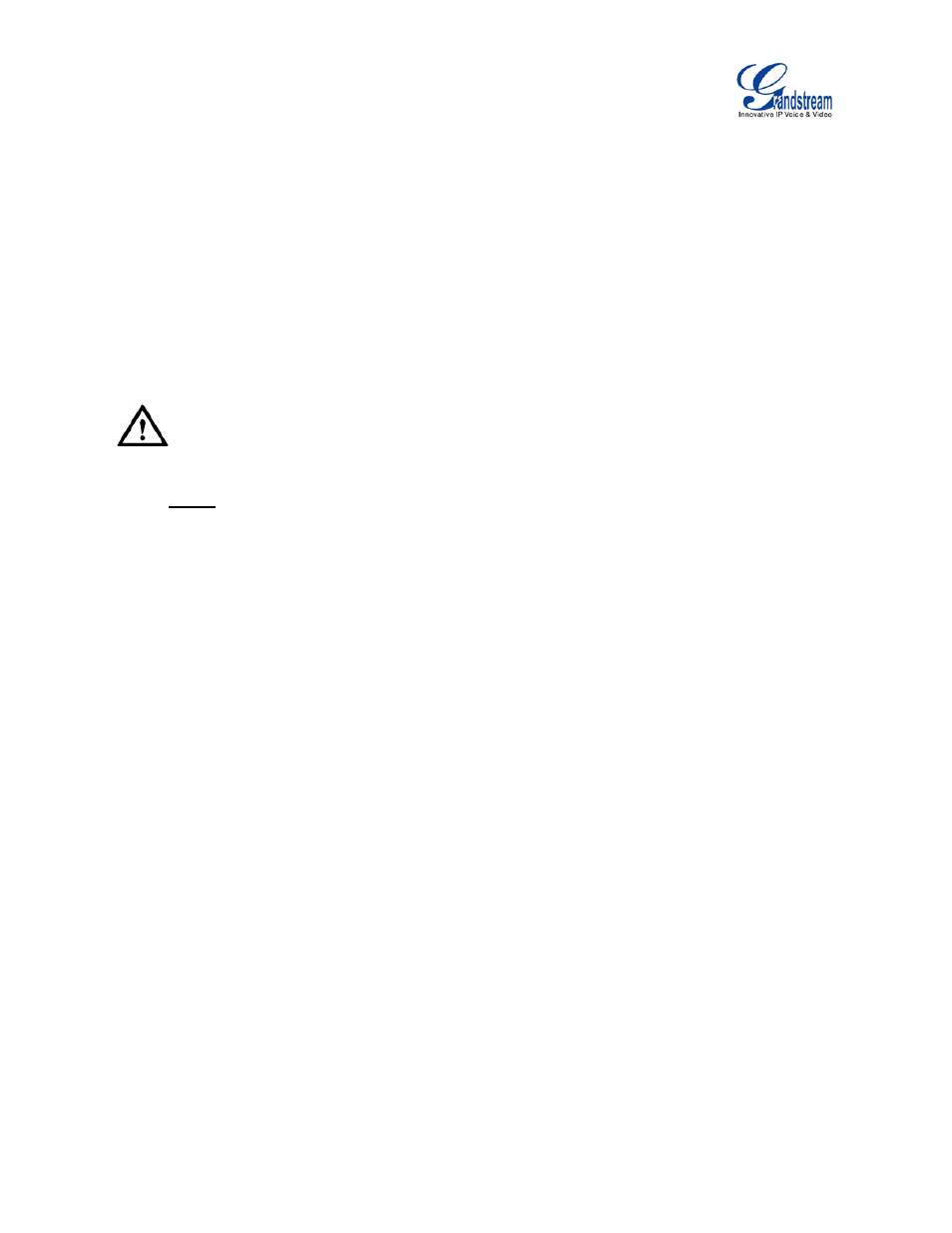
Firmware Version 1.0.1.5
GVC3200 Administration Guide
Page 23 of 61
to level 1 to level 16. Slow speed helps positioning precisely, while fast speed helps positioning
quickly.
• Initial Position
Set the initial position of the camera when GVC3200 boots up.
If set to "default", the camera will automatically rotate to the initial position, which means moving
to the center.
If set to "Preset 1", the camera will rotate back to preset 1 when the device boots up.
If set to “Latest position”, the camera will rotate to the last position before reboot.
--------------------------------------------------------------------------------------------------------------------------------------------
Note:
Preset 1 is the camera position saved in preset configuration. For more details on preset, please refer to
chapter Preset in the GVC3200 User Guide.
--------------------------------------------------------------------------------------------------------------------------------------------
DEVICE MANAGER
• Disable Missed Call OLED Indicator
If set to "Yes ", when the GVC3200 has a missed call, the OLED on the front panel will not display
missed calls. The default setting is "No".
• Disable MWI OLED Indicator
If set to "Yes ", when the GVC3200 has an unread voice message, the OLED on the front panel will
not display messages. The default setting is "No".
• Disable New Message OLED Indicator
If set to "Yes ", when the GVC3200 has an unread message, the OLED on the front panel will not
display messages. The default
setting
is "No".
• Disable Contact Full OLED Indicator
If set to "Yes ", when the GVC3200 contacts is full, the OLED on the front panel will not display
prompt. The default setting is "No".
VGA IN
• Image Shift
After VGA input is plugged in and VGA input is displayed on the HDMI output device, if offset
occurs,
you can adjust it manually by selecting Horizontal Offset or Vertical Offset.
