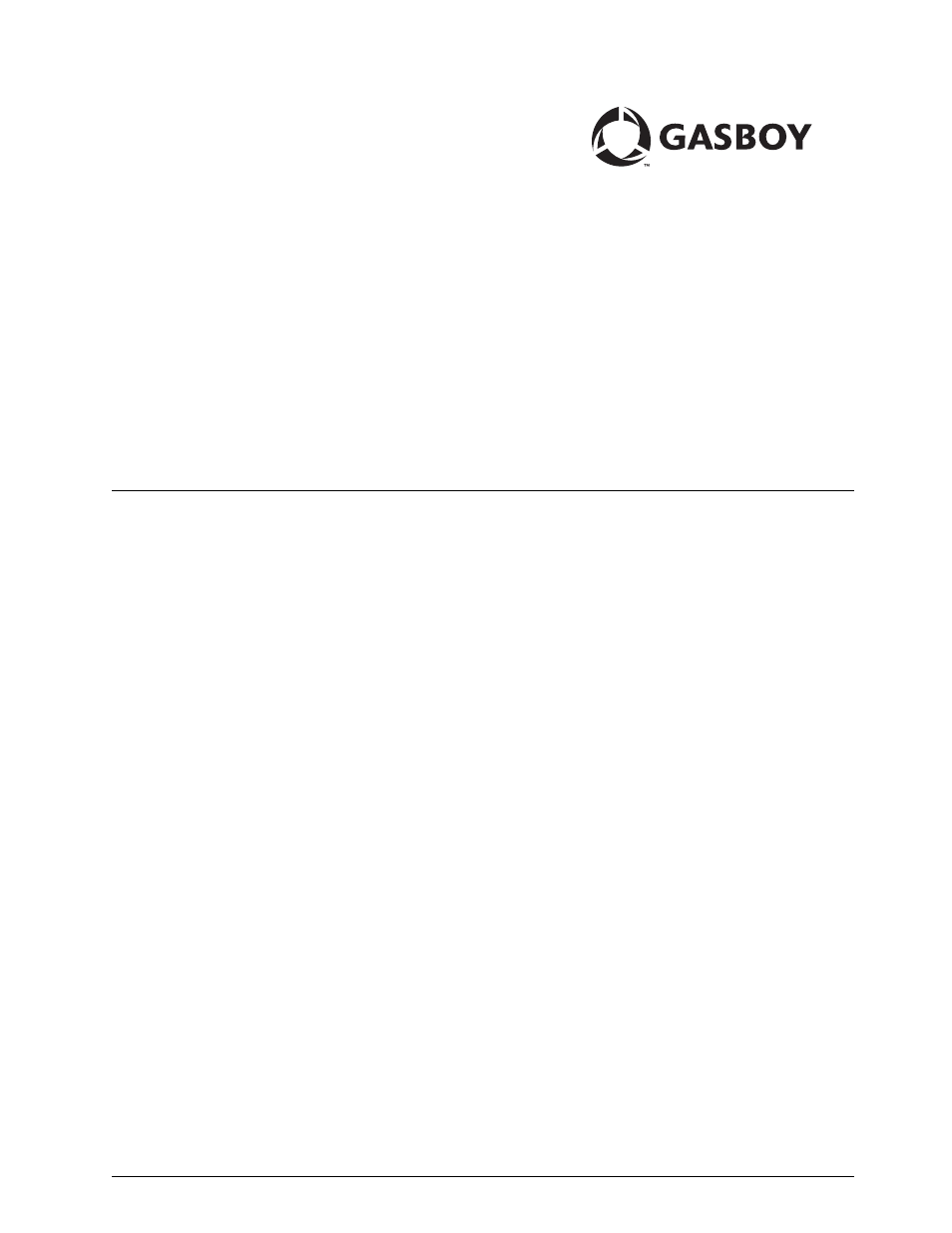Gasboy Magnetic Card Encoder User Manual
User’s manual
Table of contents
Document Outline
- Table of Contents
- 1 - Introduction
- 2 - Installing MCE
- Windows Version Requirements
- Environmental Requirements
- Power Requirements
- RS232 Wiring
- Communication Connections
- Installing MCE Software
- 1 Insert the Gasboy MCE for Windows software CD in to your CD-ROM drive. The “Gasboy MCE for Windows” window appears (Figure 2-2).
- 2 Click Install. The “Welcome to the Gasboy MCE for Windows Setup Wizard” window appears (Figure 2-3 on page 2-4).
- 3 Click Next. The “Select Destination Location” window appears (Figure 2-4).
- 4 Type a destination folder or select a destination folder by clicking Browse, or accept the displayed destination folder and click Next. The “Select Start Menu Folder” window appears (Figure 2-5).
- 5 Type an appropriate shortcut name for the program or select one by clicking Browse, or accept the shortcut name shown and click Next. The “Select Additional Tasks” window appears (Figure 2-6).
- 6 Under Additional icons, select the optional additional tasks option and click Next. The “Ready to Install” window appears (Figure 2-7).
- 7 Click Install. The “Installing” window appears (Figure 2-8).
- 8 When the installation is complete, the “Completing the Gasboy MCE for Windows Setup Wizard” window appears (Figure 2-9).
- 9 Select the “Launch Gasboy MCE for Windows” check box to display the MCE login screen (Figure 4-1), or leave it blank to end th...
- Uninstalling MCE Software
- 3 - Connecting to MCE
- 4 - Working with MCE
- Logging On
- Creating a Card Layout
- 1 Click File>Create New Card Layout >Card Layout (Figure 4-2). The Gasboy Card Encoder - Create New Card Layout window appears (Figure 4-3).
- PIN Layout
- Personal Identification Number (PIN) Key Field
- Entering Constant Fields
- Inserting Field Separators
- Inserting First Sequential Number
- Inserting Second Sequential Number
- Inserting Third Sequential Number
- Inserting Variable Fields
- Spaces, Start Sentinels, and Additional Field Separators
- Loading a Card Layout
- Printing a Card Layout
- Creating a Card File
- Adding Cards to your Card File
- Reading Cards in Layout Mode
- 5 - Writing and Reading Cards in Raw Mode
- 6 - Specifications
- 7 - Preventive Maintenance
- 8 - Other Options
- Changing the Password
- Configuring COM Port Settings
- Accessing Online Help
- Accessing “About Gasboy Card Encoder” Details
- 1 From the Gasboy Card Encoder Main screen, select Help - About Gasboy Card Encoder. The About Gasboy Card Encoder dialog box appears, displaying the MCE version and the Database Version.
- 2 To access System Information, click System Information. The System Information dialog box appears, displaying the current system's information.
- About MCE Status Messages
- Index