3 change tags, Limitorque actuation systems – Flowserve DDC-100 Master Station II User Manual
Page 24
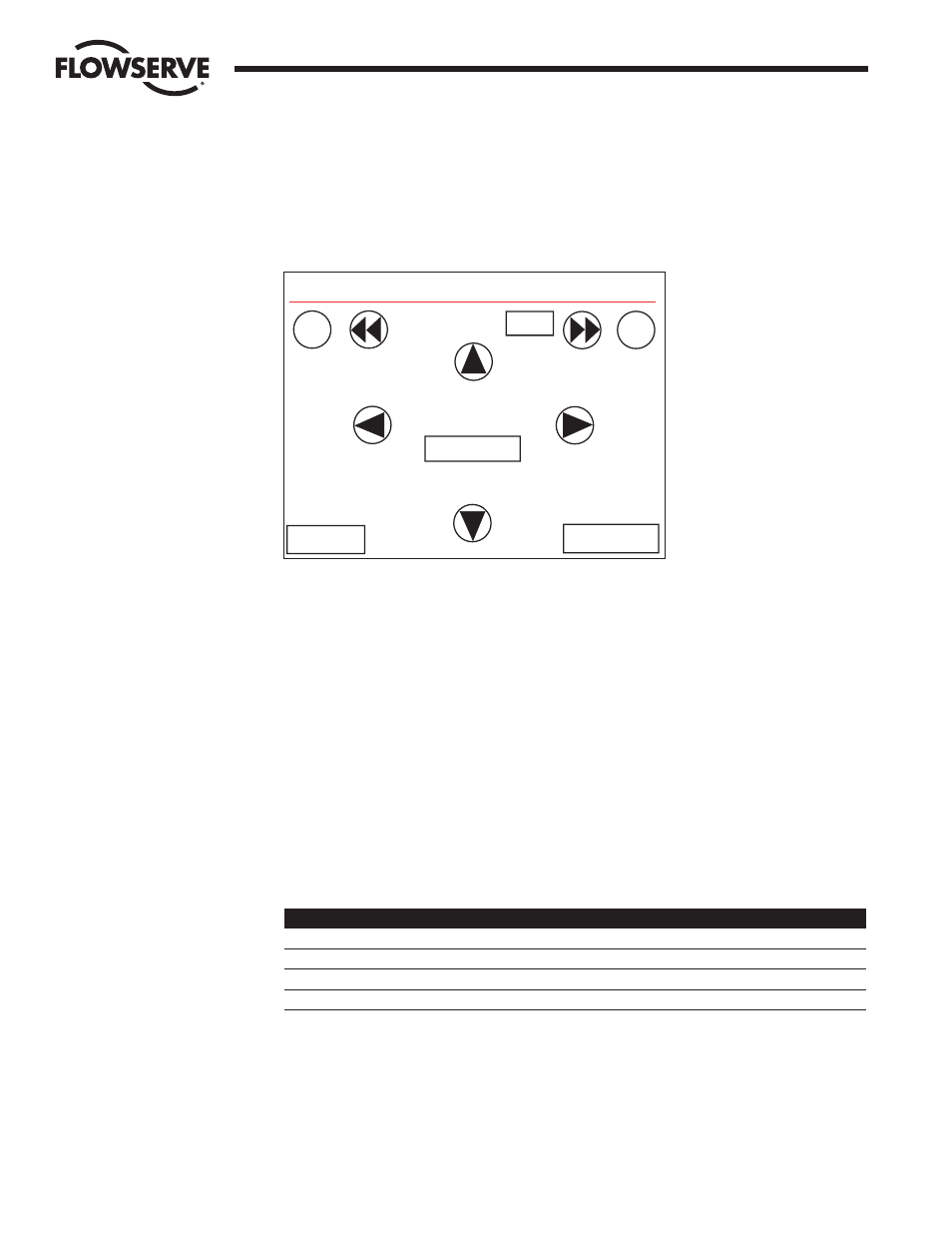
24
DDC-100 Master Station II Installation and Operation Manual
FCD LMAIM5001-00
Flow Control Division
Limitorque Actuation Systems
5.3
Change Tags
Each MOV has a Tag name associated with it to provide a user-friendly identification. These tags can be
edited by the user via the Change Tags screen (Figure 5-6).
Figure 5-6: Change Tag Name screen
The MOV Address indicates the MOV currently being edited. The arrows to the left and right of the MOV
Address allow the user to navigate between MOVs. The +10 and -10 buttons allow the user to rapidly skip
between MOVs.
In the center of the screen the MOV tag name is displayed. The Pos and Pos arrows allow the user to edit
different characters in the tag name. The Character + and Character - arrows allow the user to increase a
character, for example A to B to C or to decrease a character, C to B to A. In this manner, the user may
rapidly create custom tags for each MOV.
It is important to touch the “Save Tag” button before the user edits a different MOV or exits the screen.
“Save Tag” must be touched for each tag changed. Failing to touch “Save Tag” will result in loss of data.
5.3.1
Altering Tag Names with Microsoft Excel
1.
Attach a PC to the Master Station Ethernet port. Configure the PC Ethernet port to communicate with
the Master Station.
Example:
Master Station
PC
IP
192.168.0.100
192.168.0.101
Mask
255.255.255.0
255.255.255.0
Gateway
192.168.0.1
192.168.0.1
Standby IP
0.0.0.0
0.0.0.0
2.
Copy the TAGNAME file to a PC using a FTP (File Transfer Protocol).
3.
Open the TAGNAME file with Excel.
4.
Column A will contain 250 rows corresponding to the 250 allowable addresses for the Master Station.
5.
Example Row 1 is MOV Address 1, Row 2 is MOV Address 2, etc.
6.
Edit the tag name for each address.
7.
The Master Station supports the ASCII character set.
Change Tag Name
MOV Address
Character -
Tag Value
M O V F U 0 0 1
Character +
Pos -
Pos +
<< Back
Save Tag
1
-10
+10
