2 configure a video source, Configure a video source – Epiphan VGADVI Recorder User Manual
Page 52
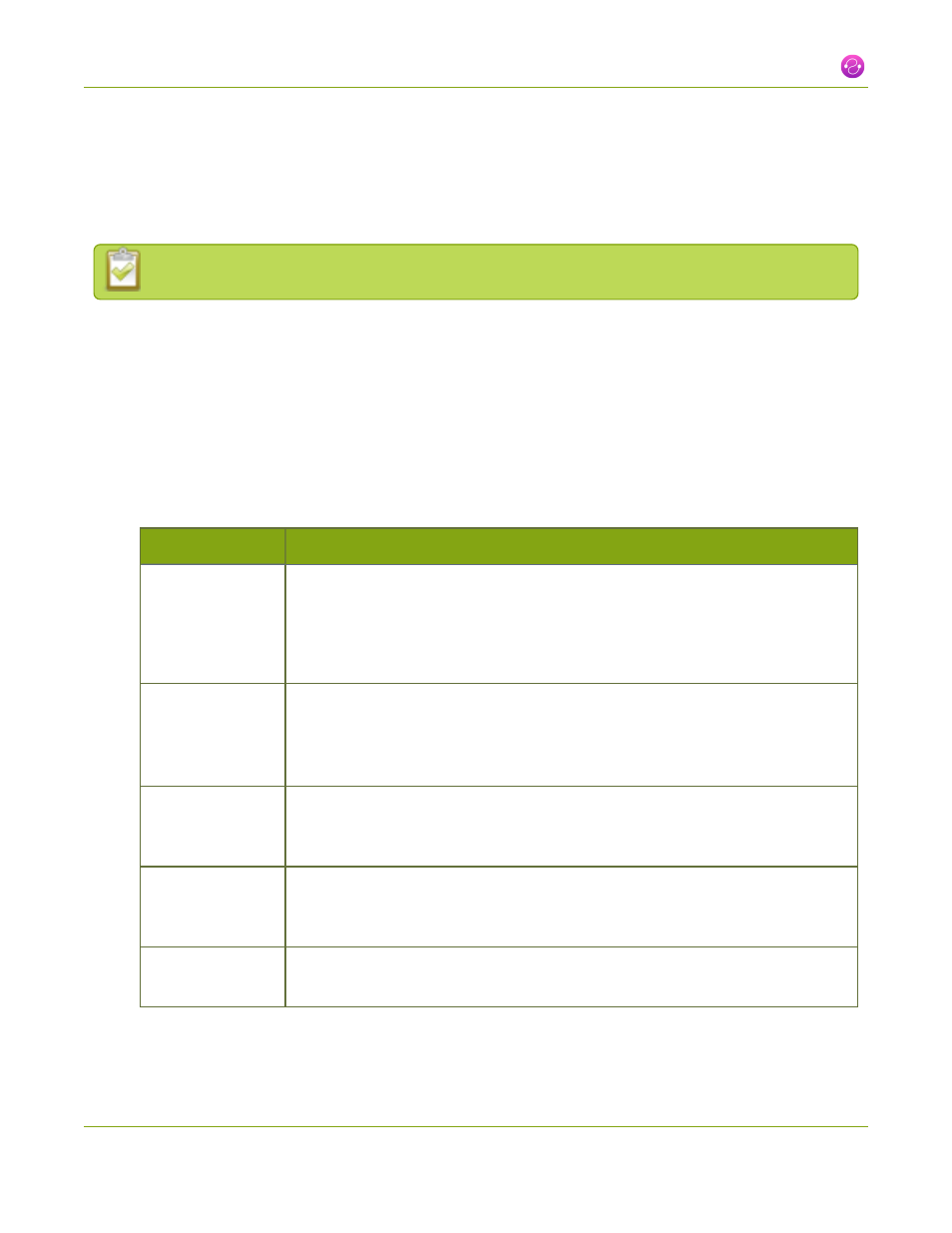
VGADVI Recorder User Guide
2-2 Configure a video source
2-2
Configure a video source
To configure a source:
The following adjustments cannot be made for S-Video sources.
1. Connect to the admin interface using your preferred connection mechanism. See
.
2. Login as admin.
3. Ensure a source is connected to the input port, see Table
.
4. From the web interface, click Frame Grabber from the Configuration menu; the Frame Grabber
Adjustments page opens.
5. Make fine adjustments if required, however in most cases the video is ready to view from a channel and
ready to stream.
Value
Description
Use signal from
Specify the native color space of the signal source, either RGB or YUV. The
following values are available:
l
VGA/DVI signal (RGB) (this is the default setting)
l
Component signal (YCrCb)
Interval between
VGA signal and
autoadjustments
(sec)
When a source is setup, the system automatically detects and adjusts the image
capture settings at start up and continues to adjust every 60 seconds during
operation. To change the number of seconds between update, enter a value, or
0 to disable the feature, otherwise the default of 60 seconds is set.
Vertical shift
When an image is not aligned in the window, use this feature to move an image
up or down on the screen. The values range from 20 (moves the image up) to –
20 (moves the image down).
Horizontal shift
When an image is not aligned in the window, use this feature to move an image
left or right on the screen. The values range from -999 (moves the image to the
left) to 999 (moves the image to the right).
Phase
Specifies phase adjustments for VGA signals. Generally not used unless value is
provided by Epiphan support.
43
