Daktronics AF-3700-34 RGB User Manual
Page 40
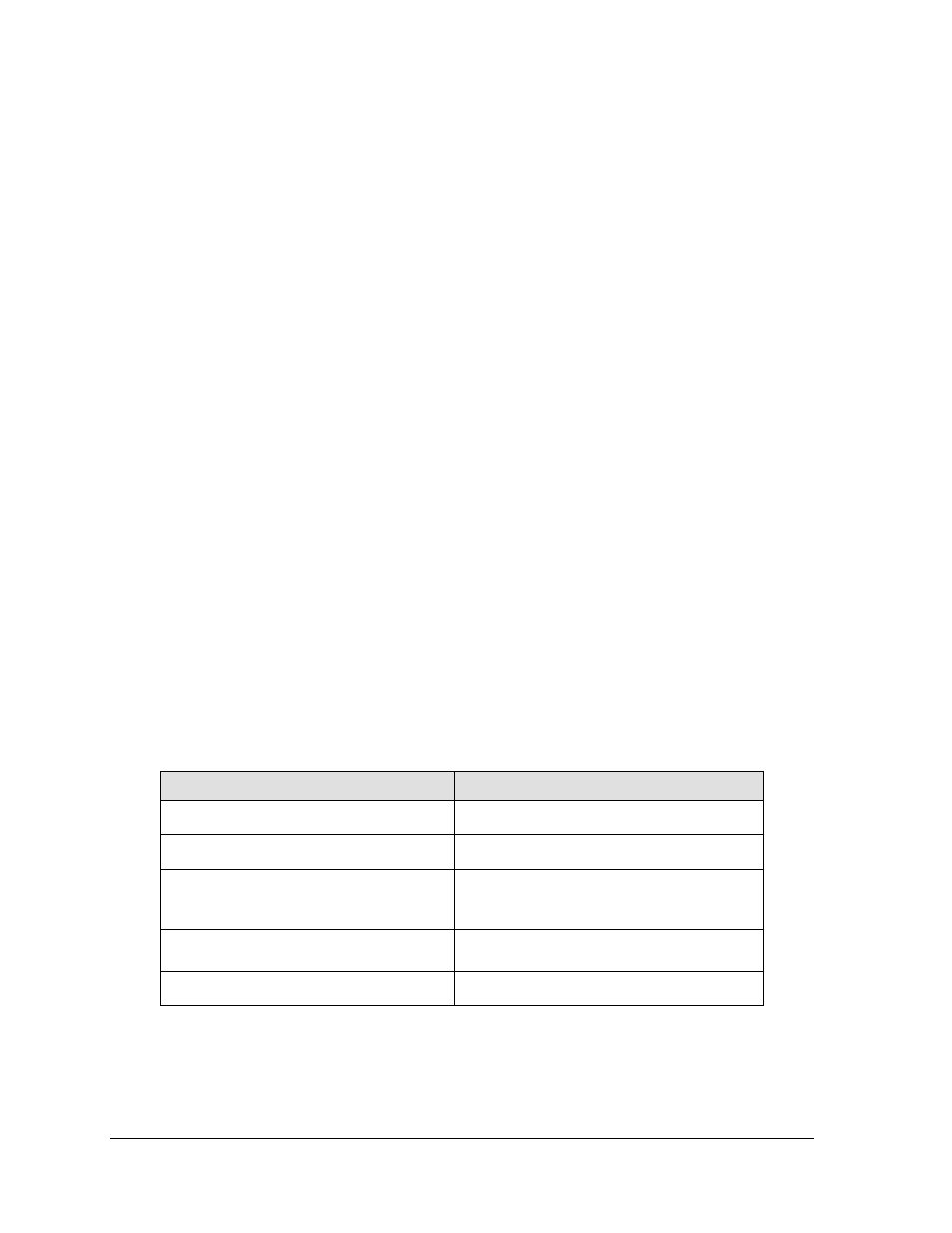
Diagnostics and Troubleshooting
34
4. Once the adjustment is made, click Set Temperature Offset to send this change to
the display.
Note: Repeat these steps for each primary display that shows the temperature.
Temperature always reads –196F/-127C degrees
• Check the temperature sensor cable connections.
• Look for bent pins on connectors.
• Check that the temperature sensor is set to address 1.
• Make sure the sensor has power by checking that the LED is blinking.
• Replace the temperature sensor.
Testing displays
Start and stop the test pattern
1. Open the Venus 1500 Display Manager and click Diagnostic Control.
2. Click on the name of the chosen display under the Display List, then choose Cycle All
for the complete sequence or use the arrow to choose the specific test to be shown.
Click Start Test.
3. Once testing is finished, click on the name of the display, then click Stop Test.
Note: This procedure must be done for each primary display being tested.
Before calling for help
Steps to take before calling Daktronics Customer Service
1. Turn off the power breaker switch. Wait a few minutes and turn it back on. Have
someone watch the display(s) to make sure that the initialization sequence runs.
2. Once the sequence is complete, try to communicate with the display.
3. Check the Communication and Troubleshooting sections of this manual.
4. Call the service technician or Daktronics Customer Service at 866-343-3122.
Note: It is helpful to be sitting at the control computer while talking with the service
technician.
This chart is also provided inside the front cover of this manual for easy reference.
Information needed
Fill in the blank
Location address of the display:
Model number of the display:
AF-3700
Version of software being used:
(Right-click on Venus 1500 name in toolbar,
choose “About Venus 1500”)
Venus 1500 v. _____
Method of communication being used:
(See Section 4 for guidance)
Controller version used in the display:
M3 controller
