Daktronics AF-3700-34 RGB User Manual
Page 39
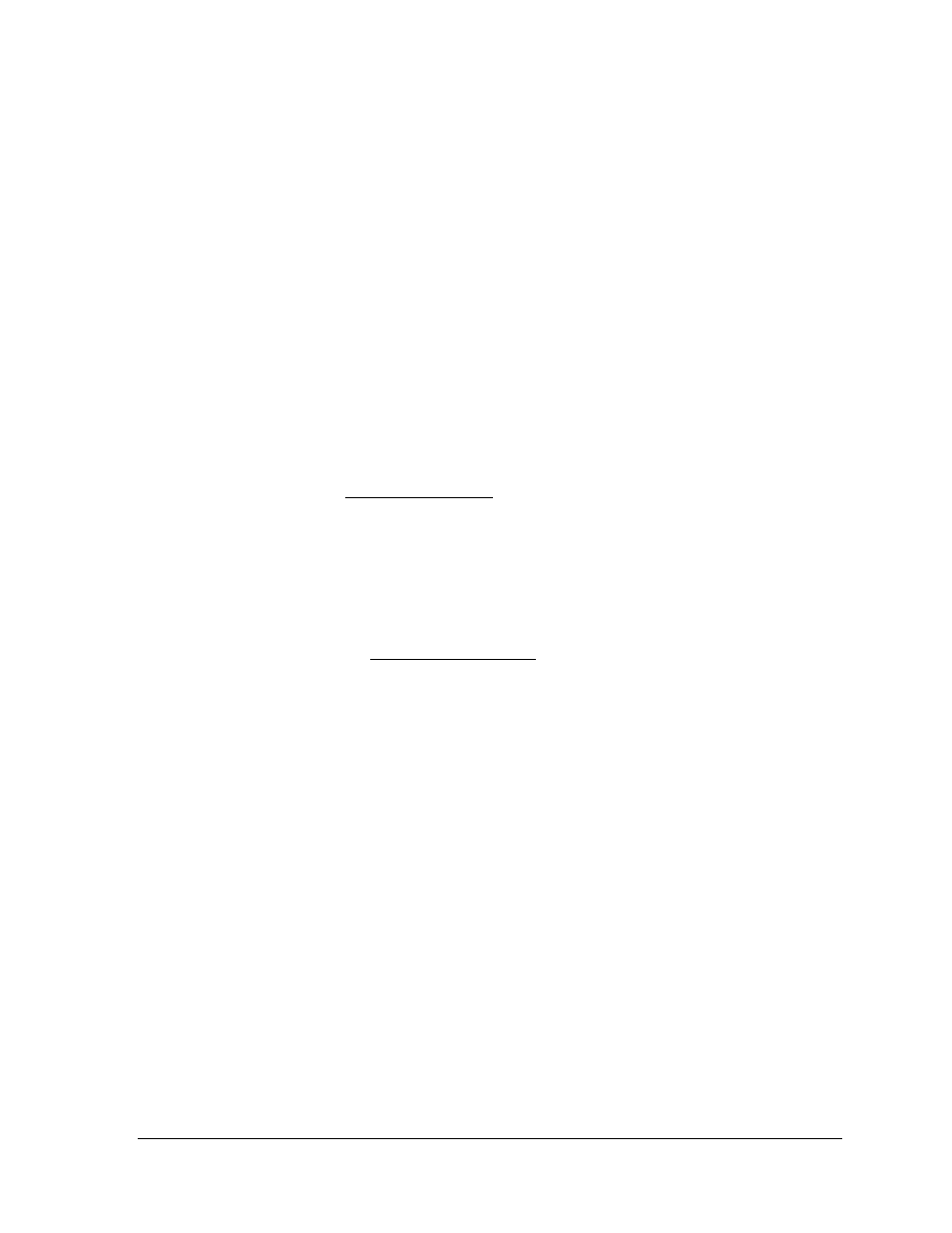
Diagnostics and Troubleshooting
33
Display is too bright at night
Set the Dimming Schedule. Refer to the Venus 1500 manual (ED-13530).
Message problems
Blank display seen after boot-up
A blank display is normal after the boot-up procedure. When finished, the display will be
blank except for a flashing LED in the lower right corner. The display is then waiting for a
message to be sent.
LED flashes in the lower right corner
The flashing pixel indicates that the display is receiving power and waiting for a message to
be sent. Once a message is sent and run on the display, the flashing LED should be replaced
with the message.
Message only shows up on one side of the display
Determine if the displays are set up as two primary displays or one primary and one mirror
display. To do this, turn off power, then turn it back on and observe the two display faces.
If the set-up involves two primary displays, one should show “HW001” and the other
“HW002”.
• Verify that two different addresses are set up for these two primary displays in the
Venus 1500 Administrator.
• Verify that two different addresses are set on the controller(s).
• Send a different message to each display separately by clicking on that display name
in the list. Note: With two controllers, messages may not always run simultaneously.
If the set-up consists of a primary/mirror display, check the cable between them.
• Verify that the quick-connect cable is firmly plugged into both cabinets.
• Check that the cable and plugs are in good condition.
Temperature problems
(For displays with a temperature sensor installed.)
Showing the current temperature on the display
1. Open the Venus 1500 Message Studio.
2. Choose FileÆ New if the temperature will be part of a new message or FileÆ Open
if this will be added to a current message.
3. Open the message field and click Data Fields at the top.
4. Choose Temperature. Select the desired format. The field is now in the message.
5. Send and run the message and the temperature will now be shown.
Note: The temperature sensor must be correctly installed before a current temperature can be
shown.
Temperature shown is too high or too low
The temperature on the display can be adjusted either up or down to become more accurate.
1. Open the Venus 1500 Display Manager and click Diagnostic Control.
2. Click on the name of this display under the Display List.
3. To the right of the Set Temperature Offset button, use the slider bar to adjust the
temperature being shown. The change made will be shown next to the bar. The range
is ±9° (1°C=1.8°F).
