Untitled – Comtech EF Data LBC-4000 User Manual
Page 49
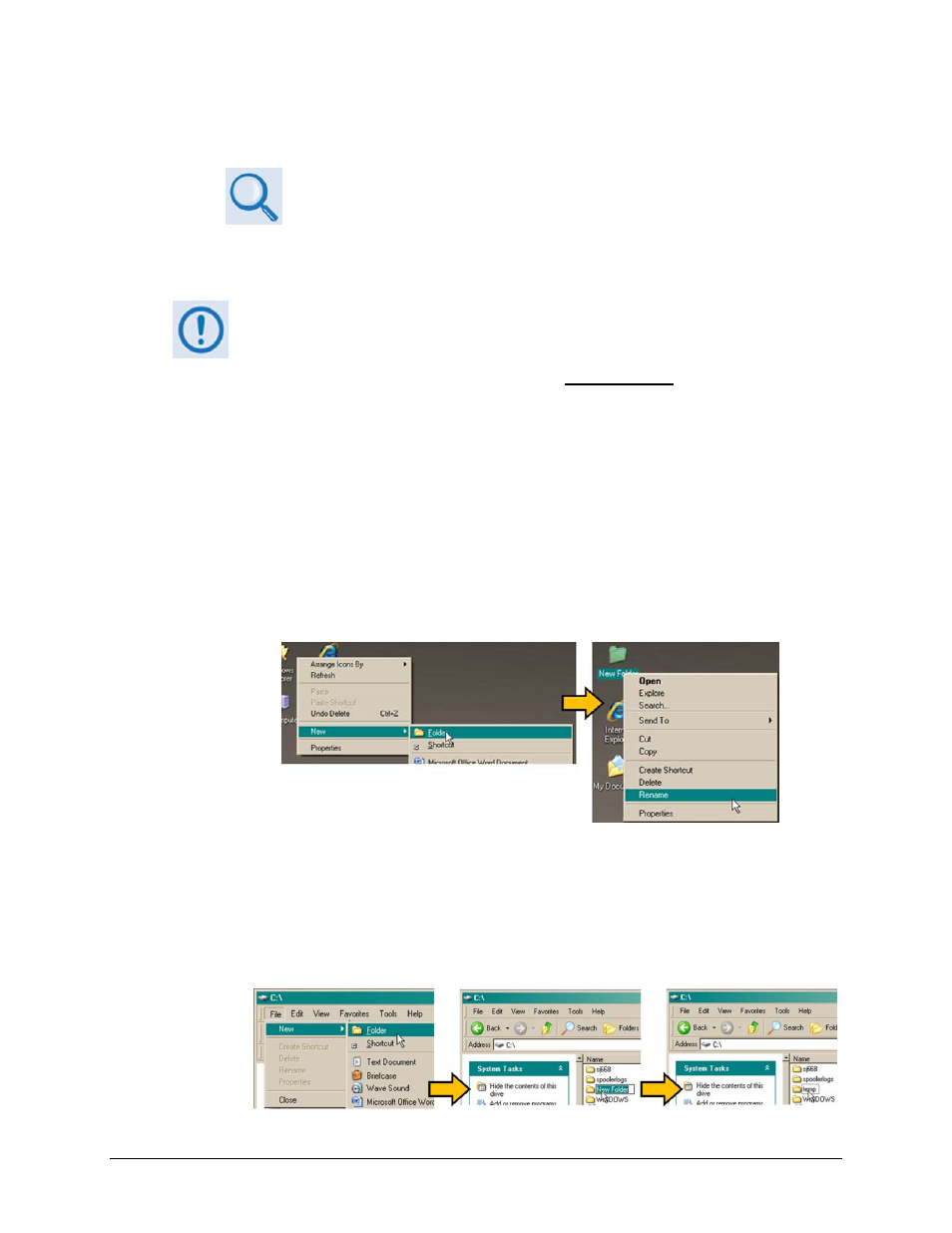
LBC-4000 L-Band Up/Down Converter System
Revision 4
Updating Firmware
MN/LBC4000.IOM
4–3
Type (without the quotes) “<1/FRM?
LBC‐4000 for its Firmware Number.
See Chapter 6. SERIAL‐BASED REMOTE PRODUCT MANAGEMENT for
information and instructions on using Serial Remote Control.
2. Next, create a temporary folder (subdirectory) on the user PC for the firmware archive
download.
3.
• Drive letter ‘c:’ is used in these examples. Any valid, writable drive letter can be
used.
• Typical for all tasks: Type the command without quotes, and then press Enter to
execute.
There are several ways the user may use create a temporary folder on a Windows‐based PC:
A. Use the Windows Desktop to create and rename the temporary folder.
• Right‐click anywhere on the desktop to open the popup submenu, and then select
New > Folder to create the temporary folder. The new folder will be created on the
desktop.
• Right‐click on the new folder and then select ‘Rename’ from the popup submenu.
Rename this folder to "temp" or some other convenient, unused name.
B. Use Windows Explorer to create and rename the temporary folder.
• Select File > New > Folder to create the temporary folder. The new folder will be
created in the active folder.
• Right‐click the ‘New Folder’ folder name, and then rename this folder to "temp" or
some other convenient, unused name.
