Comtech EF Data LBC-4000 User Manual
Page 48
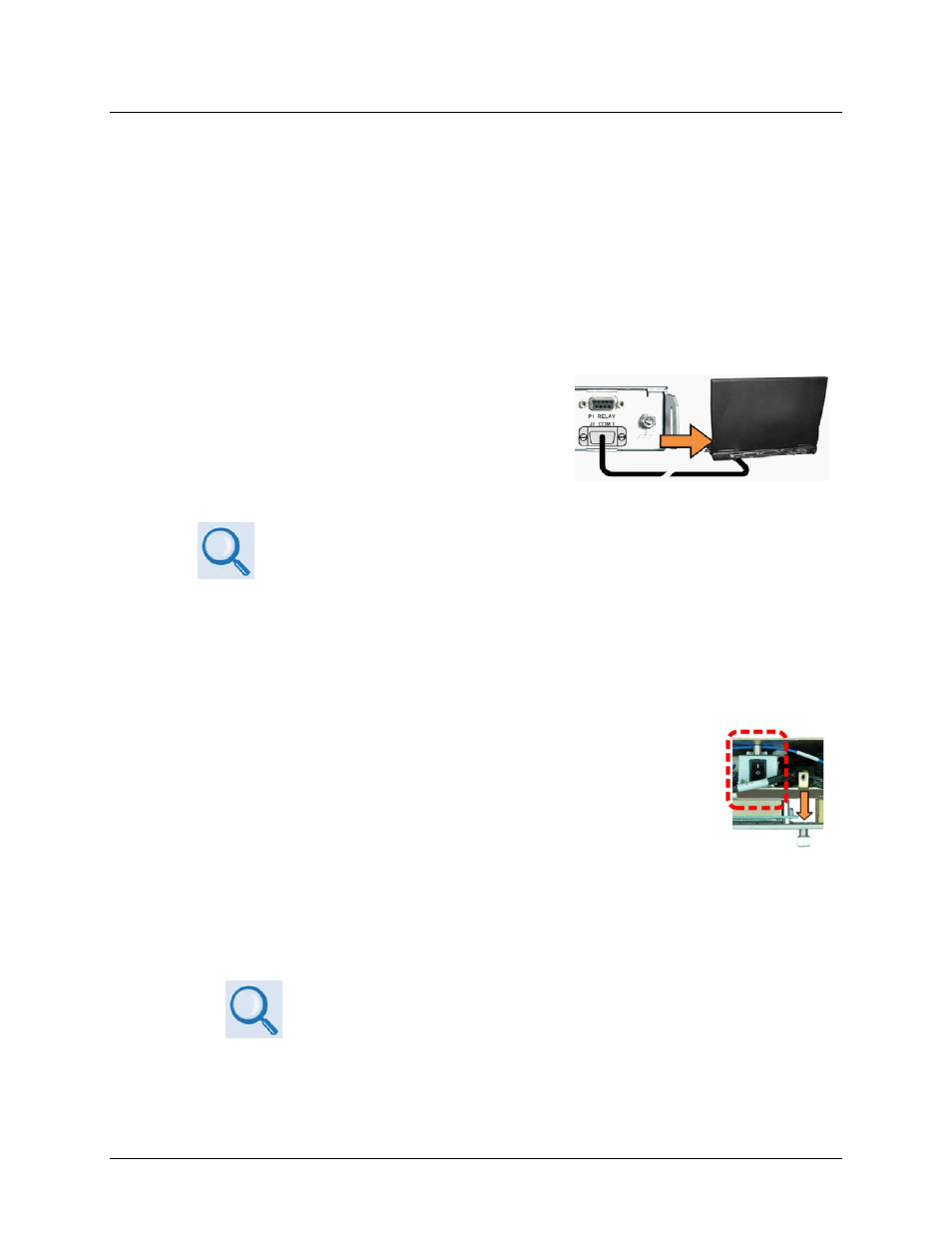
LBC-4000 L-Band Up/Down Converter System
Revision 4
Updating Firmware
MN/LBC4000.IOM
4–2
4.2
Getting Started: Preparing for the Firmware Download
1. First, identify the firmware number and its version number.
User‐supplied items needed:
• A Microsoft Windows‐based PC, equipped with available serial and Ethernet ports; a
compatible Web browser (e.g., Internet Explorer); and a terminal emulator program
(e.g., Tera Term or HyperTerminal).
• A 9‐pin serial cable to connect the PC serial port to the LBC‐4000.
A. Use the 9‐pin serial cable to connect the LBC‐4000
‘J1 | COM1’ port to a serial port on the user PC.
B. On the PC – configure the terminal emulator program.
Refer to your terminal emulator program HELP feature or user guide for
operating and configuration instructions.
Configure the utility program serial port communication and terminal display operation:
• 38400 bps (Baud Rate)
• 8 Data Bits
• 1 Stop Bit
• Parity = NO
• Port Flow Control =
NONE
• Display New line Rx/Tx: CR
• Local Echo = ON
C. On the LBC‐4000 – turn on the power. The on/off switch is located
behind the front panel.
D. Obtain the firmware information via one of the following methods:
• Using the LBC‐4000 Front Panel – The firmware version number is displayed on the top‐
level ‘splash’ screen. Press the [CLR] several times to get to the top‐level display if not
visible. Additionally, review the information provided on the UTILITY Æ FIRMWAREÆ
INFO Æ IMAGE#1 or IMAGE#2 screens.
See Chapter 5. FRONT PANEL OPERATION for information and instructions
on using the front panel keypad, VFD (Vacuum Fluorescent Display), and
menu system.
• Using Serial Remote Control via the user PC terminal emulation program – Log in to
the LBC‐4000, and then use Serial Remote Control to obtain, and make note of, the
firmware information:
