2 test cable connections, 3 gui tools – KBC Networks Mesh2HT User Manual
Page 56
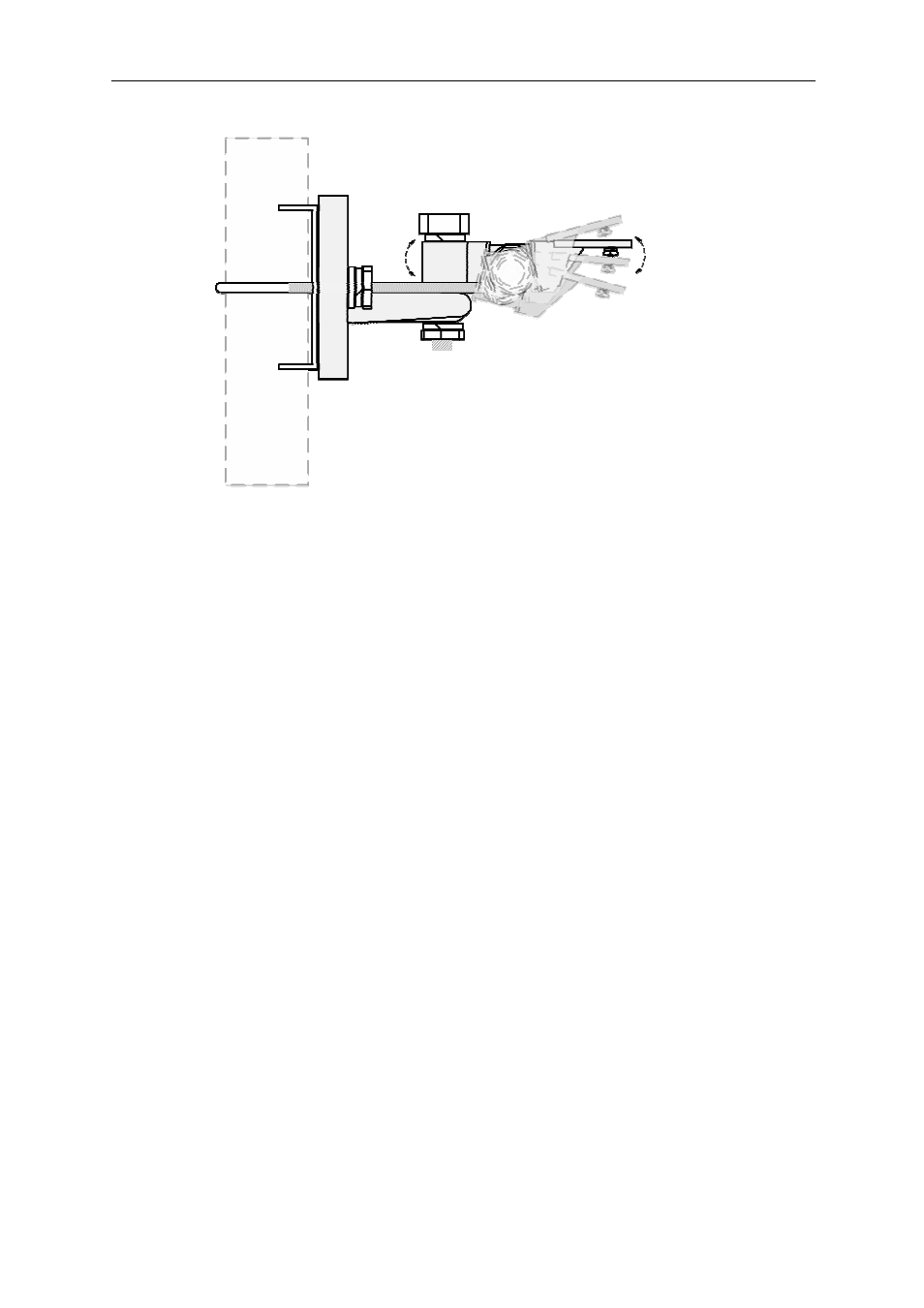
Mesh2HT User Manual
Manual-MESH2HT-Rev1311
Copyright © KBC Networks 2012
Page 56 of 59
www.kbcnetworks.com
Side view of mounting assembly with pivot points shown.
Note:
For fine-tuned up/down alignment the loner bolt and star washer should be used.
4.2 Test Cable Connections
4.2.1 Determine Link Activity
Obtain an IP locating device and search for the Mesh2HT node address. First attempt to
locate and/or ping the locally connected Mesh2HT device then attempt to ping the
remote Mesh2HT node. If the pings reply then the link is established to the local unit. If
the ping does not reply or the GUI is not accessible for the remote Mesh2HT antenna
then access the GUI for the local device and try the ping from within the Mesh2HT.
Note:
The computer used for ping requests must be set to a static IP on the same
subnet as the LAN address of the Mesh2HT node. The Windows Firewall may need to be
disabled as well.
4.2.2 Test Wireless Device over Cable (without the Mesh2HT)
A bench test is always recommended to test the wirelessly connected devices over a
cable connected link. This verifies that the devices in line with the Mesh2HT are
operating. In addition, a test with the Mesh2HT in line while transmitting in a sterile
environment will help to ensure that the wireless system is working properly.
4.3 GUI Tools
See section 3 for the diagnostic tools available. Contact KBC Networks for technical
assistance.
up / down
L / R
