KBC Networks Mesh2HT User Manual
Page 39
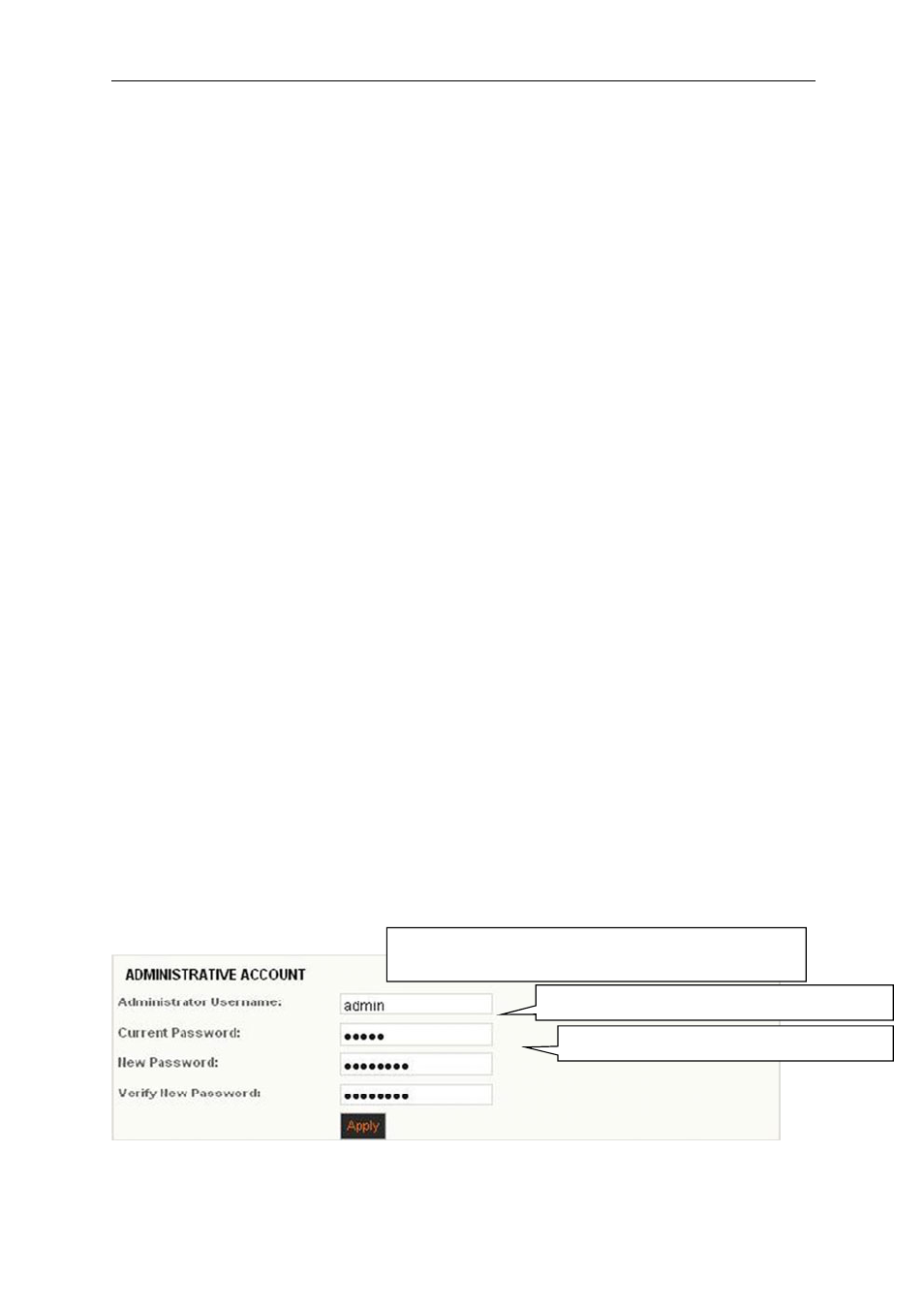
Mesh2HT User Manual
Manual-MESH2HT-Rev1311
Copyright © KBC Networks 2012
Page 39 of 59
www.kbcnetworks.com
3.2.3.1
System: FIRMWARE UPGRADE
To upgrade the Mesh2HT firmware, follow the procedures below:
1. Contact KBC Networks to get a firmware upgrade emailed to you.
2. Connect an Ethernet cable from the PIM attached to the Mesh2HT RF module to the
PC.
3. Access the Mesh2HT unit web browser interface and click on “SYSTEM”
4. Click on “Browse”
5. Search for the file in the location where it was saved (under step 1 above)
6. Click “UPGRADE” and the software will walk you through the remainder of the apply
and reboot process.
3.2.3.2
System: HOST NAME
In this menu option the unit can be given a customized name, this is then displayed in
the ‘Status’ page.
Example:
If a Mesh2HT node is at camera # 2 the host name could be ‘Camera 2’ or the
position of the camera such as ‘Lot 1’.
The host name is for identification purposes only; the node does not search for a mate
Mesh2HT by its name. The default is ‘AP’.
3.2.3.3
System: ADMINISTRATIVE ACCOUNT
This menu option is used to change the default administrator username and password.
The default settings for both of these are ‘admin’.
1. Insert the new administrator username.
2. Insert the existing password.
3. Choose a new password and enter it in the ‘New Password’ field
4. Confirm the new password in the “Verify New Password” field.
5. Click
6. Click
After changing the administrator username and password names the system will prompt
another request to insert the new password and administrator username. Enter the new
administrator name and password created in order to re-access the interface and
continue with any other configuration changes. Restoring to defaults will return the
username and password to “admin” / “admin” see section 3.2.3.5. for default settings.
If default configuration, “admin”
New password example: “KBC12345”
The admin username can also be changed, it does
not need to be “admin” to change the password.
