Altera POS-PHY Level 2 and 3 Compiler User Manual
Page 26
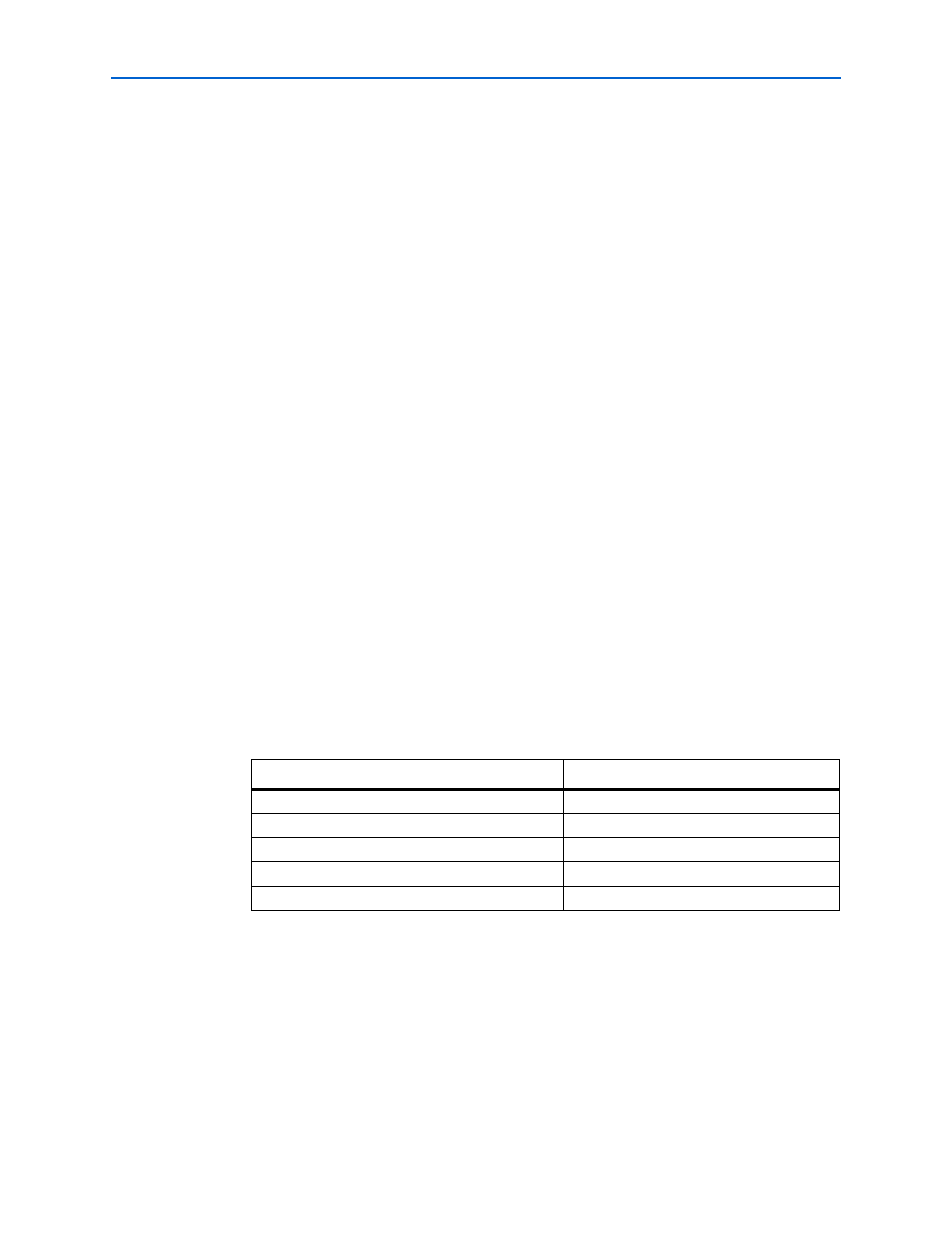
2–14
Chapter 2: Getting Started
Simulate the Design
POS-PHY Level 2 and 3 Compiler User Guide
© November 2009
Altera Corporation
Preliminary
3. Add the following files to the project from the \posphy_l2_l3\lib directory:
■
auk_pac_gen_if.vhd
■
auk_pac_functions.vhd
■
auk_pac_components.vhd
The files must be in the order shown, from top to bottom, which is the order of
compilation. Use the Up and Down buttons in the New Project Wizard: Add Files
window to order the files.
4. Check that the absolute path to your third-party simulation tool is set. Set the path
from EDA Tool Options in the Options dialog box (Tools menu).
5. On the Processing menu, point to Start and click Start Analysis & Elaboration.
1
If the analysis and elaboration is not successful, fix the error before moving
to the next step.
6. On the Assignments menu, click Settings. The Settings window appears. Expand
EDA Tool Settings
and select Simulation.
7. In Tool name, select a simulator tool from the list.
In EDA Netlist Writer options, select Verilog from the list for Format for output
netlist
(Select VHDL if you are preparing a VHDL simulation).
In NativeLink settings, select the Compile test bench option and then click Test
Benches
. The Test Benches window appears.
8. In the Test Benches window, click New. The New Test Bench Settings window
appears.
9. In the New Test Bench Settings window, enter the information described in
Table 2–2
(see also
Figure 2–16 on page 2–15
). To enter the files described in the
table, browse to the files in your project.
Figure 2–16
shows the testbench settings for a receive simulation.
Table 2–2. NativeLink Test Bench Settings
Parameter
Setting/File Name
Test bench name
Top-level module in test bench
auk_pac_mrx_ref
Design instance name in test bench
Run for
100 ns
Test bench files
auk_pac_mrx_ref_tb.v
Notes to table:
(1) Use mtx for Tx simulations.
(2) If you are preparing a VHDL simulation, use auk_pac_mrx_ref_tb.vhd in the vhdl directory.
