Launch ip toolbench, Launch ip toolbench –3 – Altera POS-PHY Level 2 and 3 Compiler User Manual
Page 15
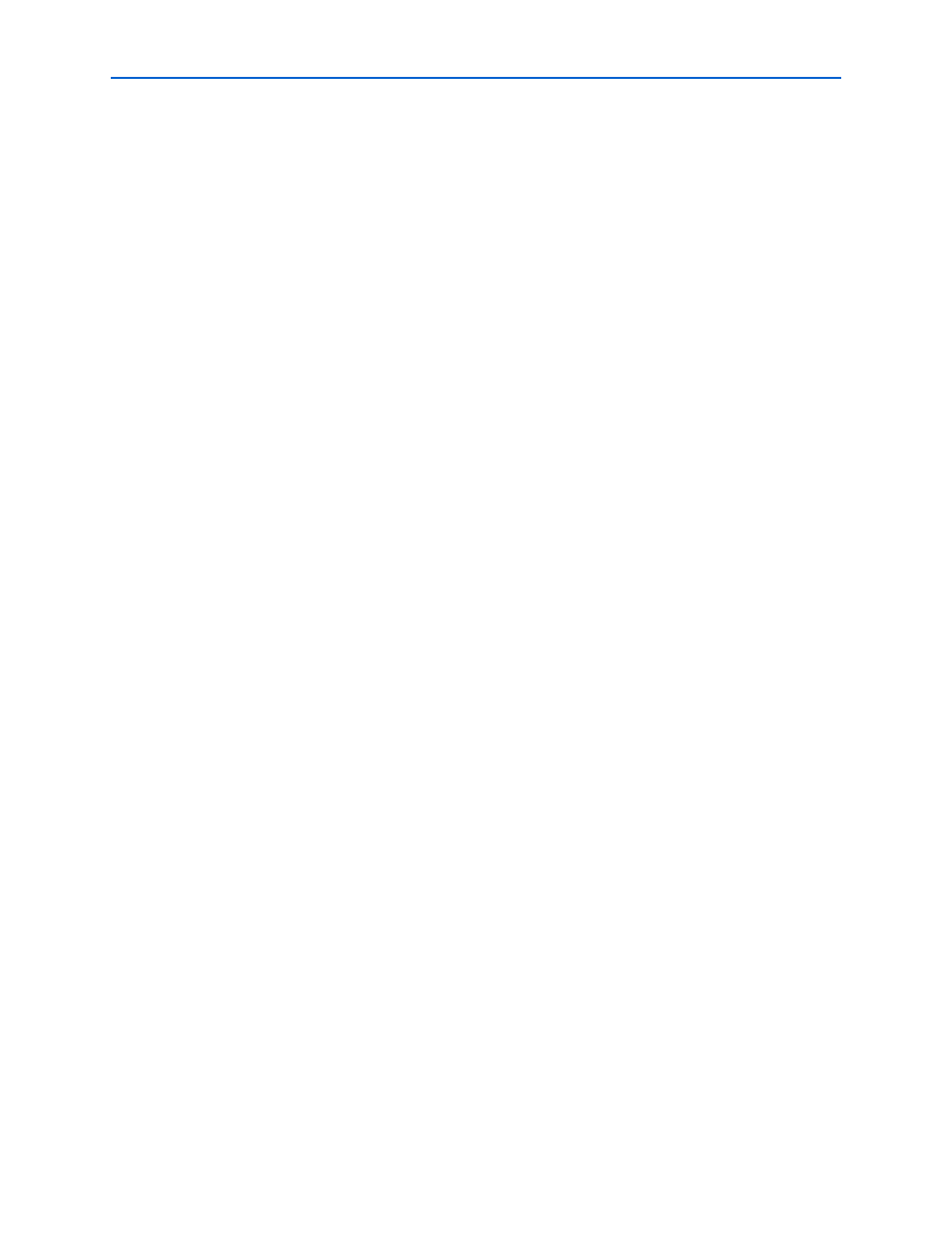
Chapter 2: Getting Started
2–3
POS-PHY Level 2 & 3 Walkthrough
© November 2009
Altera Corporation
POS-PHY Level 2 and 3 Compiler User Guide
Preliminary
1. Choose Programs > Altera > Quartus II <version> (Windows Start menu) to run
the Quartus II software. Alternatively, you can also use the Quartus II Web
Edition software.
2. Choose New Project Wizard (File menu).
3. Click Next in the New Project Wizard Introduction page (the introduction does
not display if you turned it off previously).
4. In the New Project Wizard: Directory, Name, Top-Level Entity page, enter the
following information:
a. Specify the working directory for your project. For example, this walkthrough
uses the c:\altera\projects\pl2pl3_project directory.
1
The Quartus II software automatically specifies a top-level design entity
that has the same name as the project. This walkthrough assumes that the
names are the same.
b. Specify the name of the project. This walkthrough uses example for the project
name.
5. Click Next to close this page and display the New Project Wizard: Add Files page.
1
When you specify a directory that does not already exist, a message asks if
the specified directory should be created. Click Yes to create the directory.
6. Click Next to close this page and display the New Project Wizard: Family &
Device Settings
page.
7. On the New Project Wizard: Family & Device Settings page, choose the target
device family in the Family list.
8. The remaining pages in the New Project Wizard are optional. Click Finish to
complete the Quartus II project.
You have finished creating your new Quartus II project.
Launch IP Toolbench
To launch IP Toolbench in the Quartus II software, follow these steps:
1. Start the MegaWizard
®
Plug-In Manager by choosing MegaWizard Plug-In
Manager
(Tools menu). The MegaWizard Plug-In Manager dialog box displays.
1
Refer to the Quartus II Help for more information on how to use the
MegaWizard Plug-In Manager.
