Airview, Main view – Ubiquiti Networks PowerBridgM User Manual
Page 9
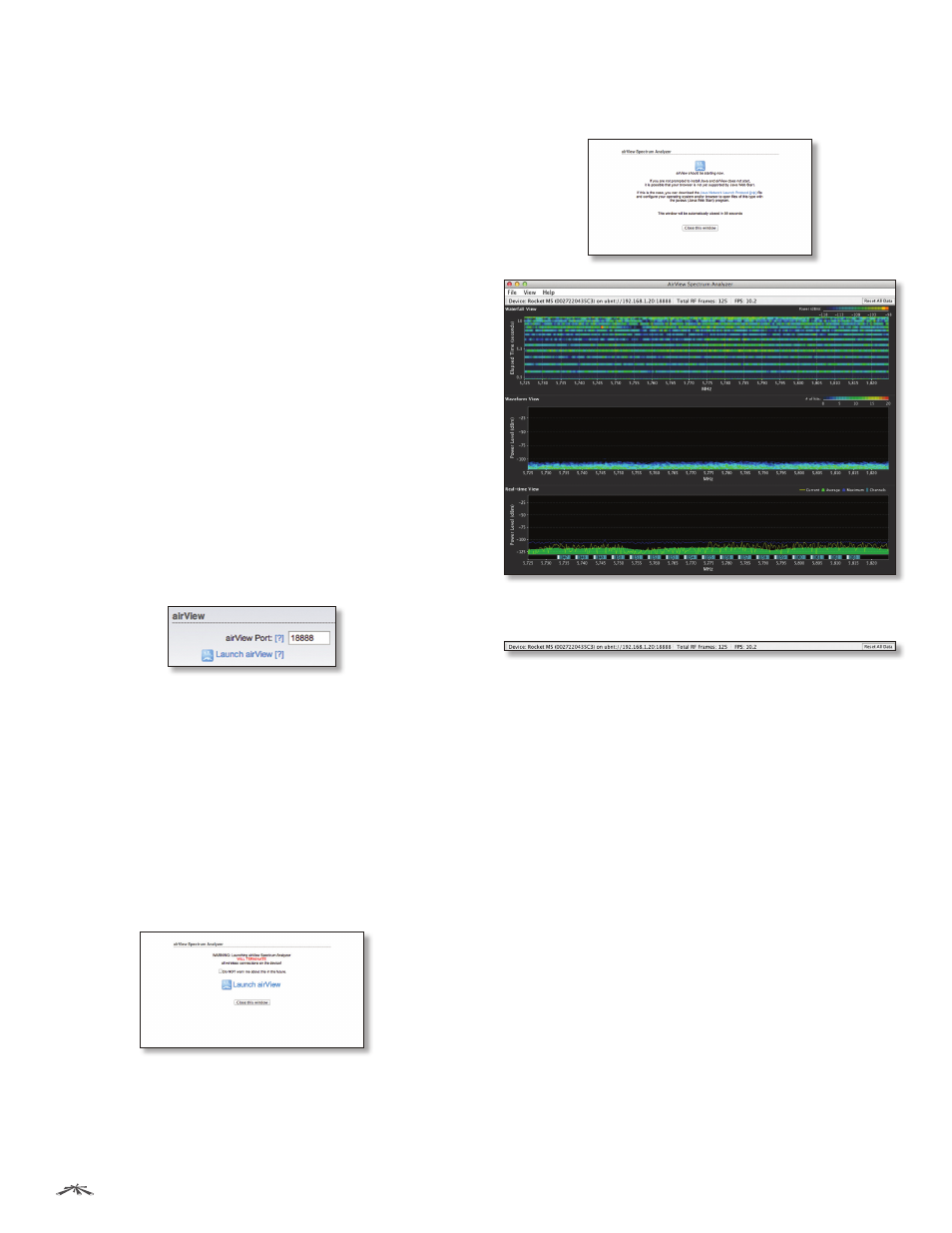
6
Chapter 2: Ubiquiti Logo Tab
airOS
™
v5.5.4 User Guide
Ubiquiti Networks, Inc.
•
Frequency List
Available when airSelect is enabled.
Click Edit to select the frequencies that the AP will
use for airSelect. Available frequencies are device-
dependent.
•
Hop Interval
Available when airSelect is enabled. The
duration (in milliseconds) that the AP will stay on one
frequency before moving to the next. The default value
is 3000 milliseconds (ms).
•
Announce Count
Available when airSelect is
enabled. The number of times between hops the
AP will announce the next hop information (such as
frequency) to clients. For example, if the Hop Interval
is set to 3000 ms (default), and the Announce Count is
set to 30 (default), then every 100 ms the AP will send
an announcement with upcoming hop information
to the clients. The larger the time period between the
Announce Count and Hop Interval, the higher the risk
of timing drift (hops not being synchronized), so we
recommend that you keep the defaults or configure
the AP to send an announcement every 100 ms (set
the Announce Count to 1/100th of the Hop Interval).
airView
Use the airView Spectrum Analyzer to analyze the noise
environment of the radio spectrum and intelligently select
the optimal frequency to install a PtP airMAX link.
airView options include:
•
airView Port
Defines the TCP port used by airView on
the device. The default port is 18888.
•
Launch airView
There are two system requirements for
the airView Spectrum Analyzer:
• Your system is connected to the device via Ethernet.
Launching airView will terminate all wireless
connections on the device.
• Java Runtime Environment 1.6 (or above) is required
on your client machine to use airView.
Click Launch airView to use the airView Spectrum
Analyzer. On first use, the following window appears.
•
Do NOT warn me about this in the future
Check the
box to bypass this window in future launches of the
airView Spectrum Analyzer.
•
Launch airView
Click Launch airView to download the
Java Network Launch Protocol (jnlp) file and complete
the launch of airView.
Main View
Device
Displays the device name, MAC (Media Access
Control) address, and IP address of the device running
airView.
Total RF Frames
Displays the total number of Radio
Frequency (RF) frames gathered since the start of the
airView session or since the Reset All Data button was last
clicked.
FPS
Displays the total number of frames per second (FPS)
gathered since the start of the airView session or since
the Reset All Data button was last clicked. The wider the
interval amplitude, the fewer the FPS will be gathered.
Reset All Data
Click to reset all gathered data. Use this
option to analyze the spectrum for another location or
address.
