Bridge, Configuration mode, Bridge configuration mode – Ubiquiti Networks PowerBridgM User Manual
Page 30
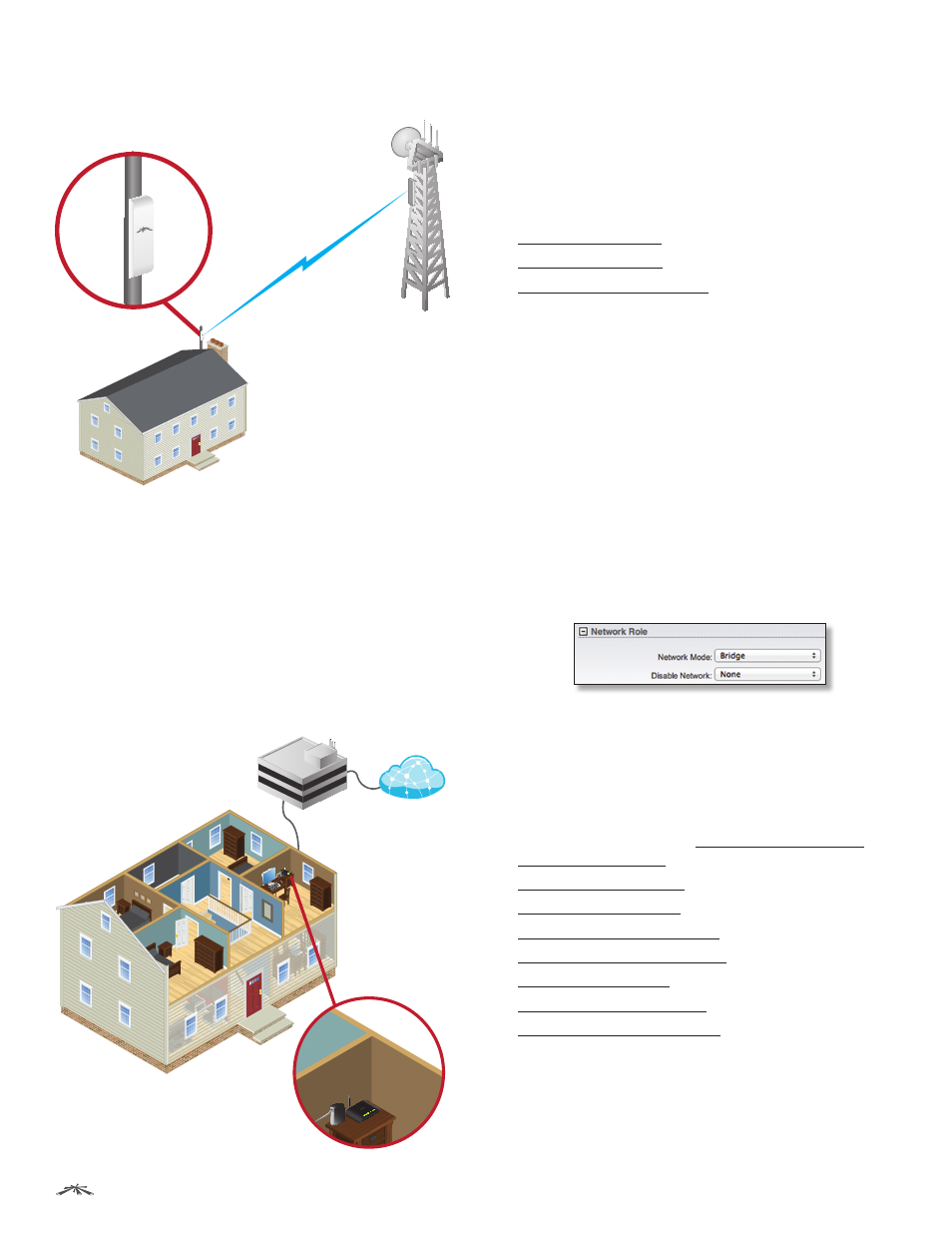
27
Chapter 5: Network Tab
airOS
™
v5.5.4 User Guide
Ubiquiti Networks, Inc.
The following diagram shows the NanoStation at a
residence wirelessly connecting to a WISP tower.
NanoStation
WISP Tower
•
SOHO Router
SOHO (Small Office/Home Office) Router
mode is derived from Router mode. In SOHO Router
mode, the main Ethernet port labeled <···> functions
as the WAN port. The WLAN and other Ethernet ports
function as the LAN. Each wireless or wired interface on
the WAN or LAN has an IP address.
For example, SOHO Router mode is used in an
installation where the main Ethernet port connects to
the Internet Service Provider (ISP) via a modem. The
following diagram shows the airRouter HP wired to a
modem, which is wired to the ISP.
ISP
Modem and airRouter HP
Disable Network
Disables the WLAN, LAN, or WAN
interface(s). Use this setting with caution as you cannot
establish any Layer 2 or Layer 3 connection through the
disabled interface. You cannot access the device from
the wireless or wired network that is connected to the
disabled interface.
For more information about the Network Mode you have
specified, go to:
• “Bridge” on page 27
• “Router” on page 31
• “SOHO Router” on page 40
Bridge
In Bridge mode, the device forwards all network
management and data packets from one network
interface to the other without any intelligent routing. For
simple applications, this provides an efficient and fully
transparent network solution.
There is no network segmentation, and the broadcast
domain is the same. Bridge mode does not block any
broadcast or multicast traffic. You can configure additional
firewall settings for Layer 2 packet filtering and access
control.
WLAN and LAN interfaces belong to the same network
segment and share the same IP address space. They form
the virtual bridge interface while acting as bridge ports.
The device features IP settings for management purposes.
Configuration Mode
The Network tab has two views, Simple and Advanced.
Simple
Basic configuration settings are available.
Advanced configuration settings are hidden.
Advanced
Displays the advanced configuration settings:
• Management Interface (in “Management Network
• “Interfaces” on page 29
• “IP Aliases” on page 29
• “VLAN Network” on page 29
• “Bridge Network” on page 29
• “Firewall” on page 30
• “Static Routes” on page 30
• “Traffic Shaping” on page 31
