Chapter 3: main tab, Status, Chapter 3 – Ubiquiti Networks PowerBridgM User Manual
Page 13: Main tab
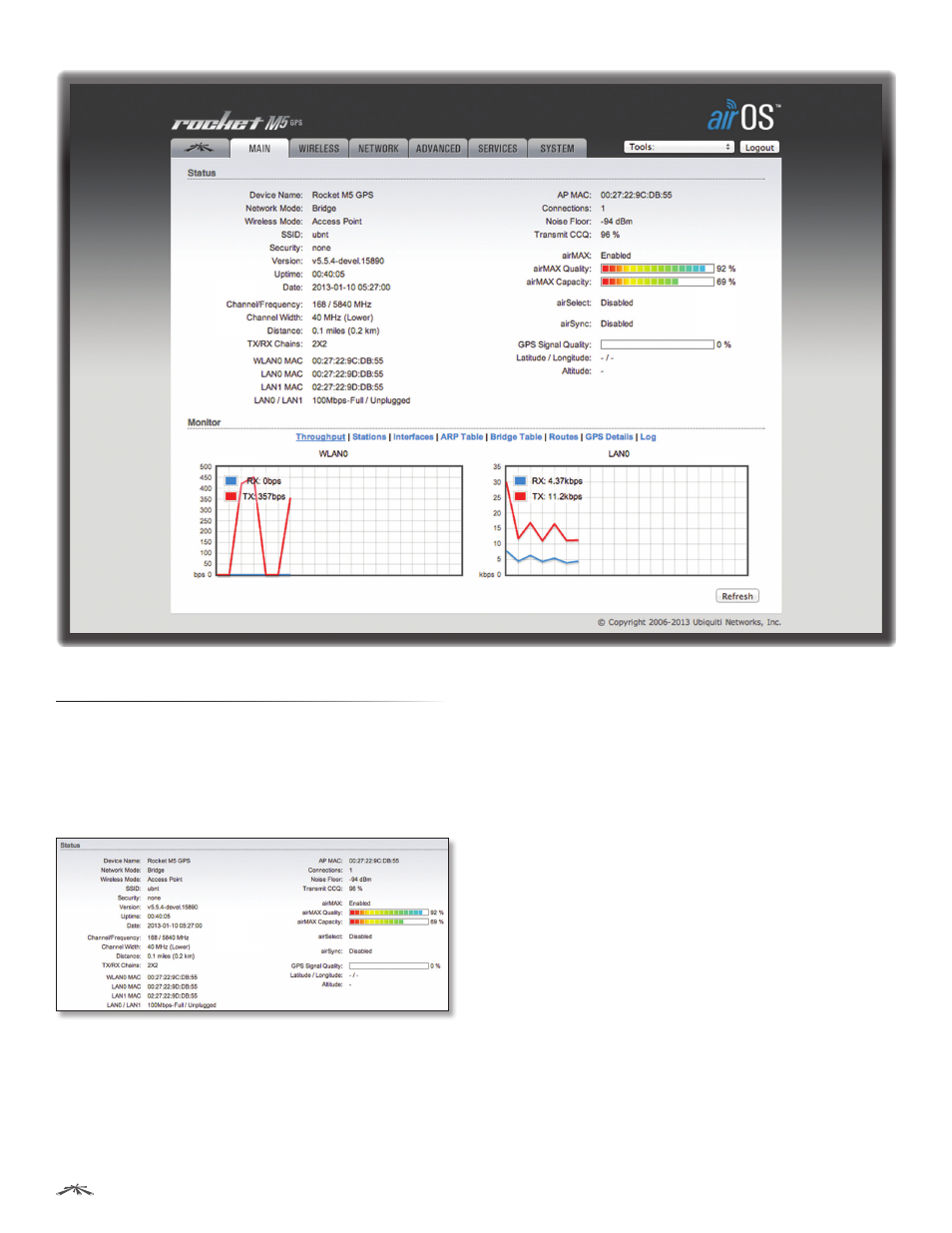
10
Chapter 3: Main Tab
airOS
™
v5.5.4 User Guide
Ubiquiti Networks, Inc.
Chapter 3: Main Tab
The Main tab displays a summary of the link status
information, current values of the basic configuration
settings (depending on the operating mode), network
settings and information, and traffic statistics.
Status
Device Name
Displays the customizable name or
identifier of the device. The Device Name (also known
as host name) is displayed in registration screens and
discovery tools.
Network Mode
Displays the network operating mode.
airOS supports three modes: Bridge, Router, and SOHO
Router. The default setting is device-specific. Configure the
Network Mode on the Network tab.
Wireless Mode
Displays the operating mode of the
radio interface. airOS supports three operating modes:
Station, Access Point, and AP‑Repeater. The default setting
is device-specific. Configure the Wireless Mode on the
Wireless tab. If Station or Access Point mode is enabled,
then you can also select WDS (Wireless Distribution
System) as needed.
airOS also supports airView (spectrum analyzer) mode, a
temporary mode that terminates all wireless connections.
To select airView mode, click Tools > airView or click
Launch airView on the Ubiquiti Logo tab. When the device
is running in airView mode, all wireless connections will be
terminated during the airView session. Close the airView
window to return to the previous wireless mode. Any M
Series device may operate in only one of these modes at a
time. For example, if the device is running in Access Point
mode, it cannot simultaneously run in Station mode.
