Ubiquiti Networks PowerBridgM User Manual
Page 12
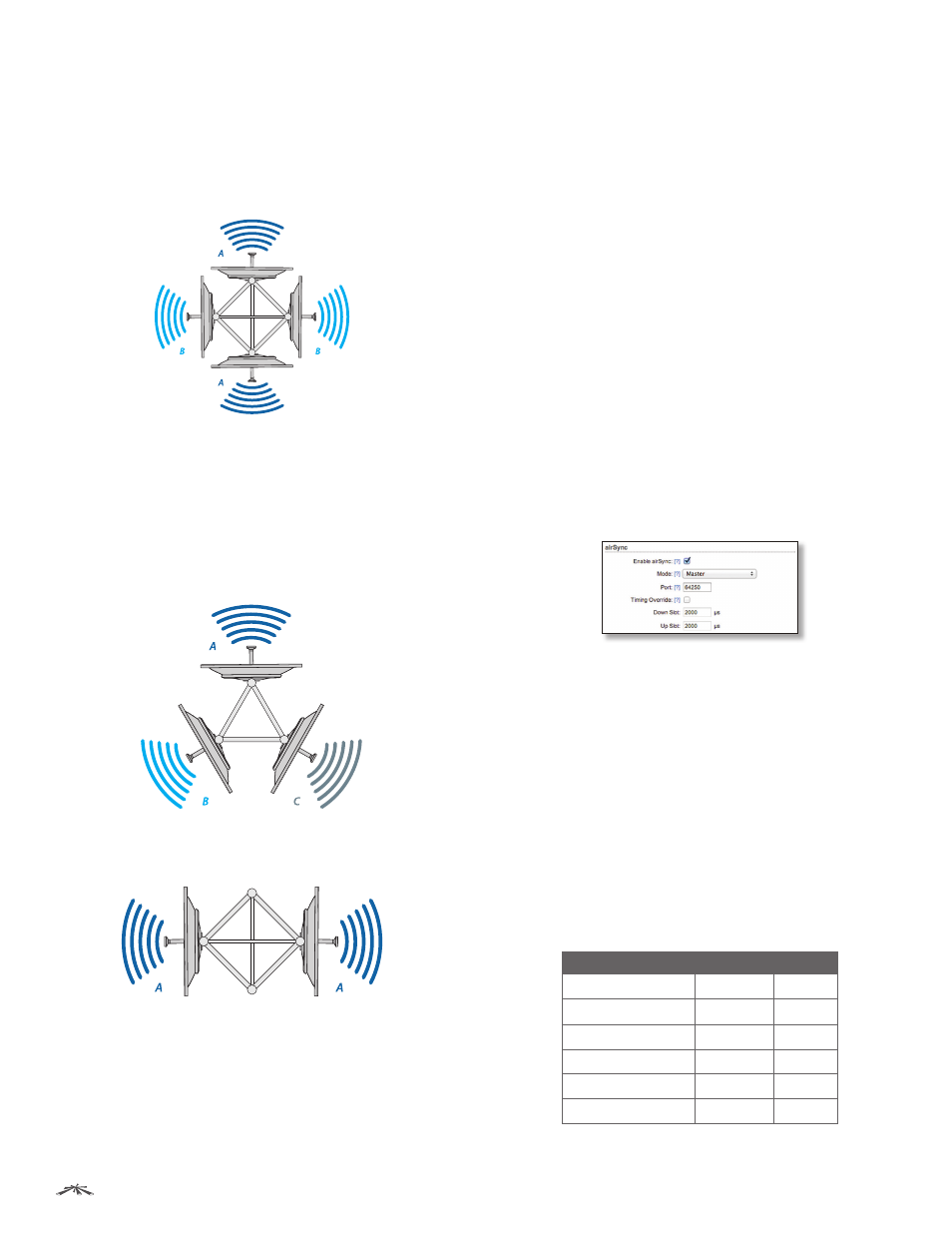
9
Chapter 2: Ubiquiti Logo Tab
airOS
™
v5.5.4 User Guide
Ubiquiti Networks, Inc.
We have the following examples:
•
Four APs
Use two different frequencies. Set the same
frequency on each back-to-back pair of APs (this is the
ABAB channel design). For example, a client is located
equidistant from two APs (one set to frequency A and
one set to frequency B). The client will only receive
signals from the AP that shares its frequency.
Three APs
Set a different frequency on each AP (this is
the ABC channel design). For example, a client is located
equidistant from two APs (one set to frequency A and
one set to frequency B). The client will only receive signals
from the AP that shares its frequency. A different client is
located equidistant from a different pair of APs (one set
to frequency B and one set to frequency C). This client will
only receive signals from the AP that shares its frequency.
•
Two APs
Set the same frequency on both APs located
back to back (this is the AA channel design).
To sync multiple APs, these are the requirements:
• The master AP has IP connectivity (specifically UDP) to
the slave APs.
• All APs have an active GPS signal.
• You have configured the transmit and receive durations
on the master AP.
After you configure these durations, or slots, on the
master AP, they are passed along to all slave APs. The same
transmit and receive durations allow each AP to determine
when to start transmitting, and when to start receiving.
Slots are configured in µs (microseconds) and specify the
period of time the AP will transmit (Down Slot), and receive
(Up Slot). The Down Slot sets the amount of time for client
users to download, while the Up Slot sets the amount of
time for client users to upload.
You can think of the Down Slot period and Up Slot period
as a ratio. If the Down Slot is set to 4000 µs, and the Up Slot
is set to 2000 µs, the AP allocates 66% [4000/(4000+2000)]
of its time providing clients’ download slots, while the AP
allocates the remaining 33% to clients’ upload slots.
Some usage scenarios may require use of the Timing
Override feature, depending on users’ upload and
download traffic. If an AP group’s users will primarily be
downloading, increase the ratio of Down Slots to Up Slots.
Similarly, if an AP group has more business users and
needs higher upload speeds, use a more even Down Slot/
Up Slot ratio. Depending on traffic patterns, you may need
to adjust the Down Slot/Up Slot ratio as needed.
airSync options include:
•
Enable airSync
Check the box to enable airSync.
•
Mode
Available when airSync is enabled. Select Master
or Slave depending on which device is configured in
Master mode and which devices are configured in Slave
mode. The device in Master mode synchronizes with all
connected peers in Slave mode.
•
Port
Available when airSync is enabled. By default, the
port is set to 64250 but you can change the value in the
field.
•
Timing Override (Master)
Available when airSync
is enabled on the Master AP. Check the box to enable
Timing Override. Uncheck the box to disable Timing
Override and restore default settings, which vary
depending on the channel bandwidth:
Channel Bandwidth
Down Slot
Up Slot
40 MHz
2000 µs
2000 µs
30 MHz
4000 µs
4000 µs
20 MHz
4000 µs
4000 µs
10 MHz
4000 µs
4000 µs
8 MHz
4000 µs
4000 µs
5 MHz
8000 µs
8000 µs
•
Master IP (Slave)
Available when airSync is enabled on
the slave AP. Enter the IP address of the master AP.
