Dhcp – Ubiquiti Networks PowerBridgM User Manual
Page 44
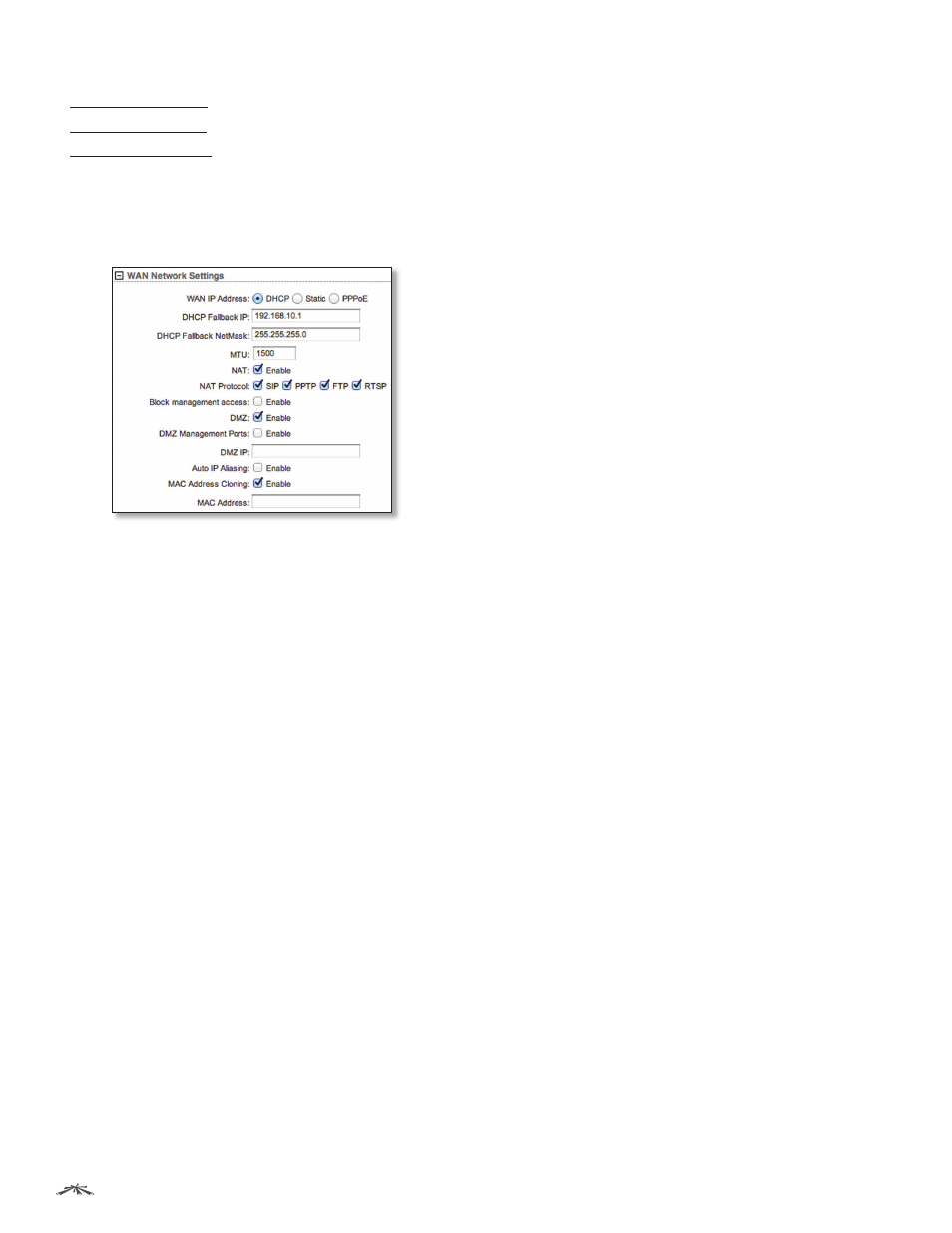
41
Chapter 5: Network Tab
airOS
™
v5.5.4 User Guide
Ubiquiti Networks, Inc.
The device can use one of the following:
• “DHCP” on page 41
• “Static” on page 42
• “PPPoE” on page 43
DHCP
The external Dynamic Host Configuration Protocol (DHCP)
server assigns a dynamic IP address, gateway IP address,
and DNS address to the device.
DHCP Fallback IP
Specify the IP address for the device to
use if an external DHCP server is not found.
DHCP Fallback Netmask
Specify the netmask for the
device to use if an external DHCP server is not found.
MTU
(Available in Simple view.) The Maximum
Transmission Unit (MTU) is the maximum packet size (in
bytes) that a network can transmit. The default is 1500.
NAT
Network Address Translation (NAT) enables packets
to be sent from the external network (WAN) to the local
interface IP address and then sub-routed to other client
devices residing on its local network while the airOS
device is operating in Access Point or AP‑Repeater mode.
NAT is implemented using the masquerade type firewall
rules. NAT firewall entries are stored in the iptables
nat table. Specify static routes to allow packets to pass
through the airOS device if NAT is disabled.
•
NAT Protocol
If NAT is enabled, you can modify data
packets to allow them to pass through the device. To
avoid modification of some specific types of packets,
such as SIP, PPTP, FTP, or RTSP, then uncheck the
respective box(es).
Block management access
By default, device
management from the WAN interface is blocked. This
feature makes SOHO Router mode more secure if the
device has a public IP address.
DMZ
DMZ (Demilitarized Zone) specifically allows one
computer/device behind NAT to become “demilitarized”,
so all ports from the public network are forwarded to the
ports of this private network, similar to a 1:1 NAT.
•
DMZ Management Ports
The web management port
(TCP/IP port 80 by default) of the airOS device will be
used for the host device. The airOS device responds to
requests from the external network as if it were the host
device that is specified with the DMZ IP address. DMZ
Management Ports is disabled by default; the device is
accessible from the WAN port. If DMZ Management Ports
is enabled, all management ports will be forwarded to
the device, so you’ll only be able to access the device
from the LAN side.
•
DMZ IP
Specify the IP address of the local host network
device. The DMZ host device will be completely exposed
to the external network.
Auto IP Aliasing
If enabled, automatically generates an
IP address for the corresponding WLAN/LAN interface.
The generated IP address is a unique Class B IP address
from the 169.254.X.Y range (netmask 255.255.0.0), which
is intended for use within the same network segment only.
The Auto IP always starts with 169.254.X.Y, with X and Y
as the last two octets from the MAC address of the device.
For example, if the MAC is 00:15:6D:A3:04:FB, then the
generated unique Auto IP will be 169.254.4.251.
The Auto IP Aliasing setting can be useful because you
can still access and manage devices even if you lose,
misconfigure, or forget their IP addresses. Because an
Auto IP address is based on the last two octets of the MAC
address, you can determine the IP address of a device if
you know its MAC address.
MAC Address Cloning
When enabled, you can change
the MAC address of the respective interface. This is
especially useful if your ISP only assigns one valid IP
address and it is associated to a specific MAC address. This
is usually used by cable operators or some WISPs.
•
MAC Address
Enter the MAC address you want to clone
to the respective interface. This becomes the new MAC
address of the interface.
