Pppoe – Ubiquiti Networks PowerBridgM User Manual
Page 46
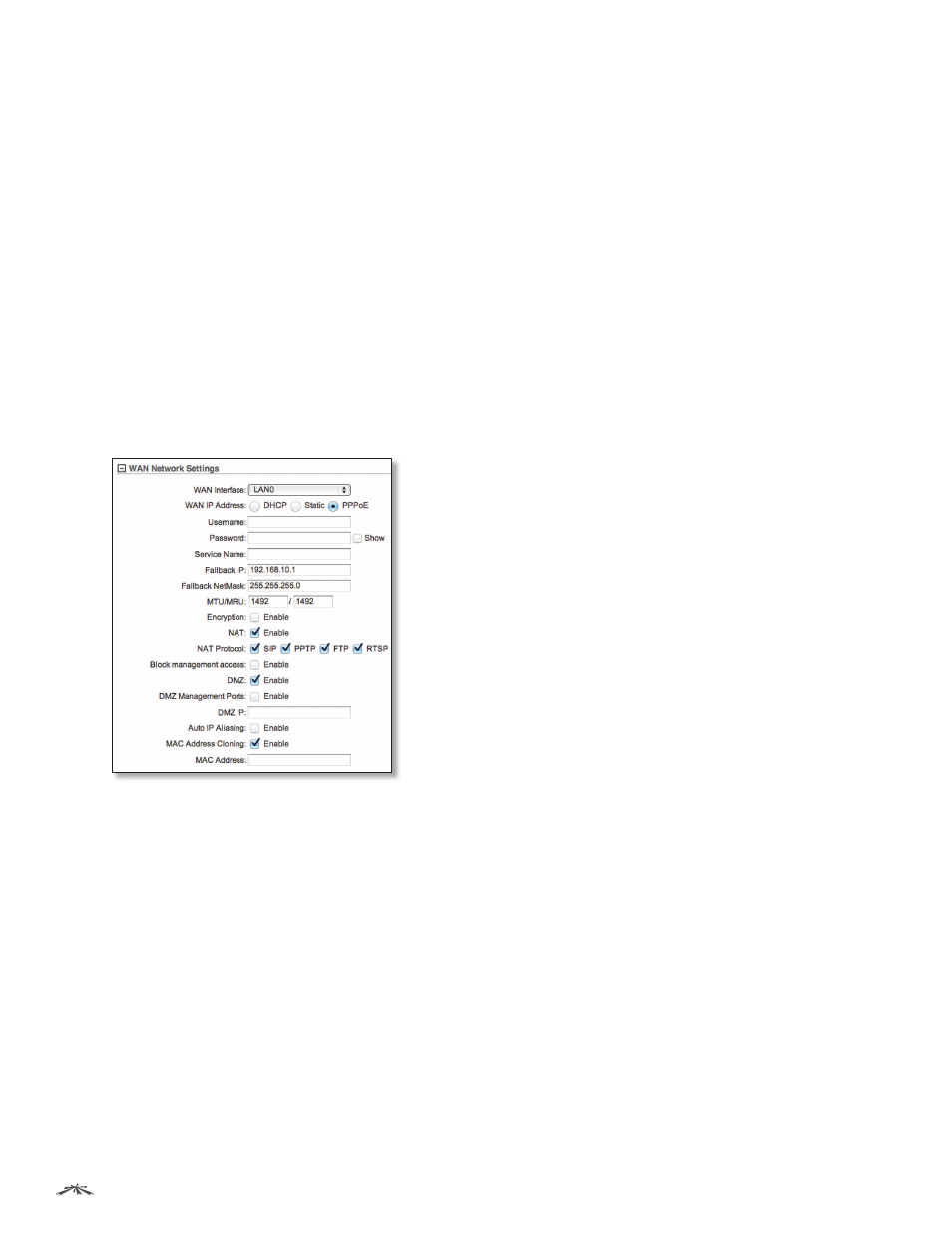
43
Chapter 5: Network Tab
airOS
™
v5.5.4 User Guide
Ubiquiti Networks, Inc.
PPPoE
Point-to-Point Protocol over Ethernet (PPPoE) is a virtual
private and secure connection between two systems
that enables encapsulated data transport. Subscribers
sometimes use PPPoE to connect to Internet Service
Providers (ISPs), typically DSL providers.
Select PPPoE to configure a PPPoE tunnel. You can
configure only the external network interface as a PPPoE
client because all the traffic will be sent via this tunnel.
After the PPPoE connection is established, the device will
obtain the IP address, default gateway IP, and DNS server
IP address from the PPPoE server. The broadcast address
is used to discover the PPPoE server and establish the
tunnel.
If there is a PPPoE connection established, then the IP
address of the PPP interface will be displayed on the
Main tab next to the PPP interface statistics; otherwise
a Not Connected message and Reconnect button will be
displayed. To re-connect a PPPoE tunnel, click Reconnect.
Username
Specify the username to connect to the PPPoE
server; this must match the username configured on the
PPPoE server.
Password
Specify the password to connect to the PPPoE
server; this must match the password configured on the
PPPoE server.
Show
Check the box if you want to view the characters of
the password.
Service Name
Specify the name of the PPPoE service.
Fallback IP
Specify the IP address for the device to use if
the PPPoE server does not assign an IP address.
Fallback Netmask
Specify the netmask for the device to
use if the PPPoE server does not assign a netmask.
MTU/MRU
The size (in bytes) of the Maximum
Transmission Unit (MTU) and Maximum Receive Unit
(MRU) used for data encapsulation during transfer through
the PPP tunnel. The default value is 1492.
Encryption
Enables the use of Microsoft Point-to-Point
Encryption (MPPE).
NAT
Network Address Translation (NAT) enables packets
to be sent from the external network (WAN) to the local
interface IP address and then sub-routed to other client
devices residing on its local network while the airOS
device is operating in Access Point or AP‑Repeater mode.
NAT is implemented using the masquerade type firewall
rules. NAT firewall entries are stored in the iptables
nat table. Specify static routes to allow packets to pass
through the airOS device if NAT is disabled.
•
NAT Protocol
If NAT is enabled, you can modify data
packets to allow them to pass through the device. To
avoid modification of some specific types of packets,
such as SIP, PPTP, FTP, or RTSP, then uncheck the
respective box(es).
Block management access
By default, device
management from the WAN interface is blocked. This
feature makes SOHO Router mode more secure if the
device has a public IP address.
DMZ
DMZ (Demilitarized Zone) specifically allows one
computer/device behind NAT to become “demilitarized”,
so all ports from the public network are forwarded to the
ports of this private network, similar to a 1:1 NAT.
•
DMZ Management Ports
The web management port
(TCP/IP port 80 by default) of the airOS device will be
used for the host device. The airOS device responds to
requests from the external network as if it were the host
device that is specified with the DMZ IP address. DMZ
Management Ports is disabled by default; the device is
accessible from the WAN port. If DMZ Management Ports
is enabled, all management ports will be forwarded to
the device, so you’ll only be able to access the device
from the LAN side.
•
DMZ IP
Specify the IP address of the local host network
device. The DMZ host device will be completely exposed
to the external network.
Auto IP Aliasing
If enabled, automatically generates an
IP address for the corresponding WLAN/LAN interface.
The generated IP address is a unique Class B IP address
from the 169.254.X.Y range (netmask 255.255.0.0), which
is intended for use within the same network segment only.
The Auto IP always starts with 169.254.X.Y, with X and Y
as the last two octets from the MAC address of the device.
For example, if the MAC is 00:15:6D:A3:04:FB, then the
generated unique Auto IP will be 169.254.4.251.
The Auto IP Aliasing setting can be useful because you
can still access and manage devices even if you lose,
misconfigure, or forget their IP addresses. Because an
Auto IP address is based on the last two octets of the MAC
address, you can determine the IP address of a device if
you know its MAC address.
