Airselect – Ubiquiti Networks PowerBridgM User Manual
Page 8
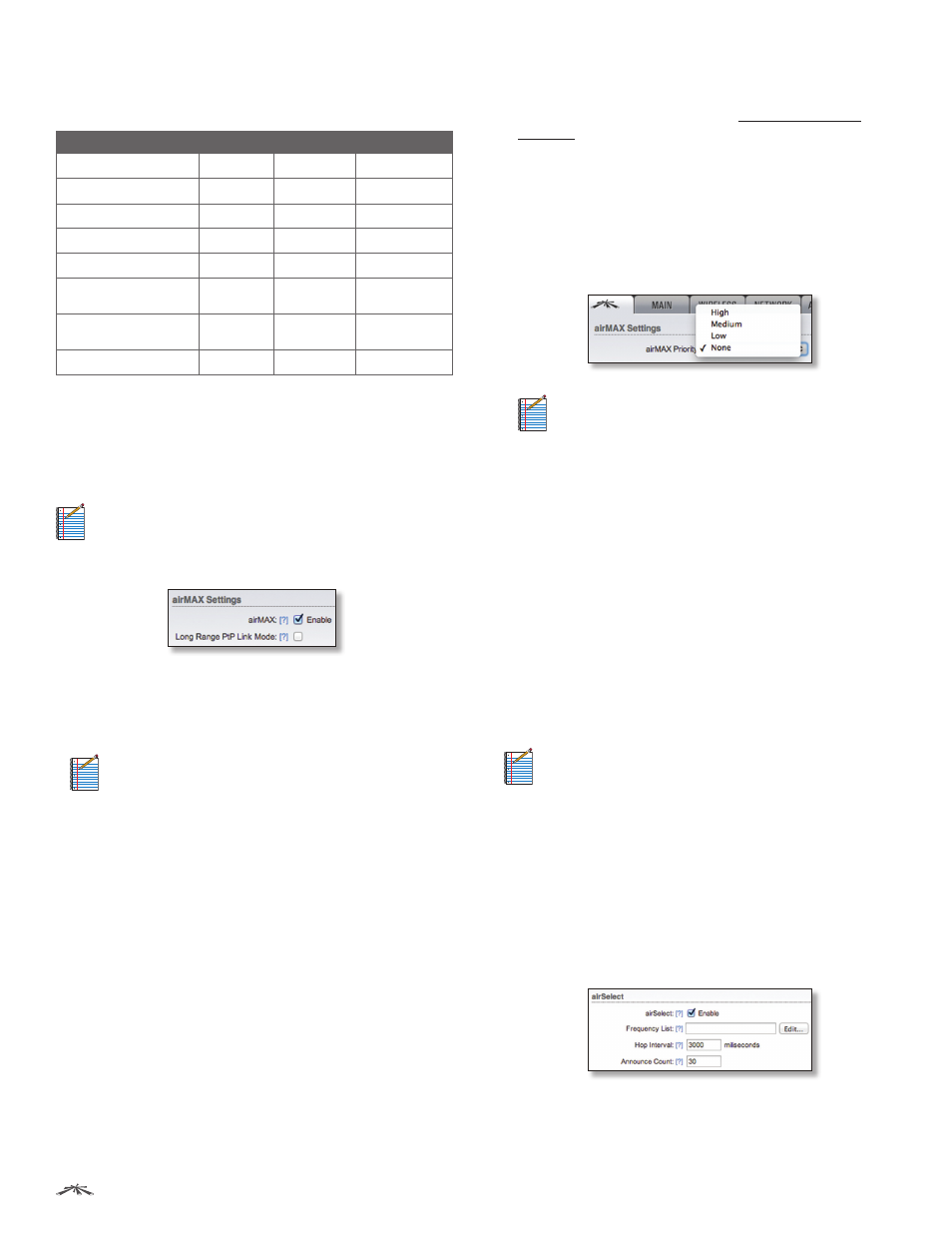
5
Chapter 2: Ubiquiti Logo Tab
airOS
™
v5.5.4 User Guide
Ubiquiti Networks, Inc.
By default, all traffic is classified as Best Effort, so no
prioritization is applied. The categories can be defined
using the following values:
802.1p Class of Service TOS Range DSCP Range WME Category
0 – Best Effort
0x00-0x1f
0-7
Best Effort
1 – Background
0x20-0x3f
8-15
Background
2 – Spare
0x40-0x5f
16-23
Background
3 – Excellent Effort
0x60-0x7f
24-31
1
Best Effort
4 – Controlled Load
0x80-0x9f
32-39
Video
5 – Video
(<100 ms latency)
0xa0-0xbf
40-47
2
Video
6 – Voice
(<10 ms latency)
0xc0-0xdf
48-55
Voice
7 – Network Control
0xe0-0xff
56-63
Voice
1 AF31 - Low Drop Probability (26-27) maps to Voice.
2 46 (2E) - Expedited Forwarding (46-47) maps to Voice.
For compatibility, legacy or 802.11 a/b/g devices should use
legacy firmware with airMAX support (such as airOS firmware
v4.0). Legacy clients can only work as airMAX clients with
the M Series device acting as an airMAX AP.
Note:
To support legacy clients using airMAX, the
M Series device must run airOS v5.5 or above.
airMAX Settings include:
•
airMAX
(Available in Access Point or AP‑Repeater
mode only.) If airMAX is enabled, the device operates
in airMAX mode and only accepts connections from
airMAX devices.
Note:
If airMAX is enabled, you cannot connect
standard Wi-Fi devices, such as laptops, tablets,
or smartphones, to the AP.
If the device is in Station mode under the Wireless tab
> Wireless Mode, the device will automatically enable
airMAX when it is connecting to an airMAX AP.
•
Long Range PtP Link Mode
(Available in Access
Point or AP‑Repeater mode only.) Acknowledgment
(ACK) timeout settings are limited by device hardware
specifications. Use this option if you have a single
station or client (a PtP situation), and the actual link
distance exceeds hardware ACK timeout limits:
• 27 km or 17 miles (40 MHz mode)
• 51 km or 32 miles (20 MHz mode)
If you use Long Range PtP Link Mode, then the Auto
Adjust setting on the Advanced tab is not available.
If you have multiple stations or clients, then use
automatically adjusted values. Enable the Auto Adjust
setting on the Advanced tab (see “Auto Adjust” on
page 50 for additional details). If you use Auto Adjust,
then Long Range PtP Link Mode is not available.
•
airMAX Priority
(Available in Station mode only.) It
defines the number of time slots (or amount of airtime)
assigned to each client. By default the AP gives all active
clients the same amount of time. However, if the clients
are configured with different priorities, the AP will give
clients more or less time, depending on the priority.
Note:
airMAX Priority only functions when
multiple clients have it enabled.
airMAX Priority options include:
-
High
4 time slots (4:1 ratio)
-
Medium
3 time slots (3:1 ratio)
-
Low
2 time slots (2:1 ratio)
-
None
1 time slot (Default setting for clients; 1:1 ratio)
Clients with a higher priority have access to more of the
AP’s airtime, providing higher possible throughput and
lower latency when sharing with other active clients.
For example, if there are 3 clients, 1 set to None, 1 set to
Medium, and 1 set to High, the None client will get 1 time
slot, the Medium client will get 3 time slots, and the High
client will get 4 time slots.
airSelect
Note:
If you enable airSelect, then airSync is not
available.
(Available in Access Point mode only.) airSelect is a
technology that avoids interference and increases
throughput. It dynamically changes the wireless channel
by periodically hopping to the least used channel in the
Frequency List (user-defined) within a designated time
interval (user-defined in milliseconds). airSelect tracks
interference levels on each channel used, hopping more
frequently to those with the least amount of interference.
airSelect options include:
•
airSelect
Check the box to enable airSelect. When
airSelect is enabled, the AP and all associated clients
quickly hop between frequencies to avoid interference.
