Airos v5.5.4 wireless modes, System requirements, Getting started – Ubiquiti Networks PowerBridgM User Manual
Page 5: M series product verification, Prior to 2012, Starting in 2012
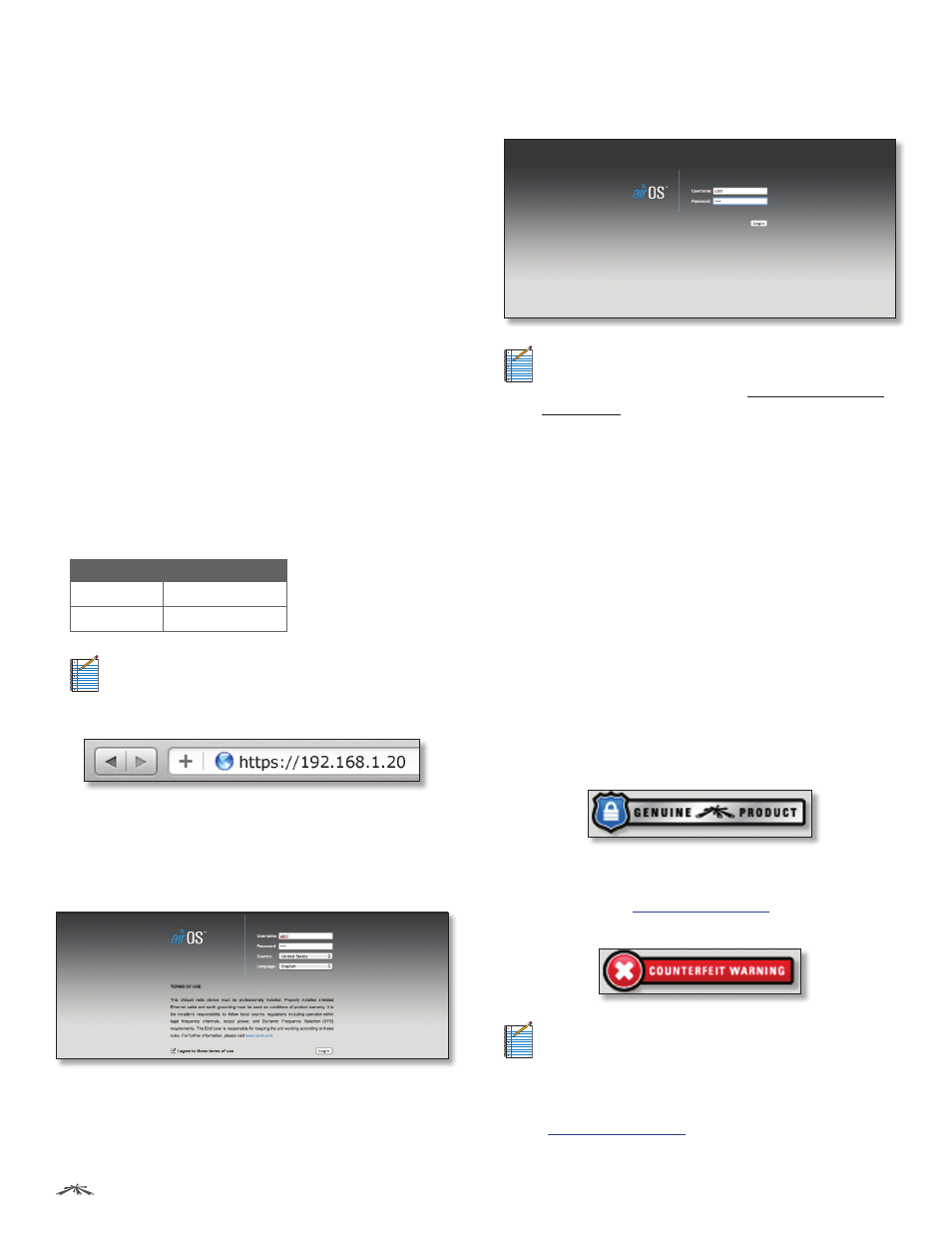
2
Chapter 1: Overview
airOS
™
v5.5.4 User Guide
Ubiquiti Networks, Inc.
airOS v5.5.4 Wireless Modes
airOS supports the following wireless modes:
• Access Point
• Station / Client
• AP-Repeater
System Requirements
• Microsoft Windows XP, Windows Vista, Windows 7,
Windows 8, Linux, or Mac OS X
• Java Runtime Environment 1.6 (or above)
• Web Browser: Mozilla Firefox, Apple Safari, Google
Chrome, or Microsoft Internet Explorer 8 (or above)
Getting Started
To access the airOS Configuration Interface, perform the
following steps:
1. Configure the Ethernet adapter on your computer
with a static IP address on the 192.168.1.x subnet (for
example, IP address: 192.168.1.100 and subnet mask:
255.255.255.0).
2. Launch your web browser. Enter https:// and the
default IP address of your device in the address field.
Press Enter (PC) or Return (Mac).
Device
Default IP Address
airRouter
192.168.1.1
Other Devices
192.168.1.20
Note:
HTTPS is the default protocol starting with
airOS v5.5.4.
For example, enter 192.168.1.20 to access the Rocket.
3. Upon initial login, the Terms of Use appear on the login
screen. Enter ubnt in the Username and Password fields,
and select the appropriate choices from the Country
and Language drop-down lists. Check the box next to
I agree to these terms of use, and click Login.
4. Upon subsequent login, the standard login screen
appears. Enter ubnt in the Username and Password
fields, and click Login.
Note:
To enhance security, we recommend that you
change the default login on the System > System
Accounts tab. For details, go to “System Accounts”
on page 57.
M Series Product Verification
Starting with M series product models manufactured in
2012, the airOS Configuration Interface (v5.5.2 or later) will
verify whether a product is genuine or counterfeit.
Prior to 2012
For M series product models manufactured prior to 2012,
airOS will NOT display any logo in the lower left corner of
the screen.
Starting in 2012
For new M series product models introduced in 2012 or
later, airOS will display a Genuine Product logo in the
lower left corner of the screen.
New production versions of existing M series product
models began using the Genuine Product logo in 2012.
(Not all M series product models manufactured in 2012
will display a Genuine Product logo.)
For any M series product that is not an official Ubiquiti
product, airOS will display a counterfeit warning. Please
contact Ubiquiti at
regarding
this product.
Note:
If neither the Genuine Product logo nor
counterfeit warning appears, the device was
manufactured prior to the genuine product
verification process and is probably genuine.
If you have any questions, please email
