Chapter 5: network tab, Network role, Chapter 5 – Ubiquiti Networks PowerBridgM User Manual
Page 29: Network tab
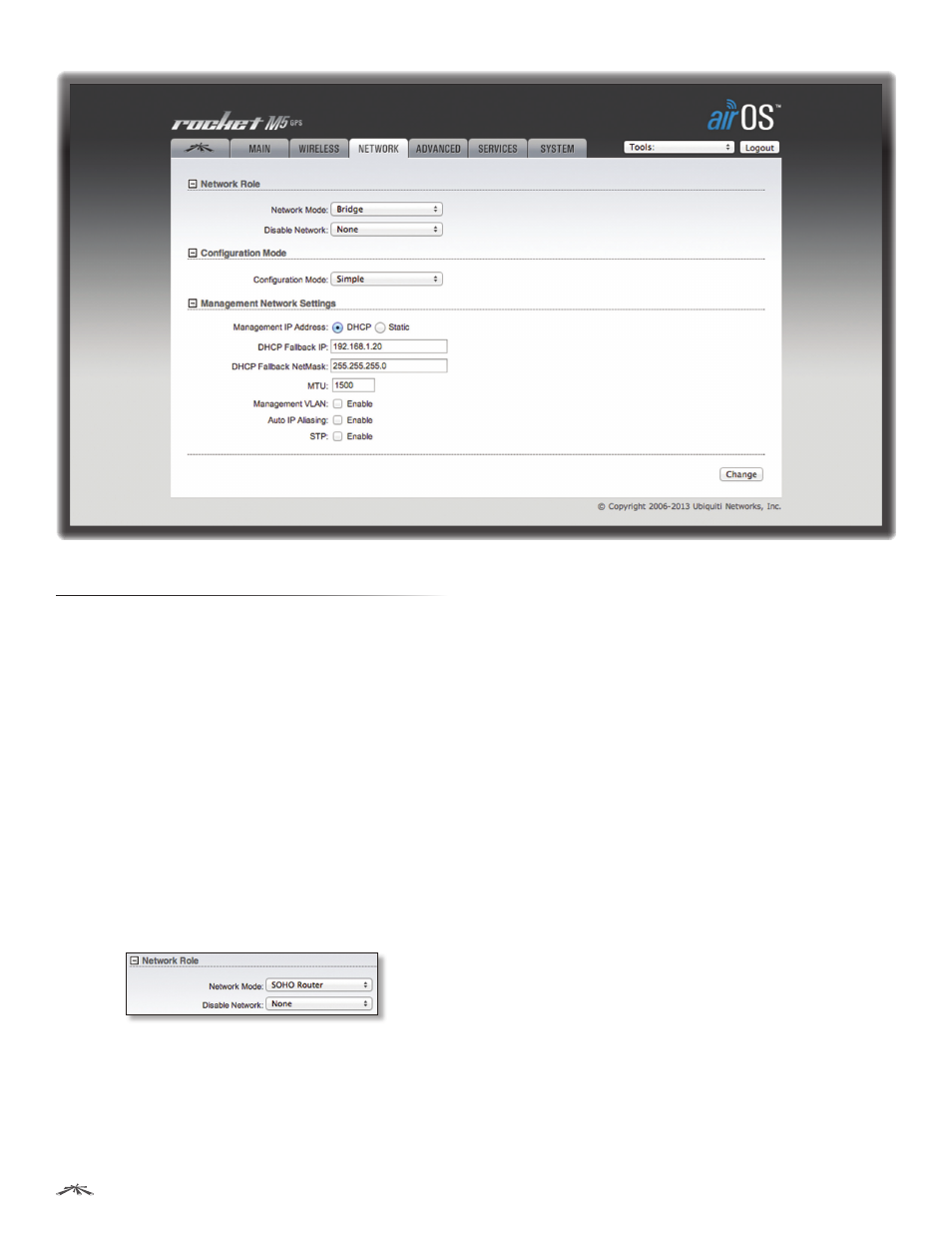
26
Chapter 5: Network Tab
airOS
™
v5.5.4 User Guide
Ubiquiti Networks, Inc.
Chapter 5: Network Tab
The Network tab allows you to configure bridge or routing
functionality and IP settings.
Change
To save or test your changes, click Change.
A new message appears. You have three options:
•
Apply
To immediately save your changes, click Apply.
•
Test
To try the changes without saving them, click
Test. To keep the changes, click Apply. If you do not
click Apply within 180 seconds (the countdown is
displayed), the device times out and resumes its earlier
configuration.
•
Discard
To cancel your changes, click Discard.
Network Role
airOS supports the following modes: Bridge, Router, and
SOHO Router. Only the routers can support the router
modes.
Network Mode
Specify the Network Mode of the device.
The default setting is device-specific. The mode depends
on the network topology requirements.
Bridge mode is adequate if you have a very small network.
However, a larger network has significantly more traffic
that requires management by a device using Router or
SOHO Router mode. Router or SOHO Router mode keeps
broadcast traffic within its respective broadcast domain,
so that broadcast traffic will not overload the overall traffic
in the network.
•
Bridge
The device acts as a transparent bridge and
operates in Layer 2, like an unmanaged switch.
There is only one IP address for the device in Bridge
mode.
•
Router
The device is separated into two networks or
subnets (one WAN and one LAN). In Router mode, the
WLAN functions as the Wide Area Network (WAN). The
Ethernet ports function as the LAN. Each wireless or
wired interface on the WAN or LAN has an IP address.
For example, Router mode is used in a typical Customer
Premises Equipment (CPE) installation. The device acts
as the demarcation (demarc) point between the CPE
and Wireless Internet Service Provider (WISP), with the
wireless interface of the device connecting to the WISP.
