High capacity feeder, Scanner data directory, High capacity feeder scanner data directory – Pitney Bowes RISO ComColor Printer User Manual
Page 40
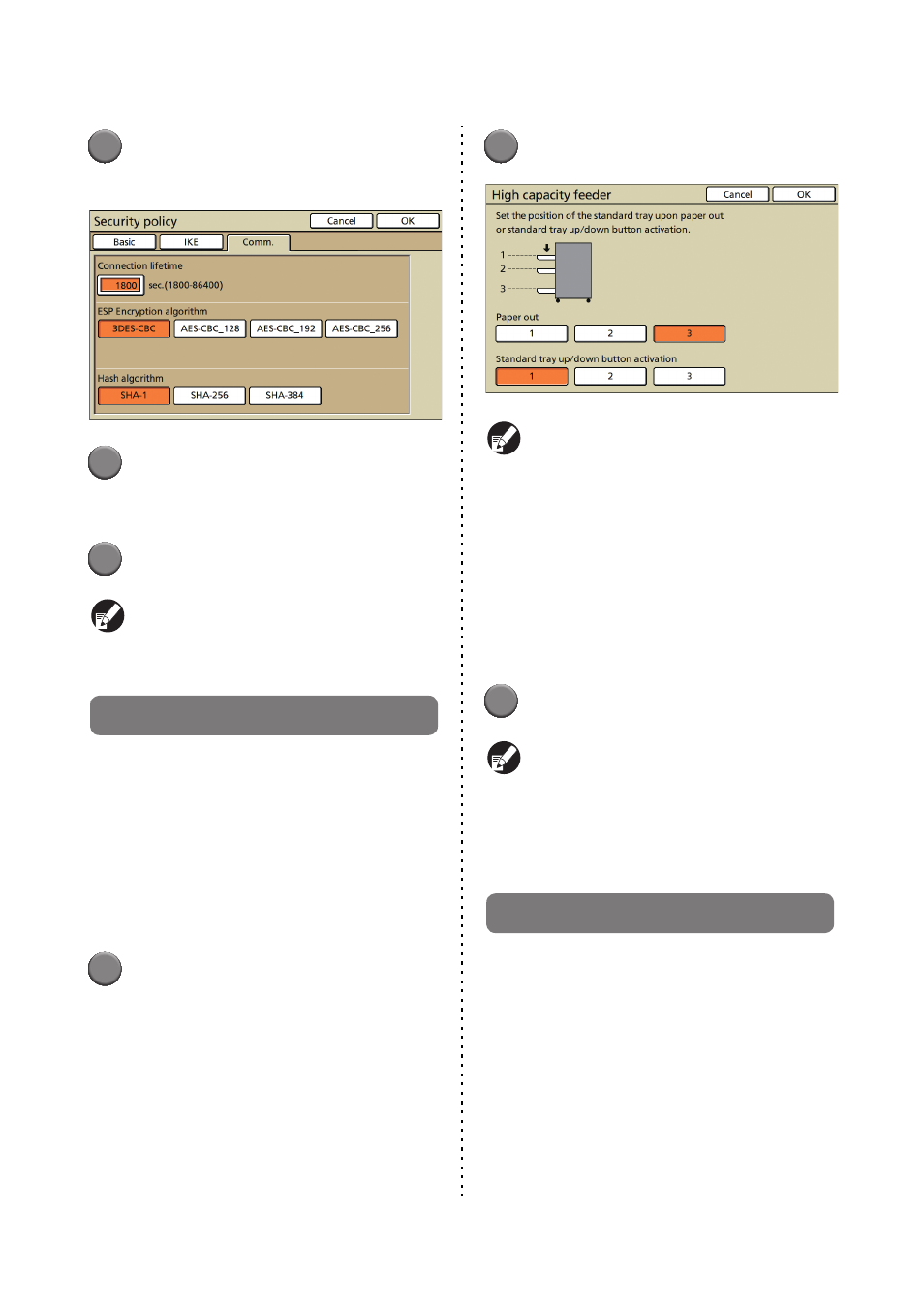
38
ComColor Series Administrator’s Guide 02
7
Press the [Comm.] tab and
configure each setting.
8
Press [OK].
The details of the security policy setting are set,
and the [IPsec setting] screen is displayed again.
9
Press [OK].
You can configure this function in the RISO
Console. (See p. 11)
High Capacity Feeder
Specify where the standard tray lowers when paper
runs out or when you press the standard tray
descent button.
• Paper out
Setting value: 1, 2 or 3 (Factory setting: 3)
• Standard tray up/down button activation
Setting value: 1, 2 or 3 (Factory setting: 1)
1
Press [High capacity feeder] on
the [Admin. Settings] screen.
2
Configure each setting.
● When [Paper out] is set to [3], the standard tray
lowers to the bottom when paper runs out. You
can load many sheets at once, but to do so you
need to crouch down.
If you set [Paper out] to [1] or [2], the standard
tray does not lower to the bottom; it stops
halfway through. Therefore, you can load many
sheets standing up.
● If you set [Standard tray up/down button
activation] to [1] or [2], you can gradually lower
the downward position of the standard tray.
Therefore, you can load many sheets standing
up.
3
Press [OK].
● If you press the standard tray descent button
with the standard tray positioned below the
specified downward position of the standard
tray, the tray lowers to the position of the next
number.
● You can configure this function in the RISO
Console. (See p. 11)
Scanner Data Directory
Register a computer on a network as a scanned
data storage directory.
• Display name
Enter a name of a storage directory. The name
must be up to 20 characters long.
• Transfer protocol
Specify [FTP], [SMB] or [SMB (UNC)].
• Communication test
You can check if the setting of the scan data
storage directory is correctly registered.
