Login setting, Group setting, Login setting group setting – Pitney Bowes RISO ComColor Printer User Manual
Page 26: See p. 24, P. 24)
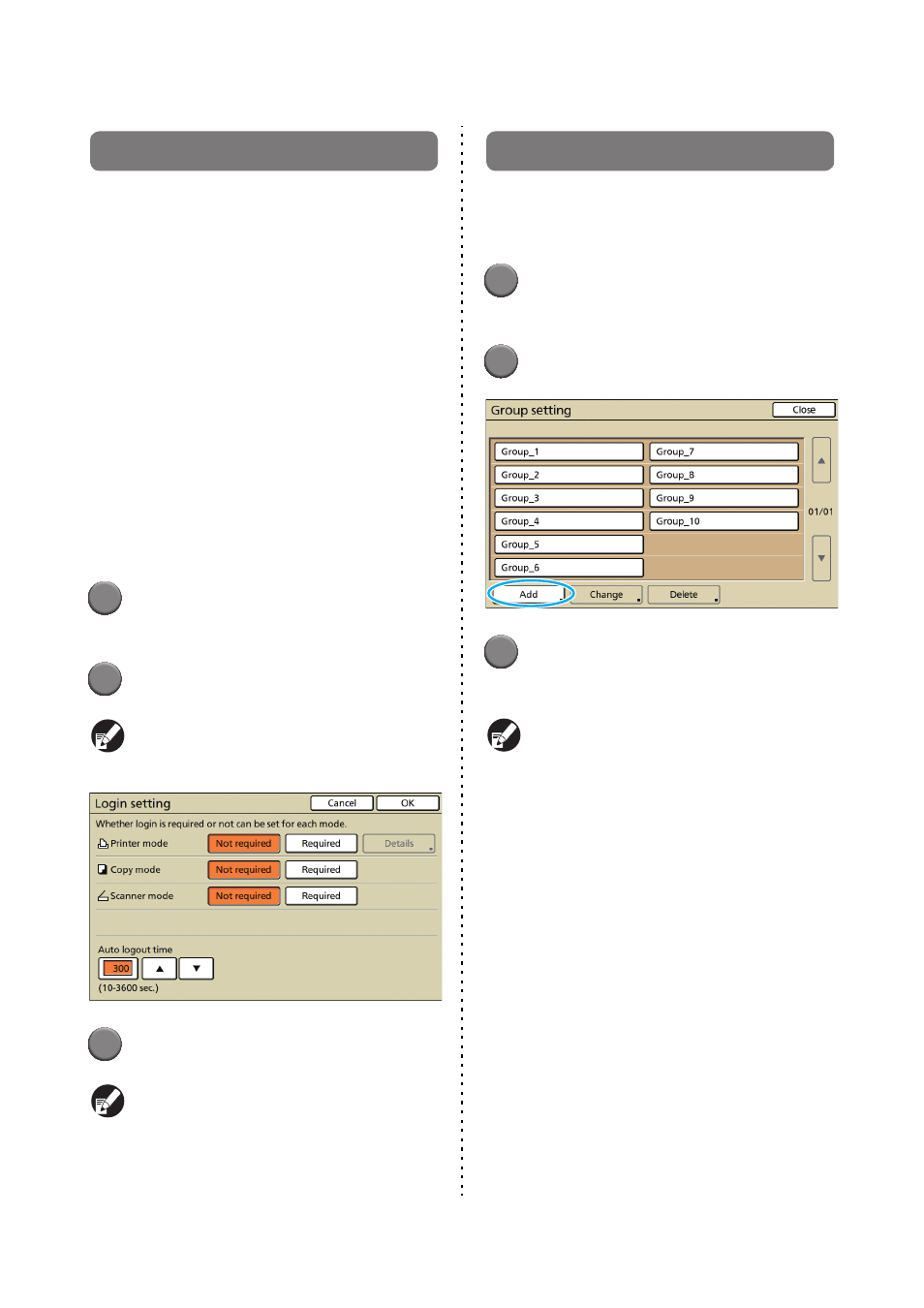
24
ComColor Series Administrator’s Guide 02
Login setting
Specify whether login is required to enter a mode
and the Auto logout time. Select [Required] for
each mode if you want to restrict those who can
use this machine. Always set 2, 3, or 4 in
"Registering Users" when "Required" is selected.
• Login setting for each mode
Set value: Not required, Required
(Factory setting: Not required)
• Auto logout time
Specify the time for automatic logout when the
machine is not operated for a fixed period.
Set value: 10-3600 sec. (Factory setting: 300 sec.)
• Automatic print start of waiting job
(when using an IC card reader)
Specify whether to automatically start printing of
waiting jobs after logging in to printer mode.
Set value: No, Yes (Factory setting: Yes)
1
Press [Login setting] on the
[Admin. Settings] screen.
2
Configure the settings.
When using an IC card reader, use [Details] in
printer mode to configure [Automatic print start of
waiting job].
3
Press [OK].
You can configure this function in the RISO
Console. (See p. 11)
Group setting
Specify the groups to indicate user attributes. The
groups set here are used with [Group] for [User
setting]. You can configure up to 60 groups.
1
Press [Group setting] on the
[Admin. Settings] screen.
2
Press [Add].
3
Enter the group name and press
[OK].
● To change or delete a group setting, perform
the following operation.
To change a group name:
Select a group on the [Group setting] screen,
press [Change] and rename the group.
To delete a setting:
Select a group on the [Group setting] screen,
press [Delete].
● The groups set here are also used with the
following settings.
[Selected group] for [Shared folder setting],
[Account record list] (only on the RISO
Console), and [Group] for [User setting]
● You can configure this function in the RISO
Console. (See p. 11)
