Power schedule – Pitney Bowes RISO ComColor Printer User Manual
Page 33
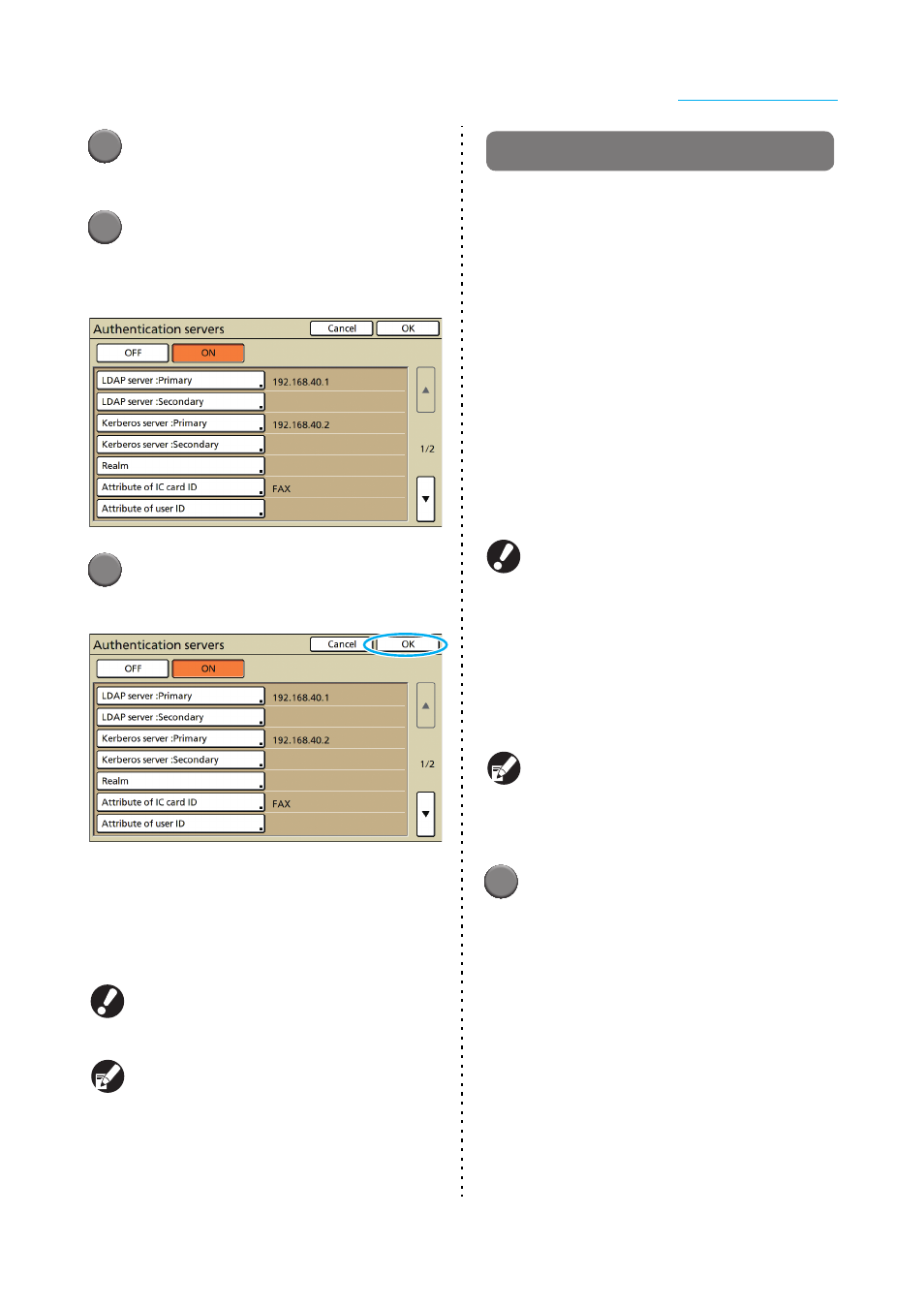
31
Administrator Settings
ComColor Series Administrator’s Guide 02
1
Press [Authentication servers] in
the [Admin. Settings] screen.
2
Press [ON], and specify each field
in authentication server
information.
3
Press [OK].
The following screen is displayed.
Follow the on-screen messages for configuration.
The [Processing] screen is displayed while user
information is being deleted. When the deleting is
completed, the [Admin. Settings] screen is
displayed.
While the [Processing] screen is displayed, do not
turn off the machine using the main switch. Doing
so may cause the machine to malfunction.
The function can be set on the RISO Console.
(See p. 11)
Power schedule
Configure this machine to automatically turn on and
off the machine's "Sub power" at specified times of
each day of the week.
• OFF, ON
When it is [ON], set the power schedule for each
day from Monday to Sunday to [ON/OFF].
• Specifying the day of the week
Specify the start time (sub power ON time) and the
end time (sub power OFF time) for each day of the
week.
Enter [Hour: 0-23] [Min: 0-59] for the start time and
the end time.
To use the same setting for another day of the
week, select the day in [Do you apply this setting on
other days?].
● The machine does not receive any print jobs
when it is off.
● If the main power is turned off due to power
failure or on purpose, the power schedule
function does not turn on the sub power even if
you turn on the main power. Manually turn on
the sub power to restore power schedule
functionality.
● The power schedule setting is maintained even
if you turn off the main power.
● Even when the sub power is turned off, waiting
jobs are maintained until the next power-on.
● When the sub power is off, the machine
consumes the same amount of power as it
does when it is on standby.
1
Press [Power schedule] in the
[Admin. Settings] screen.
