Network setting (ipv4), Network setting (ipv6), Network setting (details) – Pitney Bowes RISO ComColor Printer User Manual
Page 36: See p. 34
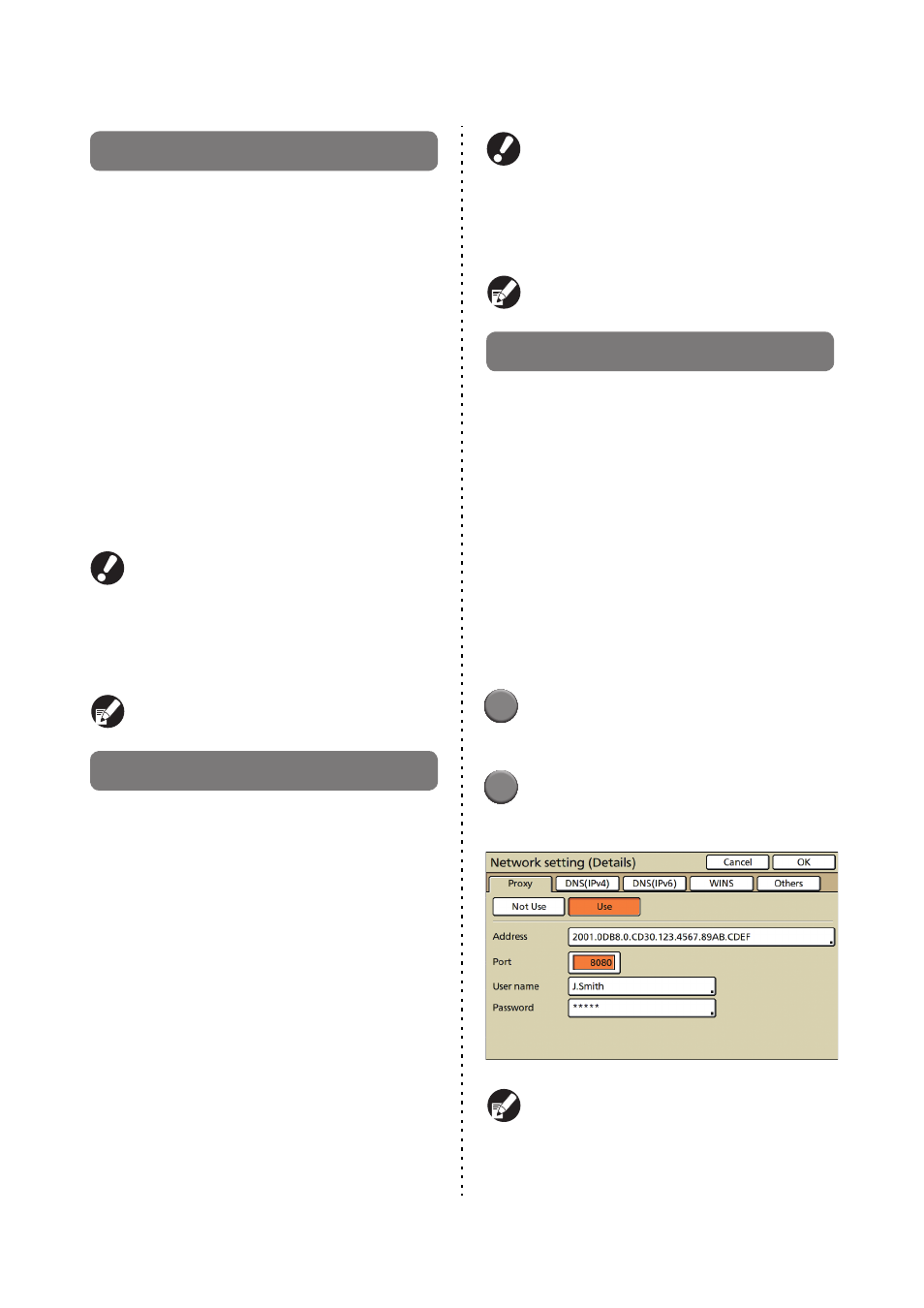
34
ComColor Series Administrator’s Guide 02
Network setting (IPv4)
These settings are required for connecting the
machine to an Internet protocol Ver.4 network
environment.
• Printer name
Enter a printer name displayed on the network. The
name must be within 16 characters.
(Factory setting: RISO PRINTER)
• DHCP server
A DHCP server automatically assigns an IP
address to each client computer on the network.
(Factory setting: Not Use)
When setting the DHCP server to [Not Use], specify
an IP address, a subnet mask and a gateway
address.
• IP address, Subnet mask, Gateway address
The following items are displayed only when you
configure them in the RISO Console.
• Domain name
• Comment
• Connect RISO Console through https
• Link Speed/Duplex Mode
You can configure this function in the RISO
Console. (See p. 11)
Network setting (IPv6)
These settings are required for connecting the
machine to an Internet protocol Ver.6 network
environment.
• Printer name
Enter a printer name displayed on the network. The
name must be up to 16 characters long.
(Factory setting: RISO PRINTER)
• How to set an address:
Select an address setting from Manual, Stateless
address and Stateful address.
When you select [Manual], configure the values of
IP address, Gateway address and Prefix length.
(Factory setting: Manual)
• IP address, Prefix length and Gateway
address
The following items are displayed only when you
configure them in the RISO Console.
• Domain name
• Comment
• Connect RISO Console through https
• Link Speed/Duplex Mode
You can configure this function in the RISO
Console. (See p. 11)
Network setting (Details)
Configure the details of a network environment.
The setting items vary depending on the usage
environment.
• Proxy server
Set this to use the proxy server.
• DNS server (IPv4)/(IPv6)
Convert a domain name to an IP address using the
DNS server.
Set this according to your Internet protocol version.
• WINS server
Convert the PC name into an IP address using the
WINS server.
1
Press [Network setting (Details)] in
the [Admin. Settings] screen.
2
Press the [Proxy] tab, and
configure each setting.
If you press [Address], the address entry screen is
displayed. After entry, press [OK].
